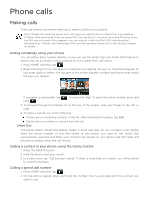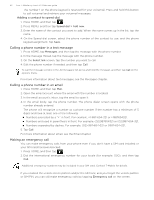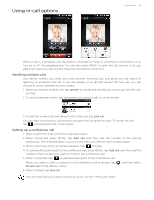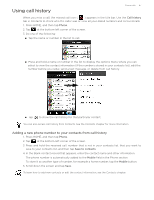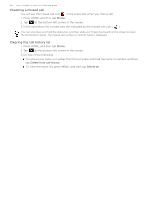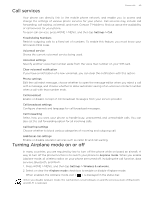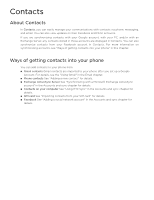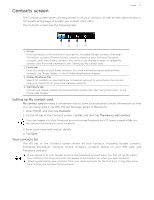HTC T-Mobile myTouch 3G Slide HTC Sync Update for T-Mobile myTouch 3G Slide (2 - Page 46
Putting a call on hold, Muting the microphone during a call
 |
View all HTC T-Mobile myTouch 3G Slide manuals
Add to My Manuals
Save this manual to your list of manuals |
Page 46 highlights
46 Your T-Mobile myTouch 3G Slide user guide Putting a call on hold Press MENU and then tap Hold to put the call on hold. When you put a call on hold, the Hold call icon ( ) appears in the status bar. Press MENU, and then tap Unhold to resume the call. Muting the microphone during a call On the screen, tap to toggle between turning the microphone on or off. When the microphone is turned off, the Mute icon ( ) appears in the status bar. Turning the speakerphone on or off during a call On the screen, tap to toggle between turning the speakerphone on or off. The speakerphone icon ( ) appears in the status bar when the speakerphone is on. To avoid damage to your hearing, do not hold your phone against your ear when the speakerphone is turned on. Ending a call Do one of the following to end the call: On the screen, tap End call. If the phone display is off, press POWER to turn on the screen so you can tap End call. If you are using the provided wired headset, press the Play/Pause to end the call. If the phone number of the person who called is not in your contacts list, you can choose to save the number to your contacts list after you hang up.