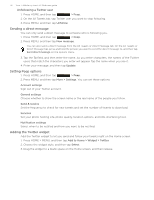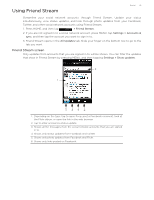HTC T-Mobile myTouch 3G Slide HTC Sync Update for T-Mobile myTouch 3G Slide (2 - Page 83
Changing Google Talk settings, > Talk, Chat invitation, Accept, Cancel, Invites, Decline - share
 |
View all HTC T-Mobile myTouch 3G Slide manuals
Add to My Manuals
Save this manual to your list of manuals |
Page 83 highlights
Social 83 1. Press HOME, and then tap > Talk. 2. In the Friends list, tap Chat invitation. 3. Do one of the following: Tap Accept in the menu that opens to accept the invitation. Tap Cancel if you don't want to chat with and share your Google Talk status with the sender. Viewing the list of pending invitations to friends 1. Press HOME, and then tap > Talk. 2. In the Friends list, press MENU, and then tap Invites. All the friends to whom you've extended invitations to become friends on Google Talk appear in the list until they accept or cancel your invitation. 3. Tap a pending invitation, and then tap Accept or Decline. Viewing all friends or only those most popular with you By default, only the friends that you frequently chat with - the most popular - are shown in the Friends list. But you can view all friends instead. 1. Press HOME, and then tap > Talk. 2. In the Friends list, press MENU, and then tap All friends. To switch back to just the friends with whom you chat most frequently, tap Most popular in the menu. Making a friend popular 1. Press HOME, and then tap > Talk. 2. In the Friends list, press and hold a friend's name. If you cannot see the friend, press MENU, and then tap All friends. 3. In the options menu, tap Always show friend. Blocking a friend You can block a friend from sending you messages. When blocked, your friend is also removed from your Friends list. 1. Press HOME, and then tap > Talk. 2. In the Friends list, press and hold the friend's name you want to block. If you cannot see the friend, press MENU, and then tap All friends. 3. In the options menu, tap Always show friend. Your friend is removed from your friends list and is added to the blocked friends list. To unblock a friend, in the Friends list, press MENU and then tap Blocked. In the Blocked friends list, tap the name of the friend you want to unblock, and then tap OK when prompted. Changing Google Talk settings Setting notifications for new Google Talk messages You can set the phone to play a sound, vibrate, or display a notification icon in the status bar each time you receive a new instant message. 1. Press HOME, and then tap > Talk. 2. In the Friends list, press MENU and then tap More > Settings.