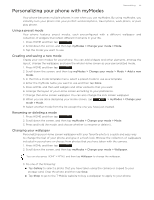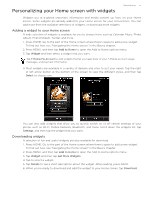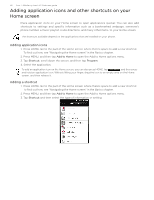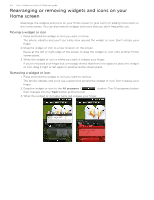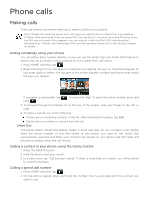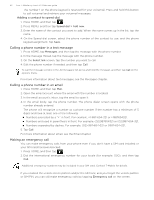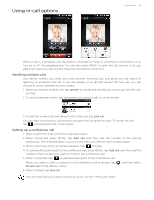HTC T-Mobile myTouch 3G Slide HTC Sync Update for T-Mobile myTouch 3G Slide (2 - Page 40
Rearranging or removing widgets and icons on your Home screen, Moving a widget or icon - red
 |
View all HTC T-Mobile myTouch 3G Slide manuals
Add to My Manuals
Save this manual to your list of manuals |
Page 40 highlights
40 Your T-Mobile myTouch 3G Slide user guide Rearranging or removing widgets and icons on your Home screen Rearrange the widgets and icons on your Home screen to give room for adding more items to the Home screen. You can also remove widgets and icons that you don't frequently use. Moving a widget or icon 1. Press and hold the widget or icon you want to move. The phone vibrates and you'll see a blue box around the widget or icon. Don't release your finger. 2. Drag the widget or icon to a new location on the screen. Pause at the left or right edge of the screen to drag the widget or icon onto another Home screen panel. 3. When the widget or icon is where you want it, release your finger. If you've released your finger but a message shows that there's no space to place the widget or icon, drag it right or left again to another Home screen panel. Removing a widget or icon 1. Press and hold the widget or icon you want to remove. The phone vibrates and you'll see a green box around the widget or icon. Don't release your finger. 2. Drag the widget or icon to the All programs ( then changes into the Trash button and turns red. ) button. The All programs button 3. When the widget or icon also turns red, release your finger.