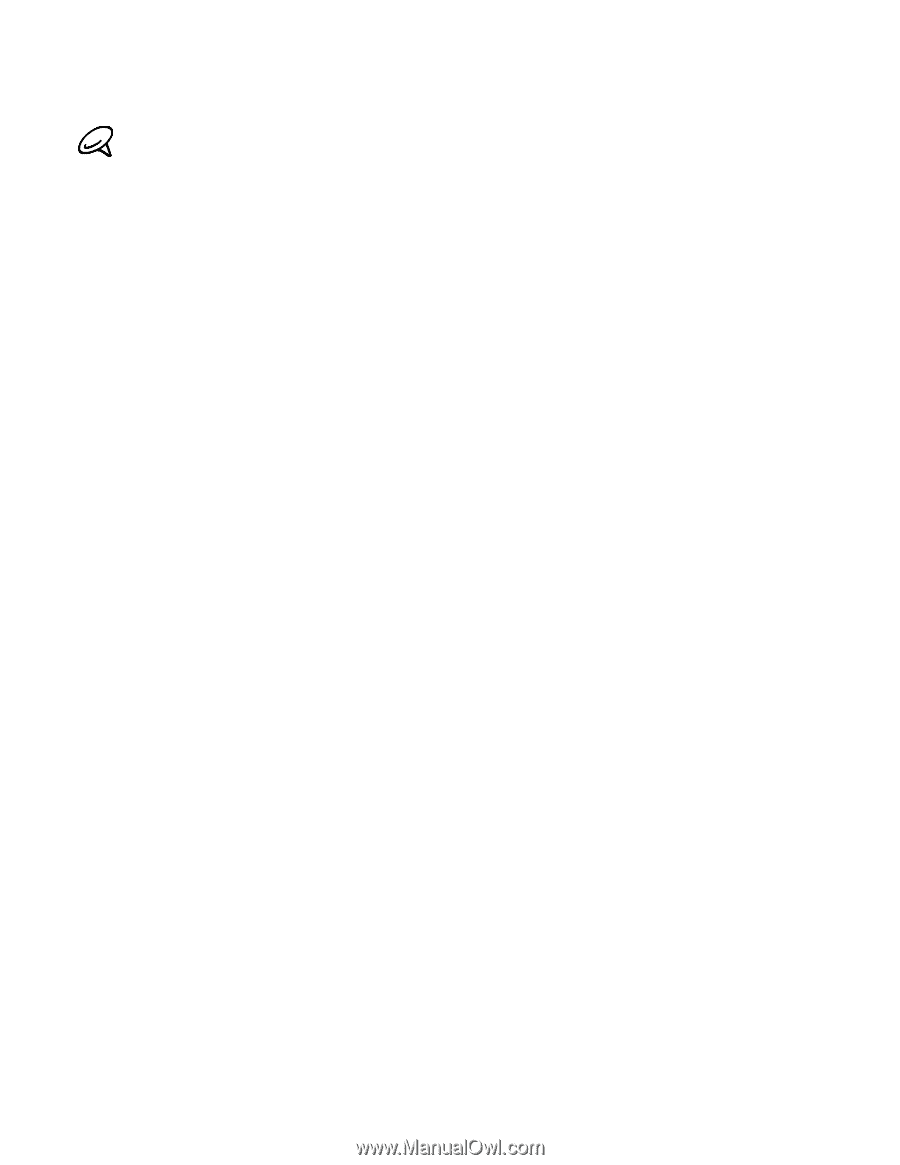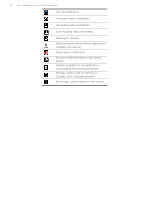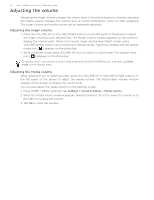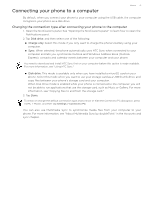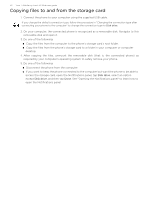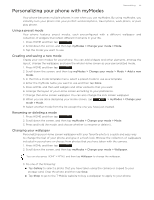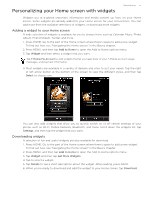HTC T-Mobile myTouch 3G Slide HTC Sync Update for T-Mobile myTouch 3G Slide (2 - Page 32
Copying files to and from the storage card, access the storage card, open the Notifications panel, tap - root
 |
View all HTC T-Mobile myTouch 3G Slide manuals
Add to My Manuals
Save this manual to your list of manuals |
Page 32 highlights
32 Your T-Mobile myTouch 3G Slide user guide Copying files to and from the storage card 1. Connect the phone to your computer using the supplied USB cable. If you change the default connection type, follow the procedure in "Changing the connection type after connecting your phone to the computer" to change the connection type to Disk drive. 2. On your computer, the connected phone is recognized as a removable disk. Navigate to this removable disk and open it. 3. Do one of the following: Copy the files from the computer to the phone's storage card's root folder. Copy the files from the phone's storage card to a folder in your computer or computer desktop. 4. After copying the files, unmount the removable disk (that is, the connected phone) as required by your computer's operating system to safely remove your phone. 5. Do one of the following: Disconnect the phone from the computer. If you want to keep the phone connected to the computer but want the phone to be able to access the storage card, open the Notifications panel, tap Disk drive, select an option except Disk drive, and then tap Done. See "Opening the Notifications panel" to learn how to open the Notifications panel.