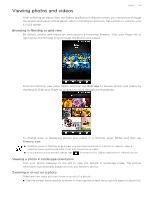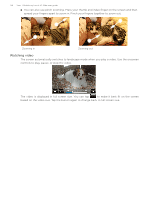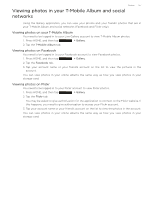HTC T-Mobile myTouch 3G Slide HTC Sync Update for T-Mobile myTouch 3G Slide (2 - Page 132
Camera settings, Changing basic settings - white
 |
View all HTC T-Mobile myTouch 3G Slide manuals
Add to My Manuals
Save this manual to your list of manuals |
Page 132 highlights
132 Your T-Mobile myTouch 3G Slide user guide Camera settings Open the menu panel to change basic camera settings and access more camera settings. You can also switch between photo and video modes from the menu panel. Changing basic settings 1. On the Viewfinder screen, tap to open the menu panel. 2. To change basic camera settings, tap one of these icons in the menu panel: Exposure There's a Brightness bar that allows you to adjust the brightness level. Slide your finger up or down the Brightness bar to increase or decrease brightness. Image properties Slide your finger across each of the slider bars to adjust the contrast, saturation, and sharpness. Effect You can apply a special effect to photos and videos that you will capture. Scroll through the Effect menu and choose from effects such as sepia, solarize, posterize, and more. Changing advanced settings 1. On the Viewfinder screen, tap to open the menu panel. 2. Tap in the menu panel to display the Settings menu and access more camera settings. The following are settings that you can change from the Settings menu: White balance White balance enables the camera to capture colors more accurately by adjusting to your current lighting environment. White balance settings include: Auto, Incandescent, Fluorescent, Daylight, and Cloudy. ISO (photo mode only) You can choose an ISO level or set it back to Auto. Higher ISO numbers are better for taking pictures in low light conditions. Resolution Select a photo or video resolution to use for capturing. Widescreen (photo mode only) When this check box is selected (default), photo resolutions available for selection are in 5:3 ratio and you can use the entire Viewfinder screen to frame your subject. When not selected, photo resolutions available for selection are in standard 4:3 ratio.