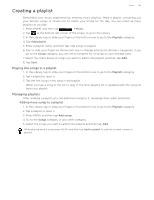HTC T-Mobile myTouch 3G Slide HTC Sync Update for T-Mobile myTouch 3G Slide (2 - Page 148
Searching for a location, Satellite, Latitude, More layers, Clear map, Search
 |
View all HTC T-Mobile myTouch 3G Slide manuals
Add to My Manuals
Save this manual to your list of manuals |
Page 148 highlights
148 Your T-Mobile myTouch 3G Slide user guide Satellite. Google Maps uses the same satellite data as Google Earth™. Satellite images are not real-time. Google Earth acquires the best imagery available, most of which is approximately one to three years old. Latitude. When you have joined Latitude, you can view your friends' locations as a layer on the map. For information, see "Finding your friends with Google Latitude." To select more layers such as transit lines or maps that you have created in Google Maps on the web, tap More layers. To clear layers and view only the street map, tap Clear map. Searching for a location 1. While viewing a map, press MENU, and then tap Search. 2. Enter the place you want to search in the search box. You can enter an address, a city, or type of business or establishment (for example, museums in london). As you enter information, a list of all the places which you have searched or visited before appears on the screen. You can also tap an address on the menu to show its location on the map. 3. Tap . The search results are displayed on the map. 1 2 1. Tap to show the search results as a list. 2. Tap to go to the previous or next search item on the map if there are multiple search results.