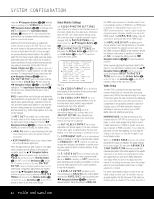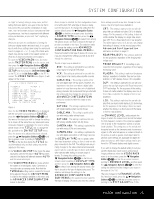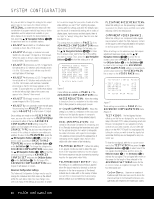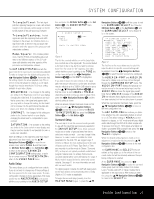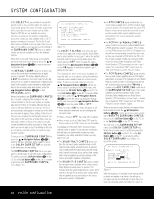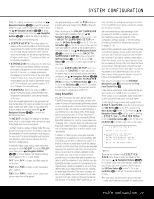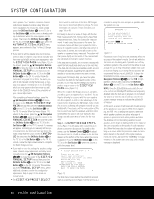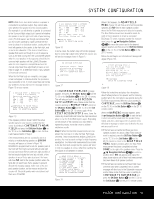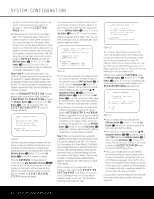Harman Kardon AVR 745 Owners Manual - Page 27
Audio Setup, Surround Setup - unlock
 |
View all Harman Kardon AVR 745 manuals
Add to My Manuals
Save this manual to your list of manuals |
Page 27 highlights
SYSTEM CONFIGURATION Triangle Fixed: This test signal puts two opposing triangles on screen, with a black triangle on the right and a white triangle on the left, to test aspects of the pull-down logic software. Triangle Flashing: This test signal also puts two opposing black and white triangles on the screen, but it flashes them at a high frame rate, to test the 3/2 pull-down edit detection and other aspects of the processor and interpolation software. Ramp/Square: This complex pattern uses a variety of fixed and pulsating gray-scale tests to test different aspects of the 3/2 pulldown edit detection and other aspects of the processor and interpolation software. The OUT ASPECT RATIO line sets the aspect ratio for the input source currently being adjusted. To make a change from the default setting, press the ‹/› Navigation Buttons D©. Remember that this setting impacts the actual playback only. The onscreen menus will always be output as a 4:3 signal, though they may be stretched to 16:9 by a setting available in your video display. BRIGHTNESS: The changes to this setting are similar to the Brightness control on your display, changing the video level. If circumstances are such that a source has a low signal and appears dark, you may wish to change this setting, but be careful not to increase it to the point where the video display is over-driven into clipping or blooming. CONTRAST: The changes to this setting are similar to the Contrast control on your display, changing the black level to compensate for poor contrast. SATURATION: The changes to this setting are similar to the Color control on your display, and may be used as needed to compensate for over- or under-color-saturation. When all settings on this submenu page that require adjustment have been made, use the ⁄/¤ Navigation Buttons D© to move the onscreen cursor next to PAGE 1 and then press the OK/Enter Button E or the Set Button œ to return to the previous ADVANCED CONFIGURATION settings page, or point the on-screen cursor at TO VIDEO MAIN to return to the VIDEO MAIN menu. Audio Setup This menu allows you to configure the tone controls. If you do not wish to change any of those settings at this time, proceed to the next menu screen. To make configuration changes to those parameters, first make certain that the MASTER MENU is on screen with the cursor pointing to the AUDIO SETUP line, and press the OK/Enter Button E or the Set Button œ. The AUDIO SETUP menu (Figure 8) will appear. * AUDIO SETUP * →TONE BASS TREBLE :IN :0 :0 OUT BACK TO MASTER MENU Figure 8 The first line controls whether or not the bass/treble tone controls are in the signal path. The normal default is for them to be in-line, but if you wish to remove them from the circuit for "flat" response, first make certain that the cursor is pointing to the TONE line on the menu and press the ‹/› Navigation Buttons D© so that OUT is highlighted. If you wish to leave the tone controls in the signal path, the amount off boost or cut for bass and treble may be adjusted up to ±12dB in 2dB steps by pressing the ⁄/¤ Navigation Buttons D© so that the cursor is next to BASS or TREBLE, depending on which setting you wish to adjust. Next, press the ‹/› Navigation Buttons o until the desired setting is shown. When all desired changes have been made on this menu, press the ⁄/¤ Navigation Buttons D© so that the cursor is next to the BACK TO MASTER MENU line; press the OK/Enter Button E or the Set Button œ. Surround Setup The next step is to set the surround mode you wish to use with the input that was previously selected in the IN/OUT SETUP menu. Since surround modes are a matter of personal taste, feel free to select any mode you wish - you may change it later. However, to make it easier to establish the initial parameters for the AVR 745, we suggest Logic 7 (Cinema or Music) for most analog inputs. In the case of inputs such as a CD Player, Tape Deck or Tuner, you may wish to set the mode to Stereo ("Surround Off"), as they are not typically used with multichannel program material, and it is unlikely that surroundencoded material will be used. Alternatively, the Logic 7 Music mode is a good choice for stereo-only source material. See page 41 for more information on available surround modes. For digital program material, the AVR will always examine the data stream and automatically select a Dolby Digital or DTS mode, as applicable. To begin the surround setup process, from the MASTER MENU (Figure 1), press the ⁄/¤ Navigation Buttons D© until the cursor is next to the SURROUND SELECT line. Press the OK/Enter Button E or the Set Button œ until the SURROUND SELECT menu (Figure 9) is on the screen. ** SURROUND SETUP ** ➔ SOURCE: VIDEO 1 AUDIO IN PORT: ANALOG AUDIO IN: PCM 44.1kHz ADC SAMPLING: 48K 96K SURR MODE: LOGIC 7 SURR SELECT: MUSIC 5.1 DEFAULT SURR: LAST SURROUND CONFIG DOLBY SURR SETUP BACK TO MASTER MENU Figure 9 The first line on the menu allows you to select the input for which the specific surround settings will be applied. Press the ‹/› Navigation Buttons D© to select the input source to be configured. The AUDIO IN-PORT and AUDIO IN lines are for display only and may not be changed through the SURROUND SETUP menu. The AUDIO IN-PORT displays the physical connection source for the current active input, and the AUDIO IN line shows the signal type present. Note that an UNLOCK message in the AUDIO IN line indicates that a digital physical input source has been selected, but that no data stream is present. When the input selection has been made, press the ⁄/¤ Navigation Buttons D© to move to the next configuration line. The ADC SAMPLING line is where you determine whether the unit's upsampling feature is turned on or off. The default setting of 48kHz puts the feature in a bypass, or "off," mode and will pass digital audio data through the DSP at its native sample rate. To process incoming 44.1kHz signals at a higher resolution, upsampled 96kHz sample rate, press the ‹/› Navigation Buttons D© once so that 96kHz is highlighted. When the desired setting has been made, or if no adjustment is required at this line, press the ⁄/¤ Navigation Buttons D© to move to the next configuration line. The SURR MODE and SELECT lines are related, as they guide you to the choice of the surround mode that will be activated whenever the input being configured is selected. At the SURR MODE line, press the ‹/› Navigation Buttons D© to select the surround mode group (such as Dolby modes, DTS modes, Logic 7 modes, and DSP or Stereo modes) that is applicable to the input source. After making a selection, press the ⁄/¤ Navigation Buttons D© to move to the SELECT line. SYSTEM CONFIGURATION 27