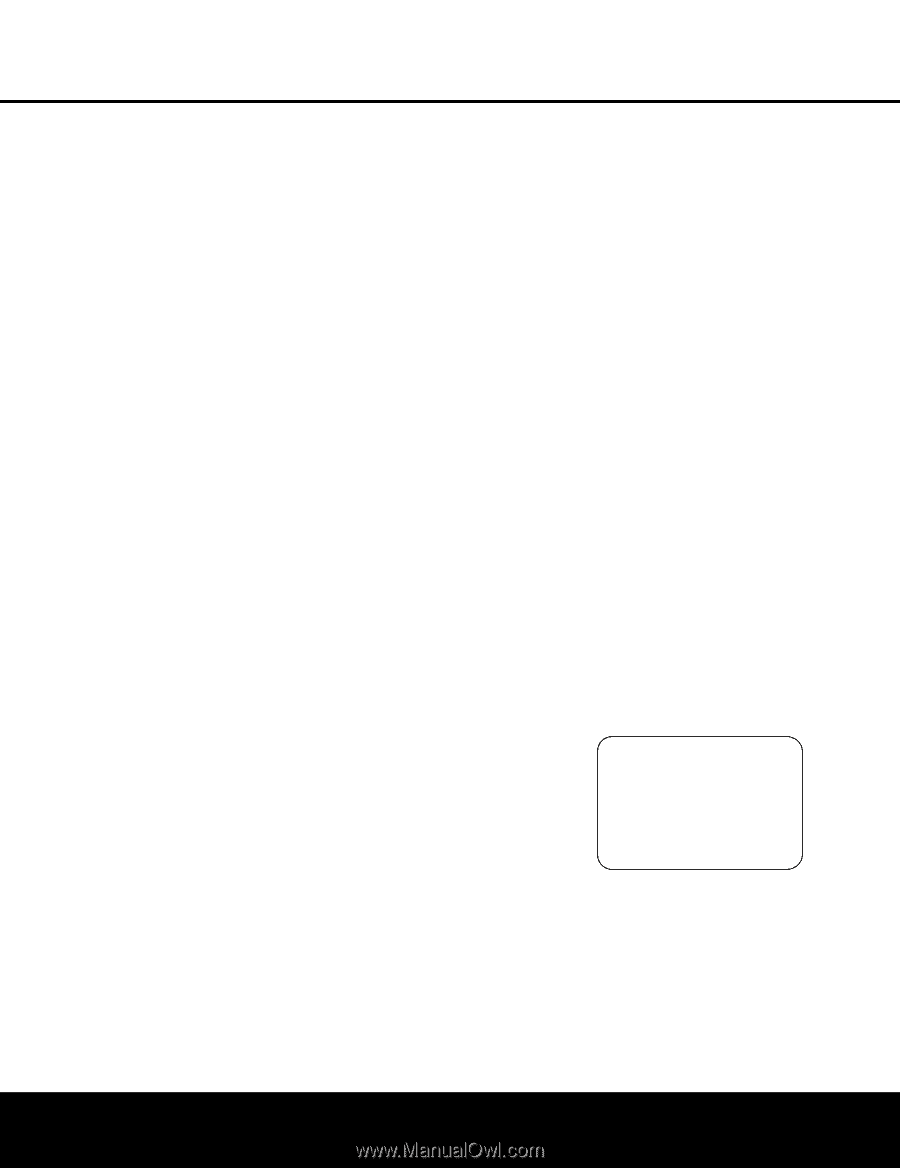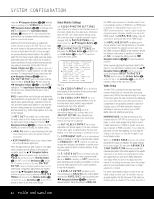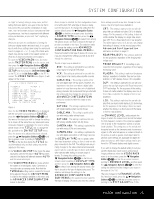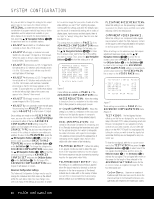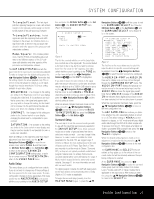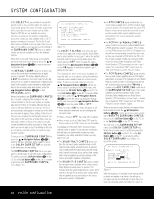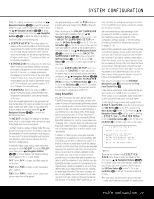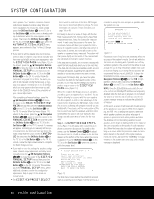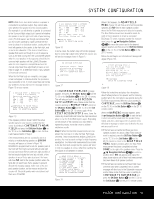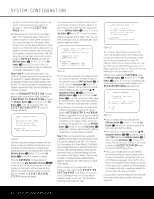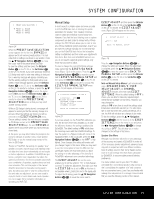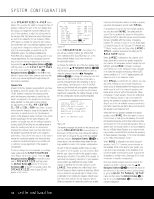Harman Kardon AVR 745 Owners Manual - Page 29
Using EzSet/EQII
 |
View all Harman Kardon AVR 745 manuals
Add to My Manuals
Save this manual to your list of manuals |
Page 29 highlights
SYSTEM CONFIGURATION Dolby Pro Logic IIx modes are in use. Press the ‹/› Navigation Buttons D© to select the desired Dolby Pro Logic mode for adjustment, and then press the ⁄/¤ Navigation Buttons D© to move through the three choices. Press the ‹/› Navigation Buttons D© to adjust the settings, as desired. The three Dolby surround settings are: • CENTER WIDTH: This setting adjusts the balance of the vocal information in the front soundstage between the center and front left/right speakers. The lower settings spread the center channel sound more broadly into the left and right channels. A higher number (up to "7") produces a tighter center channel presentatioin. • DIMENSION: This setting alters the perceived depth of the surround field by creating a shallower presentation that appears to move sounds toward the front of the room, or a deeper presentation that appears to move the center of the sound field toward the back of the room. The setting of "O" is a neutral default, with the range of adjustment shown as "R-3" for a deeper, rear-oriented sound to "F-3" for a shallower, front-oriented sound. • PANORAMA: Switch this setting to ON to add an enveloping wraparound presentation that increases the perception of sound along the sides of the room. When any needed adjustments to the parameter settings for the Dolby Pro Logic II and Dolby Pro Logic IIx Music modes have been made, or if no adjustment to those settings are required, press the ⁄/¤ Navigation Buttons D© to move to the last line on the menu. The NIGHT line adjusts the settings for the Night mode, which is only available when specially encoded Dolby Digital sources are being played. The Night mode is a feature of Dolby Digital that uses special processing to preserve the dynamic range and full intelligibility of a movie soundtrack, while reducing the peak level. This prevents abruptly loud transitions from disturbing others, without reducing the sonic impact of a digital source. To adjust the Night mode setting, make certain that the cursor is on the NIGHT line of the DOLBY menu. Next, press ‹/› Navigation Buttons D© to choose between the following settings, as they appear in the on-screen display: OFF: When OFF is shown, the Night mode will not function. MID: When MID is shown, a mild compression will be applied. MAX: When MAX is shown, a more severe compression algorithm will be applied. We recommend that you select the MID setting as a starting point and change to the MAX setting later, if desired. When all settings on the DOLBY SURROUND menu have been competed, press the ⁄/¤ Navigation Buttons D© until the cursor is next to BACK TO SURROUND SETUP and press the OK/Enter Button o on the TC 30 or the Set Button œ on the ZR 10 remote. You may then make any additional changes to the available options from that screen, or use ⁄/¤ Navigation Buttons D© to move the cursor to the BACK TO SURROUND CONFIG menu and press the OK/Enter Button o on the TC 30 or the Set Button œ on the ZR 10 remote again to back up one menu. At the main SURROUND SETUP menu, you may change the SOURCE to make adjustments to another input, or when all input sources have been configured, use ⁄/¤ Navigation Buttons D© to move the cursor to the BACK TO MASTER MENU and press the OK/Enter Button o on the TC 30 or the Set Button œ on the ZR 10 remote to return to the main menu so that you may move to the next step in configuring your AVR 745. Using EzSet/EQII The AVR 745 includes the latest Harman Kardon EzSet/EQII technology to automatically configure your system to deliver the best possible performance based on your specific speaker selection, where the speakers are placed in the room and the acoustic influences in your listening room. By using a series of test signals and the processing power of a Texas Instruments™ DA 610 digital signal processor, running at 250mHz. EzSet/EQII eliminates the need for manual adjustment of speaker "size", crossover, delay and output level settings while it adds the power of proprietary algorithms and configurable digital filters to deliver optimal sound reproduction. In addition to making system setup quick and easy, EzSet/EQII is more precise than manual settings. With EzSet/EQII, you are able to calibrate your system in a fraction of the time it would take to enter the settings manually, and with results that rival those achieved with expensive test equipment and time-consuming procedures. The end result is a system-calibration profile that enables your new receiver to deliver the best possible sound, no matter what type of speakers you have or what the properties of your listening room are. EzSet/EQII includes a number of improvements to the original version, including the ability to set up to three different sets of EQ measurements and the capability to handle dual subwoofers. The menu and setup system not only delivers improved precision for all measurements, but it also guides you through the step-bystep process of EQ Design. With EzSet/EQII, you can now "test drive" the settings by listening to the results of the EzSet/EQII process before entering the settings into the system memory. We recommend that you take advantage of the precision of EzSet/EQII to calibrate your system, but if desired you may also make any of the configuration settings manually, or trim the settings provided by EzSet/EQII by following the instructions on pages 33-38. Before starting EzSet/EQII, make certain that you have connected all speakers for your system and that you have both the EzSet/EQII microphone and the extender rod handy. If you have a standard camera tripod, attach the extender rod to the tripod, and then screw the microphone to the top of the rod. Place the tripod at your primary listening position, at least three feet from the nearest hard surface, and adjust it so that the microphone is at or above ear level. If you do not have a tripod, simply screw the extender rod into the bottom of the EzSet/EQII microphone. Next, plug the microphone into the EzSet/EQII Microphone Jack J located behind the FrontPanel Control Door 9. Finally, before going further, make certain that the program volume is at -25dB. If there is a volume or "level" control on your subwoofer, make certain that it is set to at least the mid-point, if not a bit higher To start the EQ Design process, first navigate to the EZSET/EQ MAIN menu (Fig. 12) by pressing the OSD Button C on the ZR10 remote or the Menu Button A on the TC 30. Press the ⁄/¤ Navigation Buttons o until the cursor is pointing to EZSET/EQ in the MASTER MENU. Press the OK/Enter Button o on the TC 30 or the Set Button œ to bring the new menu to the screen. * EZSET/EQ MAIN * Select activity → AUTOMATIC EQ DESIGN MANUAL EQ DESIGN EZSET/EQ MANUAL SETUP EZSET/EQ PRESET SELECT BACK TO MASTER MENU Figure 12 There are four choices in the EZSET/EQ MAIN menu, three of which are relevant at this time. Use the ⁄/¤ Navigation Buttons D© to move the cursor next to the line that contains the type of setup you wish to perform, and then press the OK/Enter Button E on the TC 30 or the Set Button œ on the ZR 10 remote to start that process. • In most cases, you will want to use the Automatic mode, which calibrates the system for speaker pres- SYSTEM CONFIGURATION 29