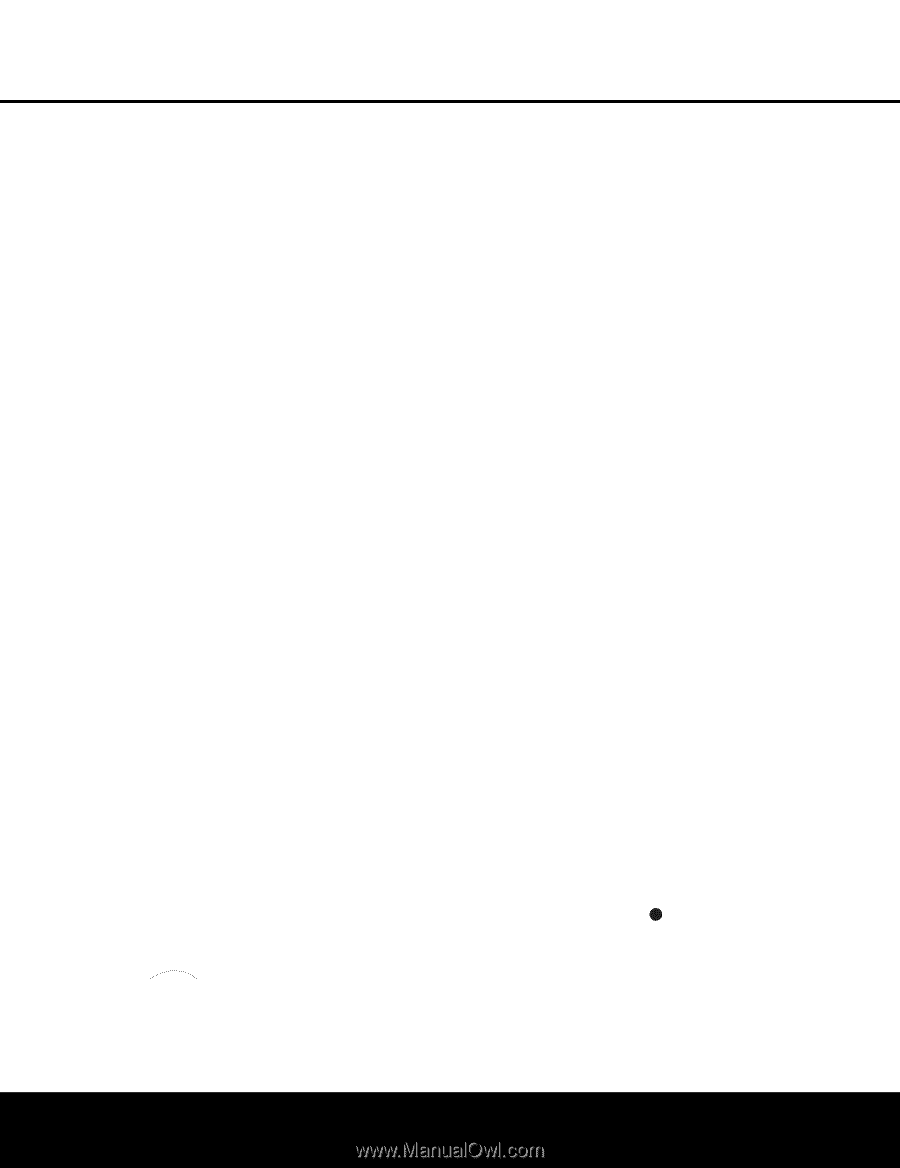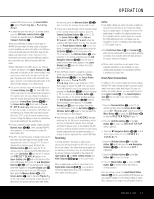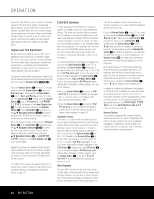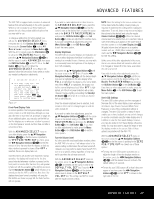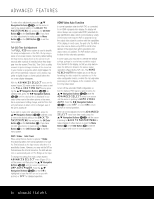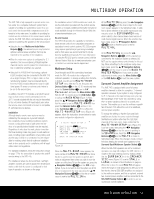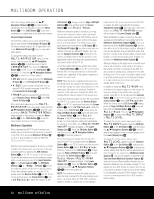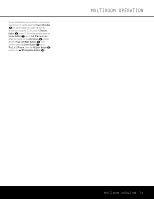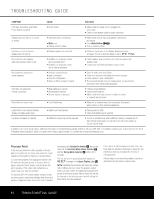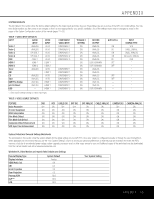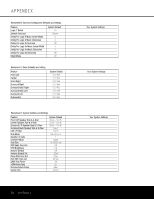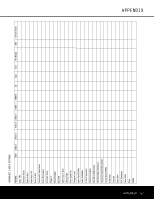Harman Kardon AVR 745 Owners Manual - Page 52
Multiroom Operation
 |
View all Harman Kardon AVR 745 manuals
Add to My Manuals
Save this manual to your list of manuals |
Page 52 highlights
MULTIROOM OPERATION Once this setting is made, press the ⁄/¤ Navigation Buttons D© to select another configuration item on this page, or press the Menu Button A or the OSD Button ∫ if you have completed your adjustments to the Multi-room system. Infrared Output Selection The AVR 745 enables you to select which IR input will be used to feed the Full Carrier IR Output B. The factory default setting is the IR signal that is fed to the Multiroom IR Input P, but you may select other options. To change this setting, first make sure the MULTI-ROOM SETUP menu is on the screen, and then press the ⁄/¤ Navigation Buttons D© so that the cursor is next to CARRIER OUT; then press the OK/Enter Button E on the TC 30 or the Set Button œ on the ZR 10. Press the ⁄/¤ Navigation Buttons D© to select one of these options: • ZR 10 feeds the signal present at the Multiroom IR Input P to the Full Carrier IR Output B. • A-BUS feeds the signal carried back from an optional A-BUS module connected to the AVR to the Full Carrier IR Output B. • FRONT feeds the received through the frontpanel Remote Sensor Window F to the Full Carrier IR Output B. When all needed adjustments to the MULTIROOM SETUP menu have been made, press the ⁄/¤ Navigation Buttons D© until the cursor is pointing to BACK TO MASTER MENU to make changes to other menus, or press the Menu Button A or the OSD Button ∫ to exit the menu system and return to normal operation. Multiroom Operation When operating the AVR 745 from a remote room location where an IR sensor link has been connected to the AVR 745's rear-panel Multiroom IR Input P or via an A-BUS module, you may use either the TC 30 or the ZR 10 remote. With the remote pointing toward an IR sensor or A-BUS module in the remote room, you may turn on the second zone system by pressing the AVR Selector Button ç on the ZR 10 remote to turn the system on with the last used source for the multiroom system active, or you may press one of the Input Selectors ∂ or the Tuner Selector é, the XM Radio Selector ƒ or TheBridgeTM Selector ® to turn the multiroom system on directly to a specific source. To turn the multiroom system on using the TC 30 remote, press the Devices Button 4 on the TC 30 remote and then press the Screen Button 6 next to AV Receiver. When the choices on the LCD Screen 7 change, press the Page Left/Right mode (turned "off") in the room where the AVR 745 Buttons 8 once and then press the Screen is located, the light surrounding the front-panel Button 6 next to Multi-Room. Standby/On Switch 0 will remain blue, rather than When the multiroom system is turned on, you may use the same buttons on either remote that would amber, and a MULTI-ROOM ON message will be shown in the Lower Display Line D. normally be used to control an AVR function such as When the Multiroom system is turned on, the input volume, source selection, tuner control or the opera- selected using the Multiroom menu will be fed to the tion of an iPod docked to The Bridge. If any of the Multiroom Audio/Video Outputs 8L on the rear input devices are connected to the IR Output C or panel as well as the A-BUS Connector ¢. The vol- Full Carrier IR Output B, by either a hard-wire con- ume will be as set in the previous selection, although it nection or through an optional IR "blaster," you may may also be adjusted using an optional IR sensor and use the Transport Controls π on the ZR 10 to the ZR 10 remote in the remote location, or the A-BUS operate compatible Harman Kardon products or the keypad, or on the optional audio power amplifier con- appropriate controls that have been programmed for nected to the Multiroom Audio Outputs 8. any source device into the TC 30. Although changes to the input source or remote room To turn the system off from the remote room, press volume will normally be made using an IR sensor in the Power Off Button å on the ZR 10. Remember the remote room that is connected to the AVR, it is that the AVR 745 may be turned on or off from the also possible to change those settings from the main remote room, regardless of the system's operation or listening room. This is useful for situations where some status in the main room. or all of the remote rooms do not have an IR sensor, NOTE: When the tuner is selected as the source for the remote zone, any change to the frequency or pre- or to take control over the remote room without actually being in that room. set will also change the station being listened to in the main room, if the tuner is in use there. Similarly, if In addition to using the MULTI-ROOM menu, as shown on the previous page, you may change the someone in the main room changes the station, the source or volume in the remote zone using the change will also have an impact on the remote room. remote. Using the TC 30 remote, press the Devices To turn the multiroom system on from the room where the AVR 745 is located, press the Devices Button 4 on the TC 30 remote and then press the Screen Button 6 next to AV Receiver. When the choices on the LCD Screen 7 change, press the Page Left/Right Buttons 8 once and then press the Screen Button 6 next to MultiRoom. If the AVR is in the Standby mode (not Button 4 on the TC 30 remote and then press the Screen Button 6 next to AV Receiver. When the choices on the LCD Screen 7 change, press the Page Left/Right Buttons 8 once and then press the Screen Button 6 next to Multi-Room. Press the ⁄/¤ Navigation Buttons D to select either MULTI INPUT or MULTI LEVEL. turned "on"), the multiroom system will automatically To change the remote room's input source, when be turned on. If the AVR is on, a MULTI-ROOM ON/OFF message will appear in the Lower MULTI INPUT appears, press the OK/Enter Button E or the Set Button œ, and then press Display Line D. Press the OK/Enter Button E the ⁄/¤ Navigation Buttons D© until the and then press the ⁄/¤ Navigation Buttons desired input appears in the on-screen display and in D© to turn the system on. 49 47 45 the 43 Lower Display Line $. 48 46 44 42 To turn the multi-room system off from the room 35 37 3T9o c4h1ange the remote room's volume, when where the AVR 745 is located, press the Devices 34 36 3M8 U4L0TI37LE41VE47L a5p1pears, press the OK/Enter Button 4 on the TC 30 remote and then press 3th3e 26 2B5utt3o7n E36 o4 r 0the4S6et5B0utton œ, and press the Screen Button 6 next to AV Receiver3.2 27 / 2⁄ 4 ¤ 36 35 39 45 49 Navigation Buttons D© to change the 31 When the choices on the LCD Screen 7 chang3e0 , 28 23 35 34 38 44 48 29 volume 22 34 se3tt3ing. Not4e3that this volume adjustment con- press the Page Left/Right Buttons 8 once and29 30 2t1rols3t3he le3v2el for th4e2output to the Multiroom Audio then press the Screen Button 6 next to 28 31 2O0ut3 p2uts 31 and for any speakers connected to the Multi-Room. A MULTI-ROOM Surround Back/Multiroom Speaker Outputs , ON/OFF message will appear in the Lower when the Surround Back amplifier channels are con- Display Line D. Press the OK/Enter Button E figured for Multiroom use, as shown on page 57. This and then press the ⁄/¤ Navigation Buttons adjustment does NOT change the volume level for any D© to turn the system off. room where an A-BUS module is used, as that setting NOTE: The multiroom system will remain on even when the AVR is turned off in the main listening room where it is located. When the AVR 745's multiroom is only adjustable using the A-BUS module's volume control or a remote pointed at the A-BUS module's built-in sensor. system is turned on, but the unit is in the Standby 52 MULTIROOM OPERATION