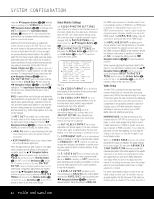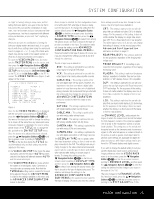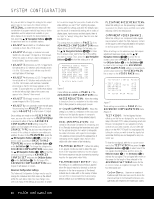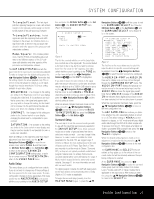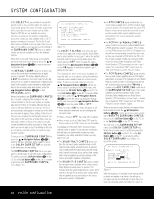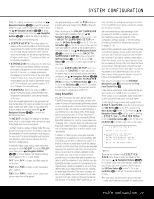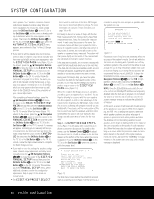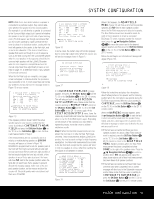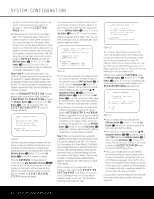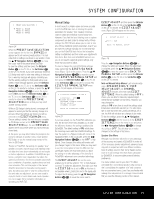Harman Kardon AVR 745 Owners Manual - Page 28
Virtual Speaker, DTS processing, our own Logic 7
 |
View all Harman Kardon AVR 745 manuals
Add to My Manuals
Save this manual to your list of manuals |
Page 28 highlights
SYSTEM CONFIGURATION At the SELECT line, you are able to choose the specific mode to be used from within the major surround mode group. The choice of modes is governed by the input type (as some modes such as Dolby Digital or DTS-ES are not available for analog sources), as well as by the speaker configuration, since some modes are only available when a full 7.1 speaker complement is present. The full list of available modes is detailed in the surround mode chart on page 41. In addition, you may also use the settings in the SURROUND CONFIG menus to delete modes you do not normally use from the available choices. When both a surround mode group and a specific surround mode have been selected, press the ⁄/¤ Navigation Buttons D© to move to the next configuration line. The DEFAULT SURR mode line is where you choose the mode that is activated when a digital source is selected. The factory default setting of LAST will activate the last-used mode for any digital source. If you prefer to always have a digital source switch to the specific mode encoded by digital data flags in the incoming audio data stream, press the ‹/› Navigation Buttons D© so that ORIGINAL appears. Before proceeding to the SURROUND CONFIG line, it is worth noting that the settings in the submenus attached to that line may require a considerable amount of time to complete. Although they are useful in that they allow you to customize the list of surround modes that appear in normal use of the AVR, you may wish to bypass those settings at this time so that you may complete the configuration process. You may return to this menu line at a later time, once you have had a chance to listen to the various surround modes and determine which you want to "keep" and which you do not want to use. The settings in this line are not primary controls and do not impact the way the AVR "sounds." To proceed to the SURROUND CONFIG line, press the ⁄/¤ Navigation Buttons D© to move to that line; otherwise, press it again to move to the DOLBY SURR SETUP line and skip to the instructions for that setting. The SURROUND CONFIG line is your gateway to a broad range of surround mode configurations. To continue, press the OK/Enter Button E on the TC 30 or the Set Button œ on the ZR 10 remote to go to the main SURROUND CONFIG menu (Figure 10). ** SURROUND CONFIG ** ➔ LOGIC 7 GLOBAL:OFF DOLBY MULTI CONFIG DOLBY 2.0 CONFIG DTS CONFIG PCM 44.1/48kHz CONFIG PCM 96k CONFIG BACK TO SURROUND CONFIG Figure 10 The LOGIC 7 GLOBAL line is the only item on this menu page that is menu-specific, and it allows you to select whether or not Logic 7 will be the default surround mode for any incoming audio signal. The default setting is OFF, which chooses the native mode. Press the ‹/› Navigation Buttons D© so that ON appears, to activate the global Logic 7 setting for this input. The remaining five items in this menu are global settings that take you to a submenu listing the individual surround modes available within the selected mode group. To select a surround mode list, press the ⁄/¤ Navigation Buttons D© until the onscreen cursor is pointing to the desired mode, and then press the OK/Enter Button E on the TC 30 or the Set Button œ on the ZR 10 remote. Within each menu, press the ⁄/¤ Navigation Buttons D© to move the cursor up and down through the list, and then press the ‹/› Navigation Buttons D© to turn the mode "ON" or "OFF." • When a mode is ON, the mode will appear in all menu selections whenever you are changing the surround mode. • When a mode is OFF, the mode will not appear. • Some modes, such as Dolby Digital, DTS and the Stereo mode in the PCM menus, are not defeatable. A complete list of the AVR 745's surround modes may be found on page 41, but here are some items that will help you decide which modes you want included in your setup, and which modes you may wish to turn off. • The DOLBY MULT CONFIG group contains the surround modes available when a multichannel Dolby Digital, encoded source is present. This includes both the native Dolby Discrete mode, which cannot be turned off, as well as other modes which may be applied as post-processing on the source and system speaker configuration. • The DOLBY 2.0 CONFIG group contains the surround modes available when a two-channel Dolby Digital-encoded source is present. This includes both the native Dolby Discrete mode, which cannot be turned off, as well as other modes which may be applied as post-processing on the source and system speaker configuration. • The DTS CONFIG group contains the surround modes available when a DTS-encoded digital source is present. This includes both the native DTS Discrete mode, which cannot be turned off, as well as other modes which may be applied as postprocessing on the source and system speaker configuration. • The PCM 44.1/48kHz CONFIG group contains the surround modes available when a PCM digital data stream is present. This includes not only PCM sources from DVD or CD players, but also all two-channel analog sources that are in use, as they are converted to PCM within the AVR 745. The modes available include the proprietary Dolby modes (including Dolby Headphone and Dolby Virtual Speaker), DTS processing, our own Logic 7 modes, the conventional "DSP" modes (such as "Hall" and "Theater") and the "Stereo" modes. • The PCM 96kHz CONFIG group contains the surround modes available when a PCM digital data stream is present. This includes not only 96kHz PCM sources from DVD or CD players, but also all two-channel analog sources when 96kHz is chosen in the ADC SAMPLING mode line in the SURROUND SETUP menu. The modes available include the proprietary Dolby mode (including Dolby Headphone and Dolby Virtual Speaker), DTS processing, our own Logic 7 modes, the conventional "DSP" modes (such as "Hall" and "Theater") and the "Stereo" modes. When all surround modes that are not required have been turned off, press the ⁄/¤ Navigation Buttons D© until the on-screen cursor is pointing to BACK TO SURROUND CONFIG; then press the OK/Enter Button o on the TC 30 or the Set Button œ on the ZR 10 remote. The final item on the SURROUND SETUP menu is the DOLBY SURR SETUP line. When the on-screen cursor is at this line, press the OK/Enter Button o on the TC 30 or the Set Button œ on the ZR 10 remote to call the DOLBY SURROUND menu (Figure 11) up on the screen. ** DOLBY SURROUND ** ➔ MODE: DOLBY PLIIx MUSIC CENTER WIDTH : 3 DIMENSION : 0 PANORAMA: OFF ON NIGHT: OFF MID MAX BACK TO SURROUND SETUP Figure 11 With the exception of the Night mode setting, which is global and applies to all inputs, the settings on this page may be set individually for each input, but they are only active when the Dolby Pro Logic II or 28 SYSTEM CONFIGURATION