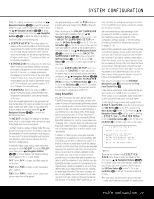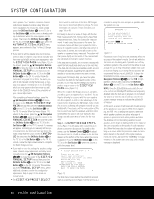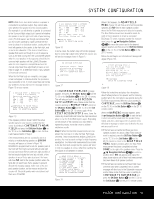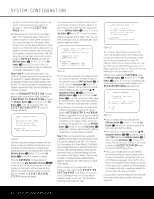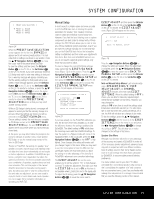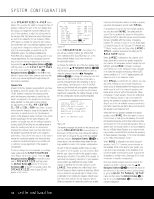Harman Kardon AVR 745 Owners Manual - Page 34
EX, Dolby Pro Logic IIx, DTS-ES,Logic 7/7 - service manual
 |
View all Harman Kardon AVR 745 manuals
Add to My Manuals
Save this manual to your list of manuals |
Page 34 highlights
SYSTEM CONFIGURATION On the SPEAKER SIZE/X-OVER menu (Figure 27), you have the option to change the type of speaker configured for each of the four speaker position groups, to change the crossover setting for any one of those speakers, to adjust the setting point for the low-pass filter that determines which frequencies are sent to the subwoofer for low-frequency effects (LFE) signals, to change the subwoofer bass redirection mode when the Front Left/Right speakers are set to Large and to change the setting for the subwoofer size. If, as recommended, you have first run the EzSet/EQII system, the settings established by EzSet/EQII will be displayed as a starting point for any manual adjustments. You may reestablish those settings at any time during an adjustment on this menu by pressing the ⁄/¤ Navigation Buttons D© until the cursor is on the EZSET SETTINGS line of the menu and then pressing the ‹/› Navigation Buttons D© so that ON is highlighted in reverse video. Note, however, that once this is done, any manual adjustments made will be lost and must be reentered. Speaker Size At each of the four speaker group positions, you have the ability to select the speaker "size" and, when a "Small" speaker is selected, the frequency below which low-frequency information is sent to the subwoofer, as opposed to the speakers for the channel being adjusted. For that reason, before making the adjustments on the FL/FR, CENTER, SL/SR and SBL/SBR menu lines, it is important to know the frequency range for the speaker. This information is typically found in the "Specifications" section of the speaker's owner's manual. If you cannot find the specification for the lowest frequency the speaker can handle, start with the settings entered by running EzSet/EQII and then try one setting above or below the existing entry. We do not recommend changing the crossover point more than that, due to the possible impact that will have on the speaker's performance. If you do not have access to the owner's manual for a particular speaker, you should be able to obtain the needed information from the Web site or customer service department of the speaker's manufacturer. To view or change the current speaker size settings, make certain that the EZSET/EQ MAIN menu (Figure 12) is on the screen. Press the ‹/› Navigation Buttons D© to move the cursor next to SPEAKER SIZE and then press the OK/Enter Button E on the TC 30 or the Set Button œ on the ZR 10 remote control. The SPEAKER SIZE menu (Figure 27) will appear on the screen. * SPEAKER SIZE * → FL/FR :SM 100 kHz CENTER :SM 100 kHz SL/SR :SM 100 kHz SBL/SBR :SM 100 kHz LFE LP FLT :100Hz SUB MODE :SUB L/R+LFE NO. SUBS :2 SUB SIZE :10in/250mm EZSET SETTINGS:OFF ON BACK TO MANUAL SETUP Figure 27 On the SPEAKER SIZE menu (Figure 27), you will see a display of either the settings that were established when EzSet/EQII was run, or the factory default settings if you have not yet run the automated system. To change the setting for any of the four speaker positions, press the ⁄/¤ Navigation Buttons D© until the cursor points to the line where you wish to make the change. Press the ‹/› Navigation Buttons D© to change the setting, but note that when you do this for the first time in the menu, a warning message (Figure 28) will appear in the onscreen display, reminding you to rerun EzSet/EQII when you are finished with any speaker configuration changes. This is necessary to make any level output adjustments needed after the setting changes, so that the new configuration will be properly integrated. WARNING !! Changes done to these settings will affect EZSET/EQ performance. If any changes are needed please re-do EZSET/EQ. Otherwise proceed with adjustment. BACK TO SPEAKER SIZE Figure 28 The warning message will remain for five seconds and then the SPEAKER SIZE menu will return to the screen. At this point you may change the settings to the "size" or crossover for any of the four speaker positions using the Navigation Buttons D© as shown above. The information below details the settings available for each of the speaker configurations. At each of the four speaker position lines, you have the option to set the speaker size and crossover. Note that the "size" does not refer to the speaker's actual physical size, but rather to the ability of the speaker to reproduce low-frequency information. If your speakers at any position are traditional full-range models capable of handling the full audio spectrum, select LARGE. These speakers are called "large" since the low-frequency drivers required to play bass without strain or distortion are typically eight to fifteen inches in diameter, in turn making the speaker cabinet larger than those with small (or no) low-frequency drivers. When the speakers at a particular position are smaller frequency-limited speakers without the ability to properly reproduce low-frequency sounds, select SMALL. At all positions except for the front left/right speakers, you may also select NONE. This setting tells the system that no speakers are present at that position, allowing the AVR to select the correct surround modes that are compatible with the number of speakers installed. For example, in order to use the Dolby Digital EX, Dolby Pro Logic IIx, DTS-ES,Logic 7/7-channel and "7 Stereo" modes, you must have either LARGE or SMALL speakers entered as the setting for the BACK SURR channels. When LARGE is selected for any channel, a fullrange signal will be sent to the speaker outputs for that channel. For all speaker positions except the front left/right, when LARGE is chosen, no derived sound will be sent to the subwoofer output, although in all cases the special low-frequency effects (LFE) signals available on 5.1 or 6.1 digital programs will always be sent to the subwoofer output. When SMALL is selected for any channel, you may also enter a setting for the crossover frequency at which sound is divided between the frequency above which sound is sent to the channel's speakers and below which sound is sent to the subwoofer. When configuring a "small" speaker, choose the setting that has the frequency closest to that of the lowest frequency the speakers in question are capable of handling. If one of the six available crossover points does not match, select the one that is above, but closest to, the speaker's low-frequency limit. When there are no speakers available at a specific position, select NONE. When this option is chosen for the Center or Side Surround speakers, the sound that would normally be sent to these channels will be split between the front left and right speakers. When a system does not include Center or Surround speakers, the use of Dolby Virtual Speaker as a surround mode may provide a sound field that simulates the presence of these speakers. (See page 41 for more information on the Dolby Virtual Speaker mode.) When NONE is selected for the Back Surround speakers, the 6.1/7.1-channel surround modes are not available. If this is the case for your system, you may wish to take advantage of the availability of the unused amplifier channel pair to power a second set of speakers in another room. (See page 51 for more information on amplifier configuration.) Once any desired changes have been made to the speaker size and/or crossover, press the ⁄/¤ Navigation Buttons D© to move the cursor to any other line in this menu to make a setting change, or go to the BACK TO MANUAL SETUP menu and then press the OK/Enter Button E on the TC 30 or the Set Button œ to continue with overall configuration. 34 SYSTEM CONFIGURATION