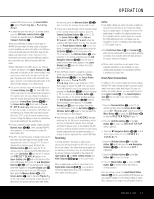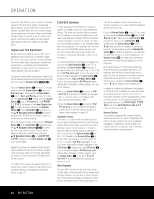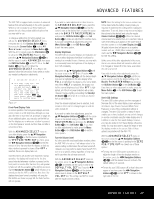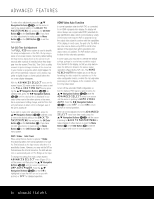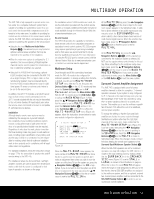Harman Kardon AVR 745 Owners Manual - Page 46
XM Radio Operation
 |
View all Harman Kardon AVR 745 manuals
Add to My Manuals
Save this manual to your list of manuals |
Page 46 highlights
OPERATION (AM, FM or XM) appears. To change stations within a frequency band, press the Tuning Selection 3. • You may also press the front panel's Tuner Band Selector 4 to select the tuner. The first press will select the last used frequency band and station. Subsequent presses will change the frequency bands, selecting the last used station or XM program used. Press the Tuning Selection 3 to change stations within a frequency band. • From the TC 30 remote, press the Devices Button 4 and then press the Screen Button 6 to the left of Audio Inputs. When the next page of options appears on the LCD Screen 7, press the Screen Button 6 to the left of Tuner. The tuner will become the active input and the options on the LCD screen will become those needed for tuner operation. Press the Screen Button 6 next to any option to use it. For example, press the Screen Button 6 next to FM-AM-XM to change the frequency band. To tune up or down through the current frequency band, press the Screen Button 6 next to Tuning Up or Tuning Down. When the tuner is the active device on the TC 30, the Channel Up/Down buttons are used to change station presets. • To directly access the commands used for listening to FM radio, press the Activities Button 3 and then press the Screen Button 6 to the right of Listen to FM Radio. • To select the tuner from the ZR 10 remote, press the Tuner Selector É, or for XM Radio press the XM Radio Selector Button ƒ (when an optional XM Connect & Play or Passport module is connected and the programming service has been activated). • To change the tuning mode, press the Tuning Mode Selector 8 or the TC 30 Screen Button 6 next to Tune M. When the button is pressed so that AUTO/ STEREO appears in the Upper Display Line #, each press will put the tuner in a scan mode that seeks the next higher or lower frequency station with acceptable signal strength. An AUTO ST TUNED indication will momentarily appear when the station stops at a stereo FM station, and an AUTO TUNED indication will momentarily appear when an AM or monaural FM station is tuned. Press the Tuning buttons again to scan to the next receivable station. When the button is pressed so that MANUAL/ MONO appears in the Upper Display Line #, each tap of the Selector will increase or decrease the frequency by one increment. When the tuner receives a strong-enough signal for adequate reception, MANUAL TUNED will appear in the Lower Display Line $. • Stations may also be tuned directly in either the automatic or manual mode. To enter a station's frequency directly, first select the AM or FM band as shown above. Next, press the Direct Button µ or the Screen Button 6 next to Direct. Within 5 seconds of when DIRECT IN scrolls in the Upper Display Line #, enter the station frequency by pressing the Numeric Keys k. If you press an incorrect button while entering a direct frequency, press the Clear Button ¬ to start over. NOTE: When FM reception of a station is weak, audio quality will be increased by switching to Mono mode by switching to the MANUAL/MONO mode. Preset Tuning Using the remote, up to 30 stations may be stored in the AVR 745's memory for easy recall, using the front-panel controls or the remote. To enter a station into the memory, first tune the station using the steps outlined above. Then: 1. Press the Memory Button ø on the ZR 10 remote; the station's frequency will flash or press the Screen Button 6 next to Memory. 2. Within 5 seconds, press the Numeric Keys ∆ H corresponding to the location where you wish to store this station's frequency. Once entered, the preset number will appear in the Upper Display Line #. 3. Repeat the process after tuning any additional stations to be preset. Recalling Preset Stations • To manually select a station previously entered in the preset memory, press the Numeric Keys ∆ H that correspond to the desired station's memory location. • To manually tune through the list of stored preset stations one by one, press the Preset Stations Selector Buttons 6v on the front panel or the remote, the Prev/Next Transport Controls π on the ZR 10 remote, or the Channel Up/Down Buttons G on the TC 30 remote control when the tuner is the active input device. XM Radio Operation XM Radio is a satellite-delivered service that offers hundreds of program channels, as well as local traffic and weather information for select cities. The AVR 745 is "XM Ready," which means that the unit is able to receive the XM service when an optional XM Connect and Play or Passport module is connected and the service activated. You may purchase the antenna module needed for XM Radio from many electronics or online retailers, or directly from XM Radio through the "Home Receivers" section of the XM Radio Store at www.xmradio.com. Once you have purchased the XM module, follow the instructions accompanying it to activate the XM Service. Connect the plug on the XM module to the XM Ready Module Input Y on the rear panel of the AVR 745. For best results, point the antenna module out a window, again, following the instructions packed with the XM product. If a window view is not available for the antenna, XM Radio operates a series of terrestrial repeater stations that may be able to provide reception, though this service is not available everywhere. IMPORTANT NOTE: XM Radio requires both the optional, external antenna module and a subscription to the XM Radio service. Antenna and service sold separately; XM Radio is not available in Alaska or Hawaii. If you need to view the antenna module's number, connect it to the AVR and then follow one of the steps shown below to select XM Radio as the input source. Tune to "000" to get a readout of the number. Once you have an activated module connected, follow one of these steps to select XM Radio as your system's audio source: • From the front panel, press the Input Source Selector 6. If XM was the last used tuner source, it will appear; or press the button again until XM Radio is heard. Press the Tuning Selection 3 to change stations within a frequency band. Press the Tuning Selection 3 to select a different XM channel. • From the TC 30 remote, press the Devices Button 4 and then press the Screen Button 6 to the left of Audio Inputs. When the next page of options appears on the LCD Screen 7, press the Screen Button 6 to the left of Tuner. The tuner will become the active input and the options on the LCD screen will become those needed for tuner operation. Press the Screen Button 6 next to any option to use it. For example, to tune up or down through the current frequency band, press the Screen Button 6 next to Tuning Up or Tuning Down. When the tuner is the active device on the TC 30, the Channel Up/Down buttons may be used to change station presets. • The easiest way to select XM Radio as a source with the TC 30 remote is to invoke the XM Activity. First press the Activities Button 3 and then press the Screen Button 6 to the right of Listen to XM Radio. This will both select XM Radio as the unit's input and change the options shown on the LCD Screen 7 to those appropriate for XM Radio. To tune through the list of 46 OPERATION