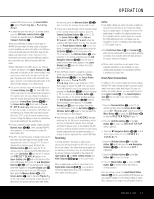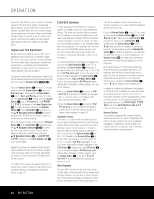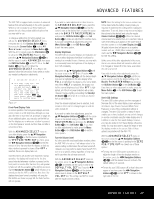Harman Kardon AVR 745 Owners Manual - Page 44
LFE 1, LFE 2
 |
View all Harman Kardon AVR 745 manuals
Add to My Manuals
Save this manual to your list of manuals |
Page 44 highlights
OPERATION The AVR 745's USB connectivity may be used with PC-compatible computers running either Microsoft® Windows® 2000 with Service Pack 4 or higher installed, or Windows XP® or Windows XP Media Center Edition with Service Pack 1 or higher installed. Connect one of the available USB jacks on your computer or a USB hub to the USB Jack Z on the AVR using a cable with a standard USB plug on one side and a USB "Mini B" plug on the other side. You may use an optional cable available at most electronics and computer stores for this purpose, or you may use the cable supplied for use with the TC 30 remote, if it is not being used to program the remote. In addition, you will need to have a media player installed on the computer. The AVR 745 has been tested for operation with Windows Media Player® Version 8.0 and above, but it is also compatible with many other popular players such as iTunes®, WinAmp® and Real Player®. In most cases, it is best to always make certain that you have the latest version of the player installed to ensure the best compatibility. When the connection between a computer and the AVR is made for the first time, or if the USB connection is plugged into a different USB jack on a computer or hub that has not been previously connected to the AVR, you will see a series of pop-up messages from Windows to indicate that the computer is configuring itself for the new device. Since the AVR provides a number of different functions, you may see the "Found New Hardware" message up to four times, one each for "A/V Receiver," "Compatible Device," "Audio Receiver" and "Human Interface Device." When all messages have appeared and then cleared the screen, you are almost ready to begin. Before selecting the USB input, first make certain that one of the media players listed above has been opened on the computer. Then you may select the USB input in any of the following ways: • To select USB as a source from the front panel, press the Input Source Selector Button 6 until USB appears as the input name in the Upper Display Line C and in the semi-OSD display, if available. The USB Input Source Indicator A will also light up on the front panel. • Two options are available for selecting an input source using the TC 30 remote. s Press the Activities Button 3 to display the list of preprogrammed activities and then press the Screen Button 6 to the left of Listen to USB. This will both select the USB input and change the remote codes so that the buttons will control the media player on your computer. s To directly select the USB input as a source, first press the Devices Button 4 and then press the Screen Button 6 to the left of AV Receiver. When the next page of options appears in the LCD Screen 7, press the Screen Button 6 to the left of USB. • To select USB as an input using the ZR 10 remote, press the USB Input Selector ∂. When the USB input is selected and the AVR 745 is connected to a compatible computer with one of the media players mentioned above open, you may then use the TC 30 to start and stop playback, as well as move to the next track using either the commands that appear in the LCD Screen 7 in conjunction with presses of the Screen Buttons 6, or the Transport Controls A. Activity of the Transport buttons may vary from one media player to another, but at the very least you will be able to use the Play and Stop buttons. You may also control the media player on a connected computer using the Transport Controls π on the ZR 10 remote. Once playback is started, the audio from a USB source is treated the same as any other two-channel audio source, and you may apply any of the appropriate surround processing modes. When playing back audio from a computer via the USB connection, the internal speakers in a laptop computer are often muted. Speaker/Channel Indicators In addition to the bitstream indicators, the AVR 745 features a set of unique channel-input indicators that tell you how many channels of digital information are being received and/or whether the digital signal is interrupted (Figure 31). LFE 1 LFE 2 Figure 31 The letters inside the boxes tell you which channels are receiving an input signal. Since conventional analog audio is only two channels, the "L" and "R" letters will light with any analog source. When a digital source is in use, you will see letters displayed that correspond to the number of channels in the incoming data stream, which may be just the L and R for two-channel PCM or 2.0 Dolby Digital material. When a 5.1 signal is being received, the L/C/R/SL/SR indicators will light, with the LFE indication also being shown when an LFE signal is present. All seven indicators, including the SBL/SBR letters, will light for a 7.1 signal, and a horizontal line is shown to connect the SBL/SBR indicators when a 6.1 source is in use. It is important to note that although Dolby Digital, for example, is referred to as a "5.1" system, not all Dolby Digital DVDs or programs are encoded for 5.1. Thus, it is sometimes normal for a DVD with a Dolby Digital soundtrack to trigger only the "L" and "R" indicators. NOTE: Many DVD discs are recorded with both "5.1" and "2.0" versions of the same soundtrack. When playing a DVD, always be certain to check the type of material on the disc. Most discs show this information in the form of a listing or icon on the back of the disc jacket. When a disc does offer multiple soundtrack choices, you may have to make some adjustments to your DVD player (usually with the "Audio Select" button or in a menu screen on the disc) to send a full 5.1 feed to the AVR 745. It is also possible for the type of signal feed to change during the course of a DVD's playback. In some cases, the previews of special material will only be recorded in 2.0 audio, while the main feature is available in 5.1 audio. The AVR 745 will automatically sense changes to the bitstream and channel count and reflect them in these indicators. The letters used by the Speaker/Channel Input Indicators @ will flash to indicate when a bitstream has been interrupted. This will happen when a digital input source is selected before the playback starts, or when a digital source such as a DVD is paused. The flashing indicators remind you that the playback has stopped due to the absence of a digital signal and not through any fault of the AVR 745. This is normal, and the digital playback will resume once the playback is started again. The boxes around the channel indication letters are used to show which speakers are configured in your system. A small box around the letter indicates that a "Small" speaker has been assigned to that position, while a larger, double box indicates a "Large" speaker assignment. Note that in some cases, such as an analog stereo or 2.0 digital sources you will see empty speaker position boxes, which indicates that the speaker is active and will receive sound, but that there is no discrete signal for that channel. In other cases you may see letters with no speaker boxes. This indicates that there is a discrete signal for that channel, but due to the mode in use (e.g., Dolby VS with a 5.1 source) there is no signal being sent to the channel. Night Mode A special feature of Dolby Digital is the Night mode, which enables specially encoded Dolby Digital input sources to be played back with full digital intelligibility while reducing the minimum peak level by 1/4 to 1/3. This prevents abruptly loud transitions from disturbing others, without reducing the impact of the digital source. The Night mode is available only when Dolby Digital signals with special data are being played. 44 OPERATION