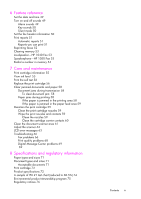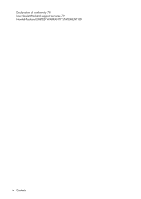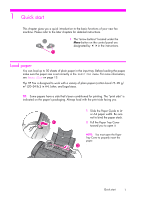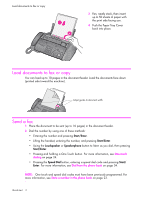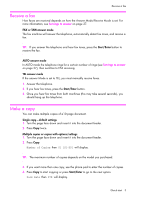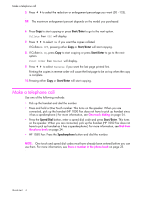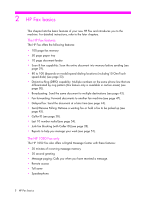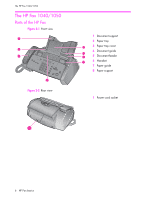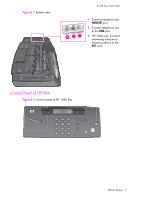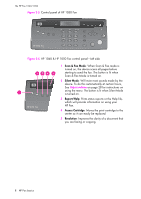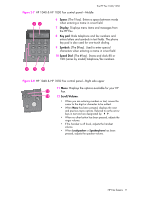HP 1040 User Guide - Page 10
Make a telephone call, HP 1050 Fax: Press - phone will not dial
 |
UPC - 884962546512
View all HP 1040 manuals
Add to My Manuals
Save this manual to your list of manuals |
Page 10 highlights
Make a telephone call 5. Press !"to select the reduction or enlargement percentage you want (50 -125). TIP: The maximum enlargement percent depends on the model you purchased. 6. Press Copy to start copying or press Start/Enter to go to the next option. Collate then Off will display. 7. Press !" to select On if you want the copies collated. If Collate is Off, pressing either Copy or Start/Enter will start copying. 8. If Collate is On, press Copy to start copying or press Start/Enter to go to the next option. Print Order then Normal will display. 9. Press !" to select Reverse if you want the last page printed first. Printing the copies in reverse order will cause the first page to be on top when the copy is complete. 10.Pressing either Copy or Start/Enter will start copying. Make a telephone call Use one of the following methods: • Pick up the handset and dial the number. • Press and hold a One Touch number. This turns on the speaker. When you are connected, pick up the handset (HP 1050 Fax does not have to pick up handset since it has a speakerphone.) For more information, see One-touch dialing on page 24. • Press the Speed Dial button, enter a speed dial code and press Start/Enter. This turns on the speaker. When you are connected, pick up the handset (HP 1050 Fax does not have to pick up handset as it has a speakerphone.) For more information, see Dial from the phone book on page 24. • HP 1050 Fax: Press the Speakerphone button and dial the number. NOTE: One touch and speed dial codes must have already been entered before you can use them. For more information, see Store a number in the phone book on page 23. Quick start 4