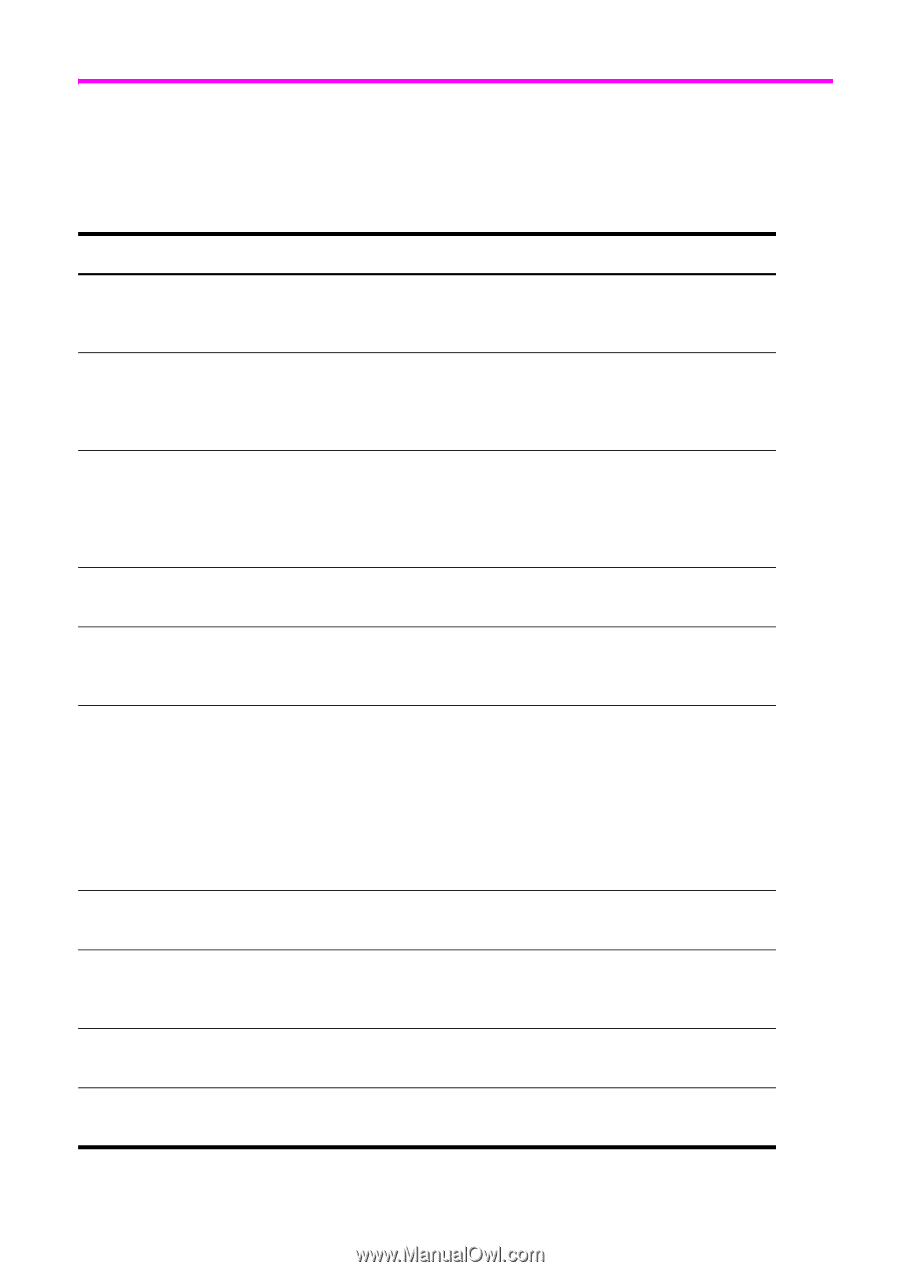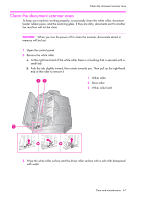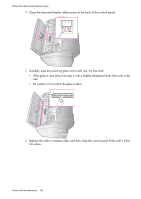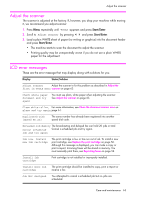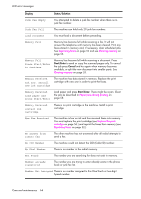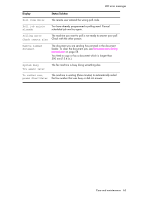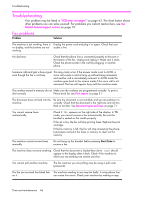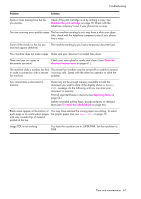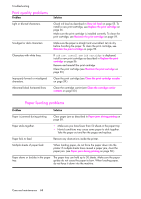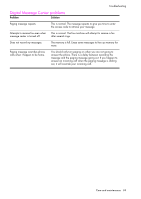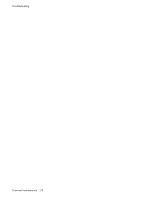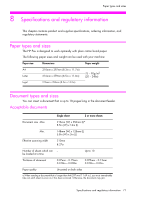HP 1040 User Guide - Page 72
Troubleshooting, Fax problems - fax ink replacement
 |
UPC - 884962546512
View all HP 1040 manuals
Add to My Manuals
Save this manual to your list of manuals |
Page 72 highlights
Troubleshooting Troubleshooting Your problem may be listed in "LCD error messages" on page 63. The chart below shows other problems you can solve yourself. For problems you cannot resolve here, see Use Hewlett-Packard support services on page 79. Fax problems Problem Solution The machine is not working, there is Unplug the power cord and plug it in again. Check that your no display, and the buttons are not socket is live. working. No dial tone. Check that the phone line is connected properly to the port in the bottom of the fax. Unplug and replug it. Make sure it clicks. Check the phone socket in the wall by plugging in another phone. Someone calls and gets a busy signal This may rarely occur if the answer mode is set to AUTO, a even though the fax is not busy. voice call comes in and is hung up without being answered, and another call is immediately received. In AUTO mode the machine goes back to fax receive mode if the voice call is not answered. The line will appear busy until the machine resets. The numbers stored in memory do not Make sure the numbers are programmed correctly. To print a dial correctly. Phone book list, see Print reports on page 51. The document does not feed into the Be sure the document is not wrinkled, and you are putting it in machine. correctly. Check that the document is the right size and not too thick or too thin. See Document types and sizes on page 71. You cannot receive faxes automatically. Check if TEL appears on the right side of the display. In TEL mode, you cannot receive a fax automatically. Be sure the handset is seated on the cradle properly. If the ink is low, the fax will stop printing faxes. Replace the print cartridge. If the fax memory is full, the fax will stop answering the phone. Load paper and print the faxes in memory to clear out the memory. The machine cannot receive faxes manually. Do not hang up the handset before pressing Start/Enter to receive a fax. The machine does not send anything. Check that the document is loaded face down. Send should appear in the display after it dials. Check if the machine to which you are sending can receive your fax. You cannot poll another machine. The fax machine you are polling may be using a poll code (password). The fax you received has blank bits The machine sending to you may be faulty. A noisy phone line on it. can cause line errors. Check your machine by making a copy. Care and maintenance 66