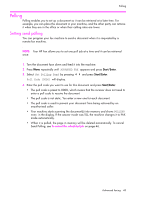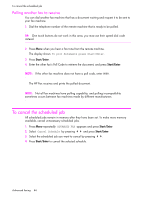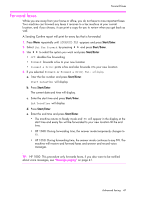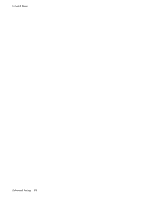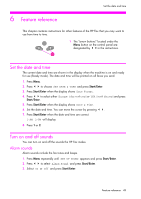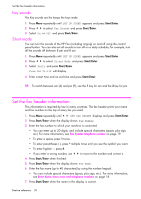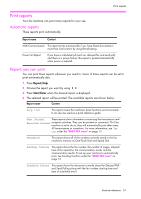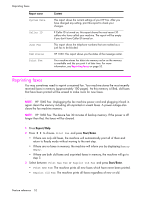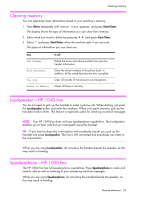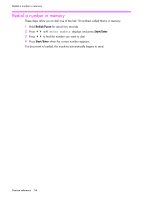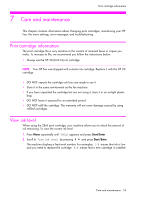HP 1040 User Guide - Page 56
Key sounds, Silent mode, Set the fax header information
 |
UPC - 884962546512
View all HP 1040 manuals
Add to My Manuals
Save this manual to your list of manuals |
Page 56 highlights
Set the fax header information Key sounds The Key sounds are the beeps the keys make. 1. Press Menu repeatedly until SET UP SOUND appears and press Start/Enter. 2. Press !" to select Key Sounds and press Start/Enter. 3. Select On or Off and press Start/Enter. Silent mode You can turn the sounds of the HP Fax (including ringing) on and off using the control panel button. You can also set all sounds to turn off on a daily schedule; for example, turn all the sounds off between 8 pm and 8 am. 1. Press Menu repeatedly until SET UP SOUND appears and press Start/Enter. 2. Press !" to select Silent Mode and press Start/Enter. 3. Select Daily and press Start/Enter. From:12A To:11P will display. 4. Enter a start time and an end time and press Start/Enter. TIP: To switch between am (A) and pm (P), use the 1 key for am and the 2 key for pm. Set the fax header information This information is required by law in many countries. The fax header prints your name and fax number on the top of every fax you send. 1. Press Menu repeatedly until !" SET FAX HEADER displays and press Start/Enter. 2. Press Start/Enter when the display shows Fax Number. 3. Enter the fax number to which your machine is connected. • You can enter up to 20 digits, and include special characters (space, plus sign, etc.) For more information, see Fax header telephone number on page 19. • To enter a space, press 1 twice. • To enter parentheses ( ), press * multiple times until you see the symbol you want. • To enter hyphen -, press #. • If you enter a wrong number, use !" to move to the number and correct it. 4. Press Start/Enter when finished. 5. Press Start/Enter when the display shows Fax Name. 6. Enter the fax name (up to 40 characters) by using the number keypad. • You can include special characters (space, plus sign, etc.). For more information, see Enter dates, times, text, and telephone numbers on page 18. 7. Press Start/Enter when the name in the display is correct. Feature reference 50