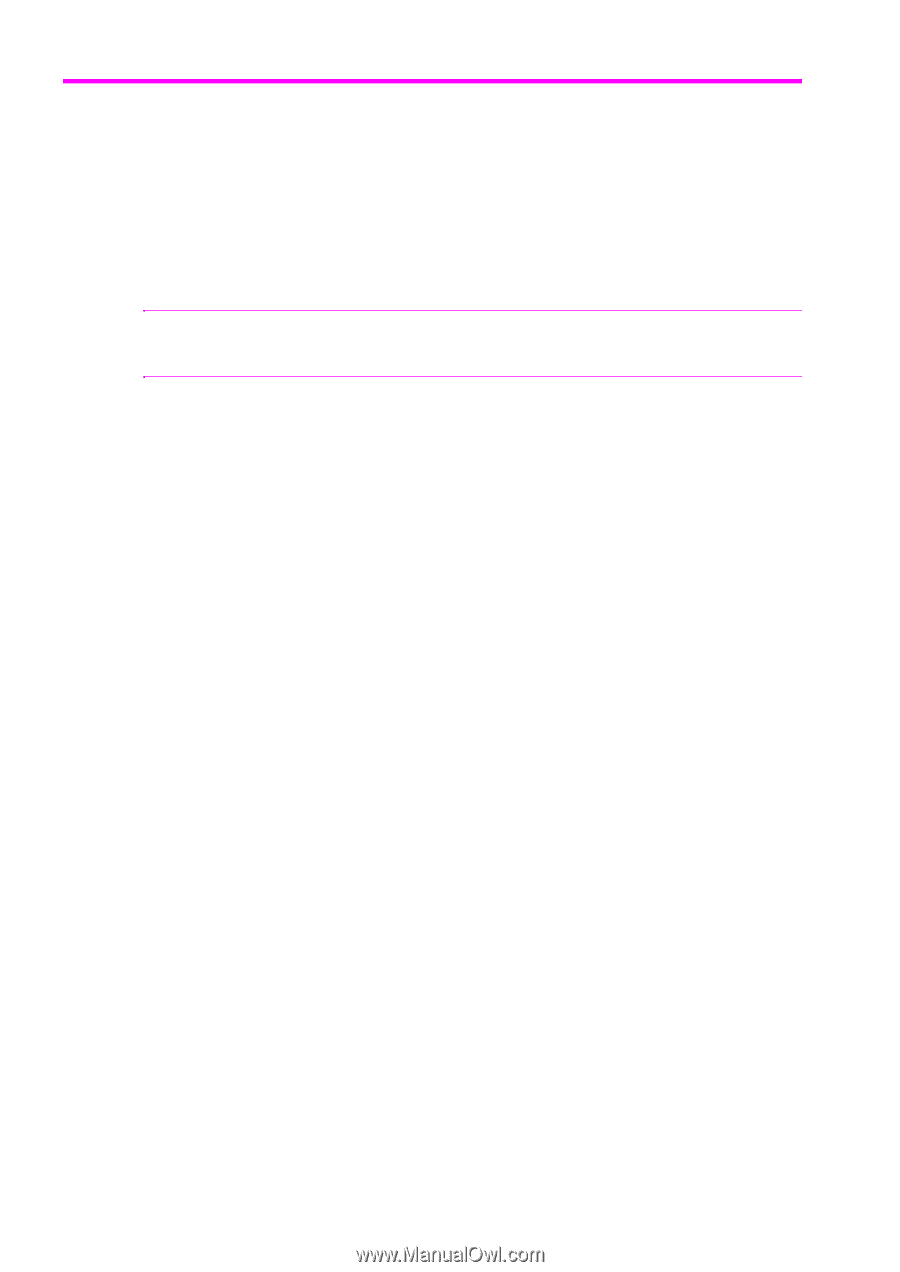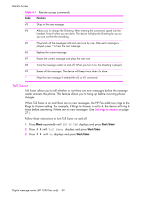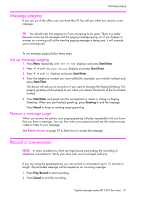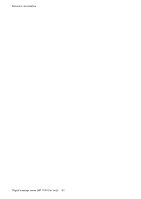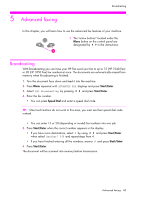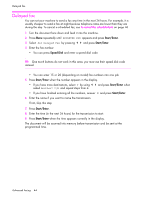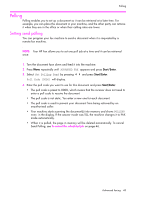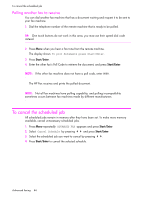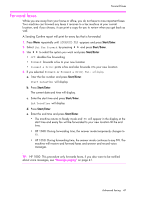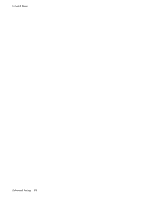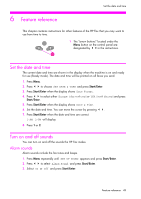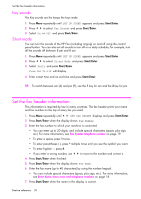HP 1040 User Guide - Page 51
Polling, Setting send polling
 |
UPC - 884962546512
View all HP 1040 manuals
Add to My Manuals
Save this manual to your list of manuals |
Page 51 highlights
ADVANCED FAXING ADVANCED FAXING ADVANCED FAXING Polling Polling Polling enables you to set up a document so it can be retrieved at a later time. For example, you can place the document in your machine, and the other party can retrieve it when they are in the office or when their calling rates are lower. Setting send polling You can program your fax machine to send a document when it is requested by a remote fax machine. NOTE: Your HP Fax allows you to set one poll job at a time and it can be retrieved once. 1. Turn the document face down and feed it into the machine. 2. Press Menu repeatedly until ADVANCED FAX appears and press Start/Enter. 3. Select Set Polling Send by pressing !" and press Start/Enter. Poll Code [0000] will display. 4. Enter the poll code you want to use for this document and press Start/Enter. • The poll code is preset to 0000, which means that the receiver does not need to enter a poll code to receive the document. • The poll code is not static. You enter a new one for each document. • The poll code is used to prevent your document from being retrieved by an unauthorized caller. • Your machine starts scanning the document(s) into memory and shows POLLING SEND in the display. If the answer mode was TEL, the machine changes it to FAX mode automatically. • When it is polled, the page in memory will be deleted automatically. To cancel Send Polling, see To cancel the scheduled job on page 46. Advanced faxing 45 ADVANCED FAXING ADVANCED FAXING ADVANCED FAXING ADVANCED FAXING