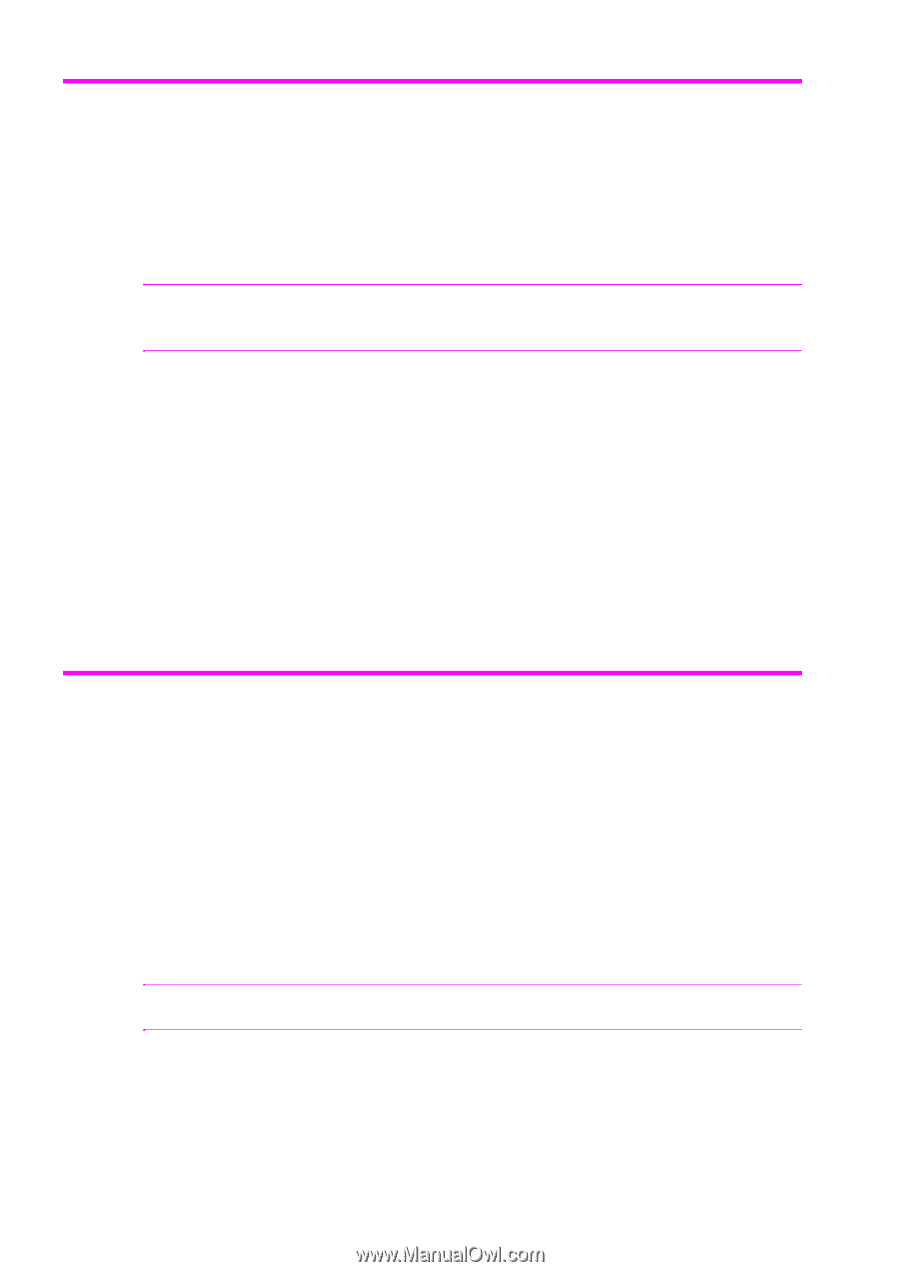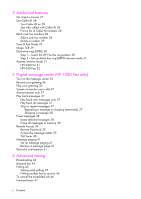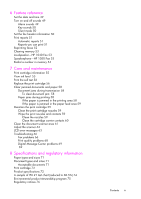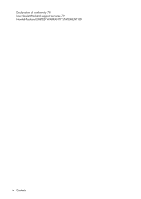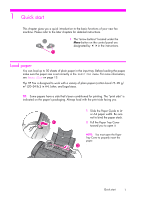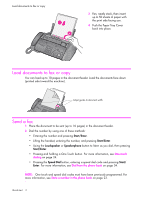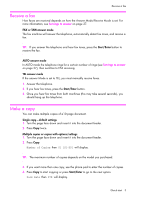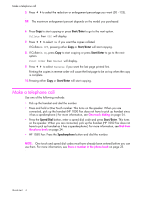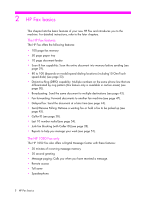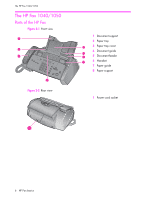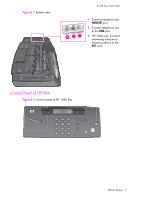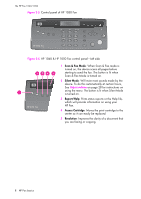HP 1040 User Guide - Page 9
Receive a fax, FAX or TAM answer mode, AUTO answer mode, Make a copy, Single copy-default settings - fax manual
 |
UPC - 884962546512
View all HP 1040 manuals
Add to My Manuals
Save this manual to your list of manuals |
Page 9 highlights
QUICK START QUICK START QUICK START Receive a fax Receive a fax How faxes are received depends on how the Answer Mode/Receive Mode is set. For more information, see Set rings to answer on page 27. FAX or TAM answer mode The fax machine will answer the telephone, automatically detect fax tones, and receive a fax. TIP: If you answer the telephone and hear fax tones, press the Start/Enter button to receive the fax. AUTO answer mode In AUTO mode the telephone rings for a certain number of rings (see Set rings to answer on page 27), then switches to FAX receiving. TEL answer mode If the answer Mode is set to TEL, you must manually receive faxes. 1. Answer the telephone. 2. If you hear fax tones, press the Start/Enter button. 3. Once you hear fax tones from both machines (this may take several seconds), you should hang up the telephone. Make a copy You can make multiple copies of a10 page document. Single copy-default settings 1. Turn the page face down and insert it into the document feeder. 2. Press Copy twice. Multiple copies or copies with options/settings 1. Turn the page face down and insert it into the document feeder. 2. Press Copy. Number of Copies then 01 [01-50] will display. TIP: The maximum number of copies depends on the model you purchased. 3. If you want more than one copy, use the phone pad to enter the number of copies. 4. Press Copy to start copying or press Start/Enter to go to the next option. Zoom Rate then 97% will display. Quick start 3 QUICK START QUICK START QUICK START QUICK START