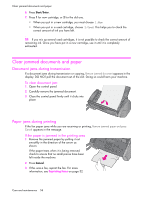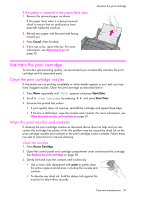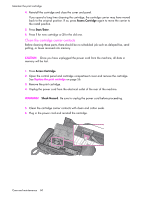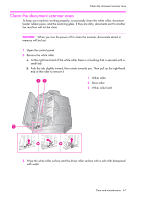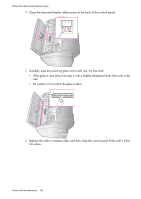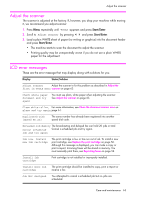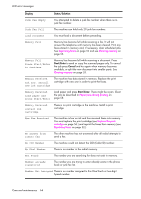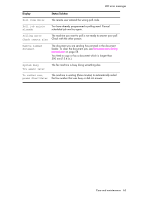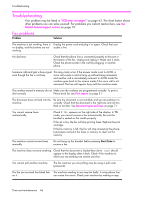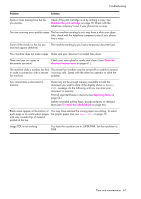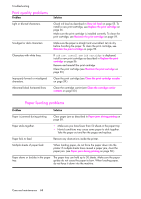HP 1040 User Guide - Page 69
Adjust the scanner, LCD error messages, Start/Enter - fax ink cartridge
 |
UPC - 884962546512
View all HP 1040 manuals
Add to My Manuals
Save this manual to your list of manuals |
Page 69 highlights
CARE AND MAINTENANCE CARE AND MAINTENANCE CARE AND MAINTENANCE Adjust the scanner Adjust the scanner The scanner is adjusted at the factory. If, however, you drop your machine while moving it, we recommend you adjust scanner. 1. Press Menu repeatedly until TOOLS appears and press Start/Enter. 2. Scroll to Adjust Scanner by pressing !" and press Start/Enter. 3. Load a plain WHITE sheet of paper (no writing or graphics) into the document feeder and press Start/Enter. • The machine starts to scan the document to adjust the scanner. • Printing quality may be unexpectedly worse if you do not use a plain WHITE paper for the adjustment. LCD error messages These are the error message that may display along with solutions for you. Display Status/Solution Adjust scanner Adjust the scanner to fix this problem as described in Adjust the first in TOOLS menu scanner on page 63. Check white paper document and try again You must use plain, white paper when adjusting the scanner. See Adjust the scanner on page 63. Clean white roller, For more information, see Clean the document scanner area on glass and try again page 61. Duplicated with [Speed No.xx] The same number has already been registered into another speed dial code. Exceeded Job Memory The broadcasting and delayed fax can hold 20 jobs in total. Cancel scheduled Cancel a scheduled job and try again. job and try again Ink Low. Install new ink cartridge The print cartridge is low or has run out of ink. To install a new print cartridge, see Replace the print cartridge on page 56. Although this message is displayed, you can make a copy or print a report. Incoming faxes will be stored in memory. You must manually print them, see Reprinting faxes on page 52. Install ink cartridge Print cartridge is not installed or improperly installed. Install mono ink cartridge The print cartridge should be installed to copy, print a report or receive a fax. Job Not Assigned You attempted to cancel a scheduled job but no jobs are scheduled. CARE AND MAINTENANCE CARE AND MAINTENANCE CARE AND MAINTENANCE CARE AND MAINTENANCE Care and maintenance 63