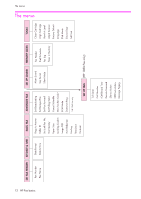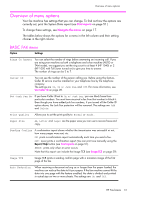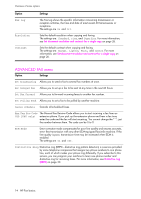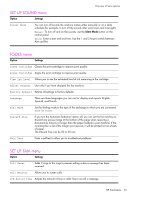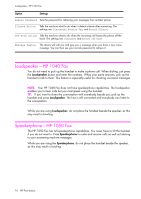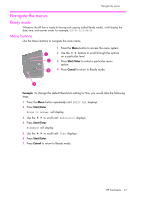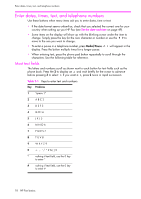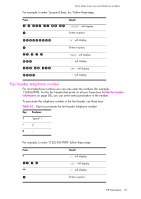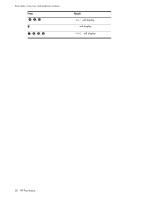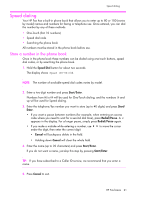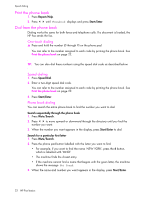HP 1040 User Guide - Page 23
Navigate the menus, Ready mode, Menu buttons
 |
UPC - 884962546512
View all HP 1040 manuals
Add to My Manuals
Save this manual to your list of manuals |
Page 23 highlights
HP Fax basics HP Fax basics HP Fax basics HP Fax basics HP Fax basics HP Fax basics HP Fax basics Navigate the menus Navigate the menus Ready mode Whenever the HP Fax is ready for faxing and copying (called Ready mode), it will display the date, time, and answer mode. For example, OCT-05 02:23PM FX Menu buttons Use the Menu buttons to navigate the menu items. 1 Press the Menu button to access the menu system. 1 2 Use the !" buttons to scroll through the options on a particular level. 2 3 Press Start/Enter to select a particular menu option. 3 4 Press Cancel to return to Ready mode. 4 Example To change the default Resolution setting to Fine, you would take the following steps. 1. Press the Menu button repeatedly until BASIC FAX displays. 2. Press Start/Enter. Rings to Answer will display. 3. Use the !" to scroll until Resolution displays. 4. Press Start/Enter. Standard will display. 5. Use the !" to scroll until Fine displays. 6. Press Start/Enter. 7. Press Cancel to return to Ready mode. HP Fax basics 17