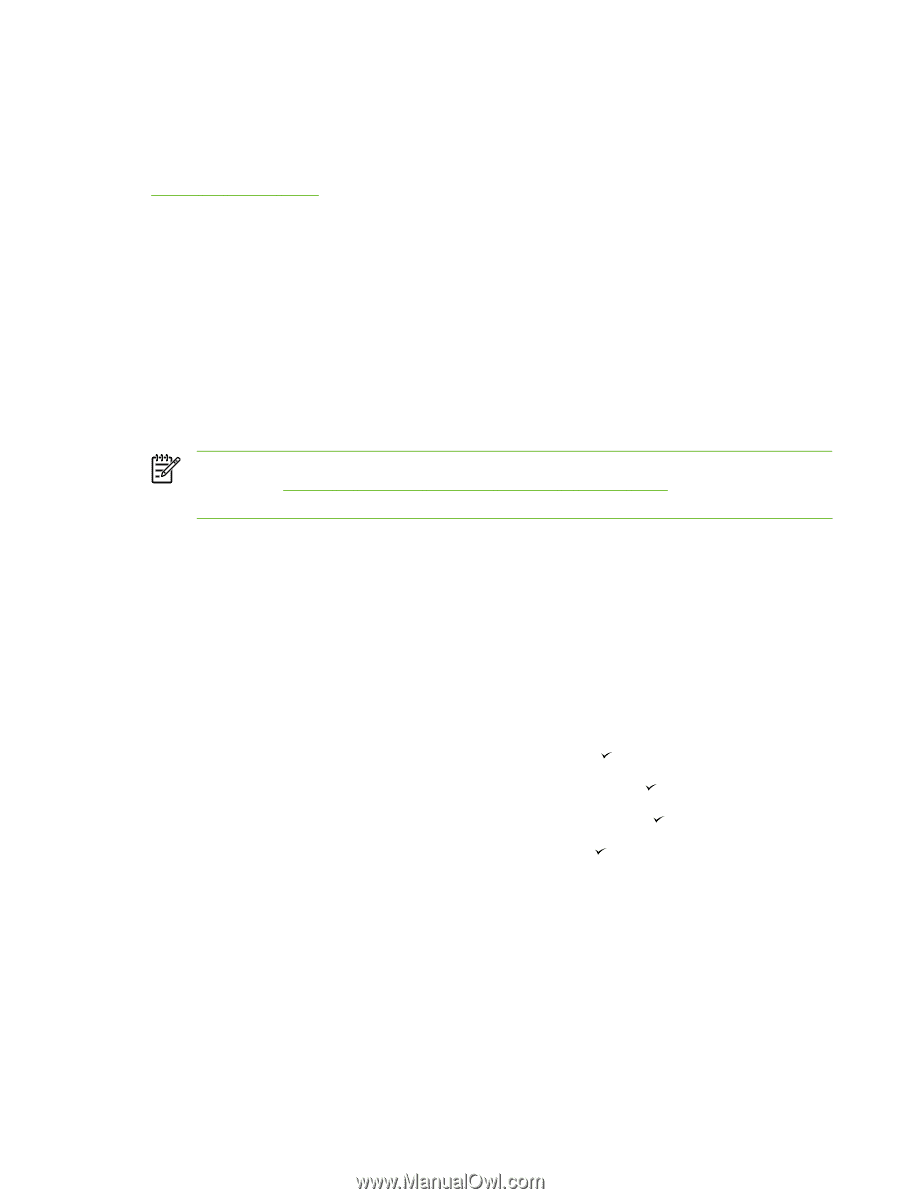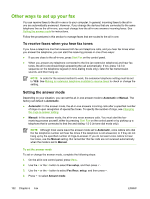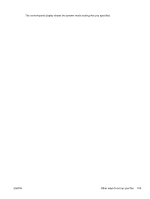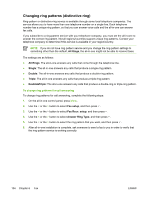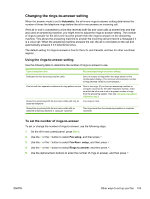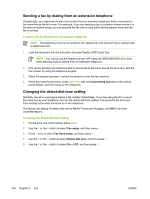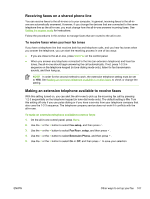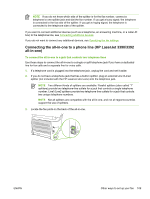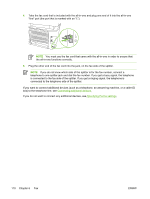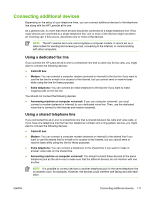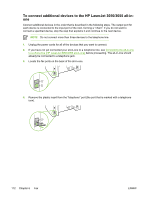HP 3050 HP LaserJet 3050/3052/3055/3390/3392 All-in-One User Guide - Page 125
Receiving faxes on a shared phone line, To receive faxes when you hear fax tones
 |
UPC - 882780147096
View all HP 3050 manuals
Add to My Manuals
Save this manual to your list of manuals |
Page 125 highlights
Receiving faxes on a shared phone line You can receive faxes to the all-in-one or to your computer. In general, incoming faxes to the all-inone are automatically answered. However, if you change the devices that are connected to the same telephone line as the all-in-one, you must change how the all-in-one answers incoming faxes. See Setting the answer mode for instructions. Follow the procedures in this section to manage faxes that are routed to the all-in-one. To receive faxes when you hear fax tones If you have a telephone line that receives both fax and telephone calls, and you hear fax tones when you answer the telephone, you can start the receiving process in one of two ways: ● If you are close to the all-in-one, press Start Fax on the control panel. ● When you answer any telephone connected to the line (an extension telephone) and hear fax tones, the all-in-one should begin answering the call automatically. If not, press 1-2-3 in sequence on the telephone keypad (in tone-dialing mode only), listen for fax transmission sounds, and then hang up. NOTE In order for the second method to work, the extension telephone setting must be set to YES. See Making an extension telephone available to receive faxes to check or change the setting. Making an extension telephone available to receive faxes With this setting turned on, you can alert the all-in-one to pick up the incoming fax call by pressing 1-2-3 sequentially on the telephone keypad (in tone-dial mode only). The default setting is On. Turn this setting off only if you use pulse dialing or if you have a service from your telephone company that also uses the 1-2-3 sequence. The telephone company service does not work if it conflicts with the all-in-one. To make an extension telephone available to receive faxes 1. On the all-in-one control panel, press Menu. 2. Use the < or the > button to select Fax setup, and then press . 3. Use the < or the > button to select Fax Recv. setup, and then press . 4. Use the < or the > button to select Extension Phone, and then press . 5. Use the < or the > button to select On or Off, and then press to save your selection. ENWW Other ways to set up your fax 107