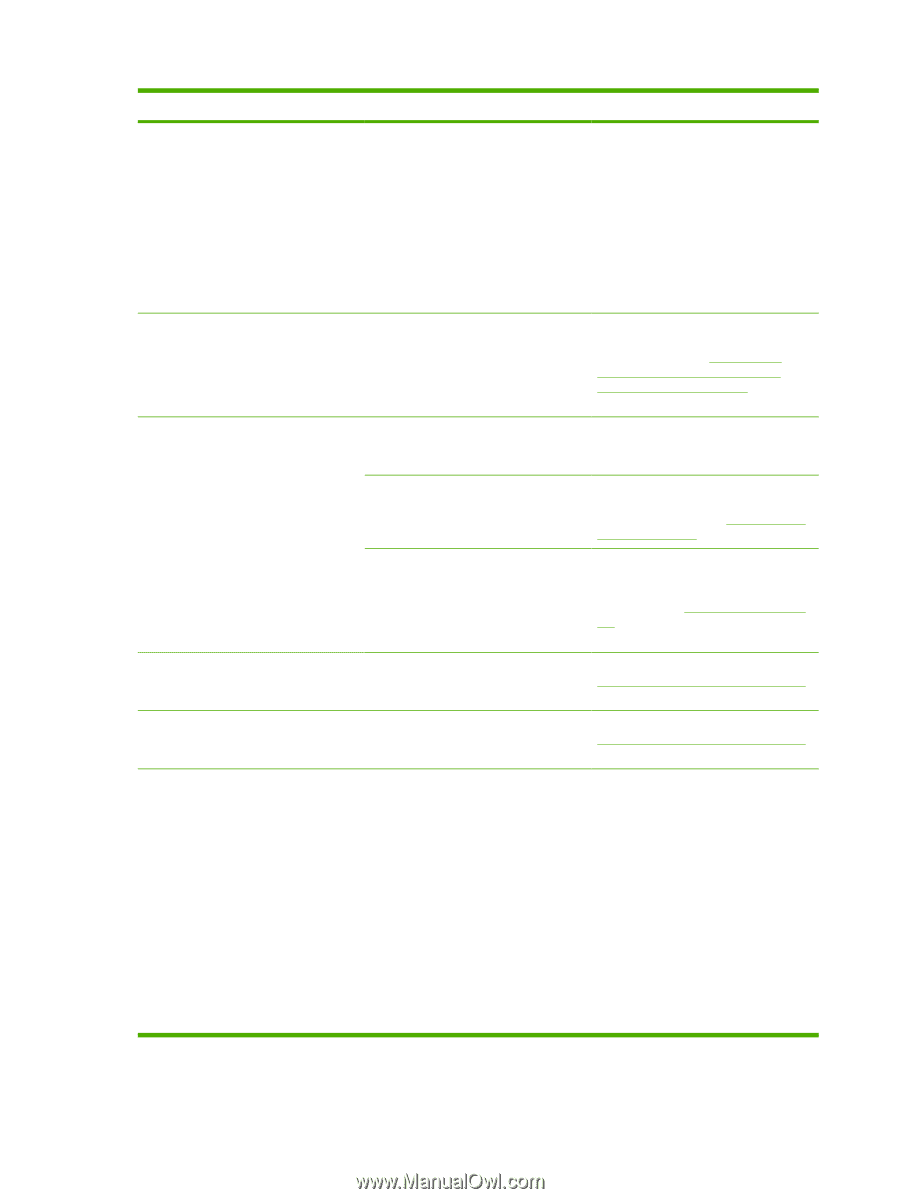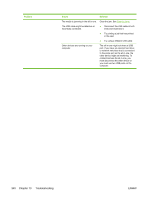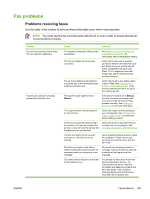HP 3050 HP LaserJet 3050/3052/3055/3390/3392 All-in-One User Guide - Page 362
Status, Pending, Standard, and check
 |
UPC - 882780147096
View all HP 3050 manuals
Add to My Manuals
Save this manual to your list of manuals |
Page 362 highlights
Problem Cause Solution Your telephone line might not be working. Do one of the following: ● Turn up the volume on the all-inone and press Start Fax on the control panel. If you hear a dial tone, the telephone line is working. ● Disconnect the all-in-one from the telephone jack and connect a telephone. Try to make a telephone call to verify that the telephone line is working. Outgoing fax calls continue to be dialed. The all-in-one automatically redials a fax number if the redial options are set to On. To stop the redials while the all-in-one is dialing, press Cancel. To cancel a pending fax job, see Changing the default light/dark (contrast) setting. See Changing the redial settings to change the redial setting. Faxes that you send are not arriving at the receiving fax machine. The receiving fax machine might be off or might have an error condition, such as being out of paper. Call the recipient to verify that the fax machine is on and ready to receive faxes. The originals might be incorrectly loaded. Verify that the original documents are correctly loaded into the ADF input tray or flatbed scanner. See Loading media into the input trays A fax might be in memory because it is waiting to redial a busy number, other jobs that are ahead of it are waiting to be sent, or the fax is set up for a delayed send. If a fax job is in memory for any of these reasons, an entry for the job appears in the fax log. Print the fax activity log (see Printing the fax activity log) and check the Status column for jobs that show a Pending designation. Faxes you send include a block of gray shading at the end of each page. You might be sending a fax from the flatbed scanner with the glass-fax size set incorrectly. Verify that the setting is correct. See Changing the default glass-size setting. Faxes you send have data missing from the end of each page. You might be sending a fax from the flatbed scanner with the glass-fax size set incorrectly. Verify that the setting is correct. See Changing the default glass-size setting. You receive a Low Memory error. You might be sending a fax that is too large, or the resolution might be too high. Try one of the following: ● Divide a large fax into smaller sections, and then fax them individually. ● Clear stored faxes to make more memory available for outgoing faxes. ● Configure the outgoing fax as a delayed fax, and then verify that it will send completely. ● Make sure that you are using the lowest resolution setting (Standard). 344 Chapter 13 Troubleshooting ENWW