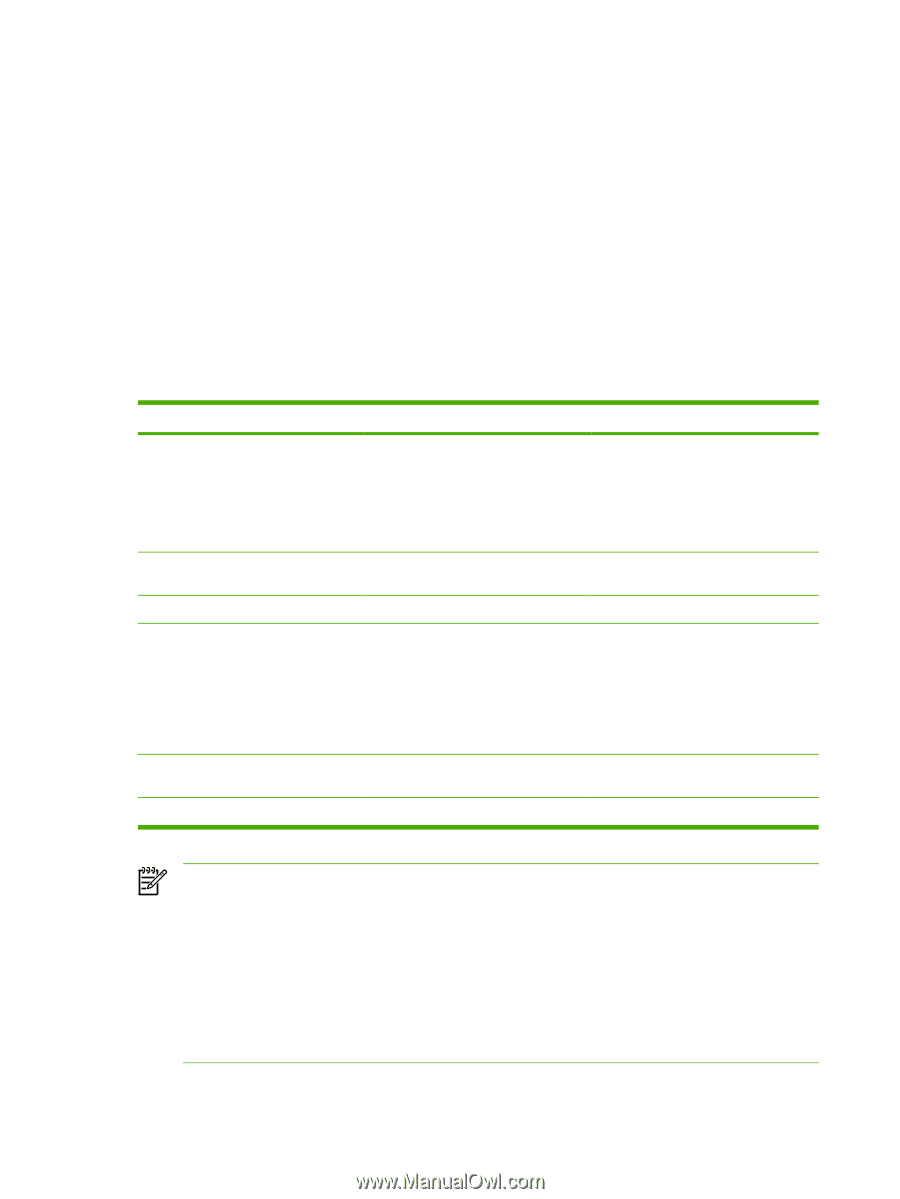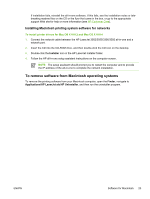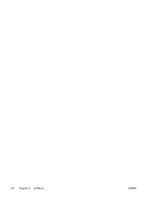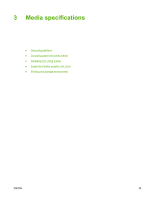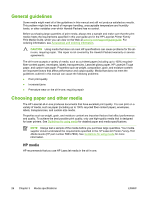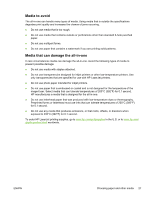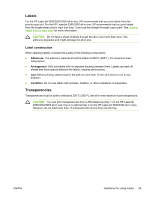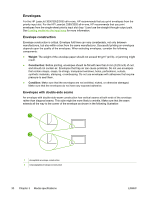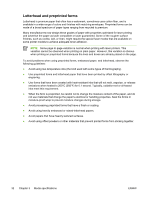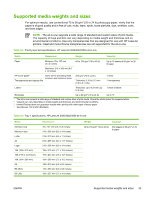HP 3050 HP LaserJet 3050/3052/3055/3390/3392 All-in-One User Guide - Page 46
Guidelines for using media, Paper - toner
 |
UPC - 882780147096
View all HP 3050 manuals
Add to My Manuals
Save this manual to your list of manuals |
Page 46 highlights
Guidelines for using media The following sections provide guidelines and instructions for printing on transparencies, envelopes, and other special media. Guidelines and specifications are included to help you select media that optimizes print quality and avoid media that can cause jams or damage the all-in-one. Paper For best results, use conventional 80-g/m2 or 20 lb paper. Make sure that the paper is of good quality and free of cuts, nicks, tears, spots, loose particles, dust, wrinkles, voids, and curled or bent edges. If you are unsure about what type of paper you are loading (such as bond or recycled), check the label on the package of paper. Some paper causes print quality problems, jamming, or damage to the all-in-one. Table 3-1 Paper usage Symptom Poor print quality or toner adhesion Problems with feeding Dropouts, jamming, or curl Increased gray background shading Excessive curl Problems with feeding Jamming or damage to all-in-one Problems with feeding Problem with paper Too moist, too rough, too smooth, or embossed Stored improperly Might be too heavy Too moist, wrong grain direction, or short-grain construction Cutouts or perforations Ragged edges Solution Try another kind of paper that has a smoothness rating of 100-250 Sheffield and has 4-6 % moisture content. Check the all-in-one and make sure that the appropriate media type has been selected. Store paper flat in its moistureproof wrapping. Use lighter paper. Use long-grain paper. Use the straight-through output path (HP LaserJet 3390/3392 all-in-one only). Check the all-in-one and make sure that the appropriate media type has been selected. Do not use paper with cutouts or perforations. Use good quality paper. NOTE The all-in-one uses heat and pressure to fuse toner to the paper. Make sure that any colored paper or preprinted forms use inks that are compatible with the fuser temperature of 200°C (392°) for 0.1 second. Do not use letterhead that is printed with low-temperature inks, such as those used in some types of thermography. Do not use raised letterhead. Do not use transparencies that are designed for inkjet printers or other low-temperature printers. Use only transparencies that are specified for use with HP LaserJet printers. 28 Chapter 3 Media specifications ENWW