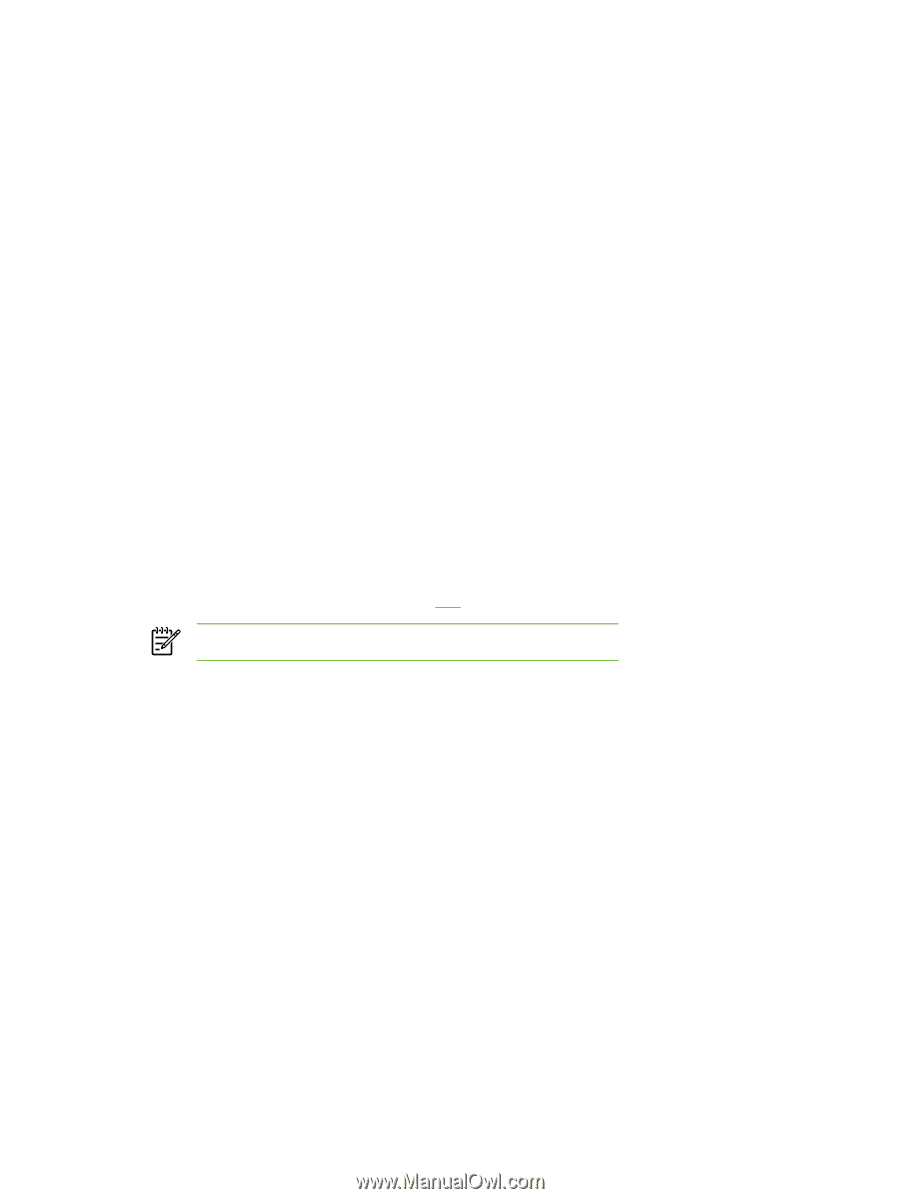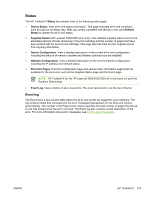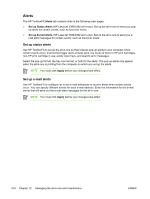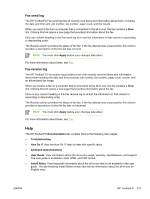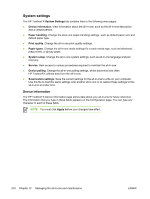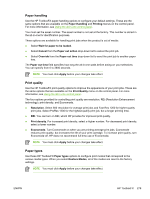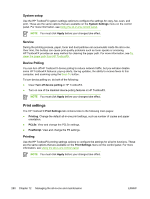HP 3050 HP LaserJet 3050/3052/3055/3390/3392 All-in-One User Guide - Page 293
Fax, Fax tasks, Fax phone book, Fax Send Log, Fax Receive Log, Fax Data Properties, Apply
 |
UPC - 882780147096
View all HP 3050 manuals
Add to My Manuals
Save this manual to your list of manuals |
Page 293 highlights
Fax Use the HP ToolboxFX Fax tab to perform fax tasks from your computer. The Fax tab contains links to the following main pages: ● Fax Tasks. Perform such tasks as sending a fax or clearing the fax memory, or set the fax receive mode. ● Fax Phone Book. Add, edit, or delete entries in the all-in-one phone book. ● Fax Send Log. View all of the recent faxes that have been sent from the all-in-one. ● Fax Receive Log. View all of the recent faxes that have been received by the all-in-one. ● Fax Data Properties. Manage the space used to store faxes on your computer. These settings apply only if you have chosen to send or receive faxes remotely from your computer. Fax tasks The following three options are available when receiving a fax: ● Print the fax. You can also select an option to have a message appear on your computer to notifying you when the fax was printed. ● Receive the fax on your computer. You can also select an option to have a message appear on your computer to notifying you when the fax arrives. If the fax machine is connected to multiple computers, only one computer can be designated to receive faxes. ● Forward the fax to another fax machine. For more information about fax tasks, see Fax. NOTE You must click Apply before your changes take effect. Fax phone book Use the HP ToolboxFX Fax phone book to add and remove individuals or groups on your speed-dial list, import phone books from a variety of sources, and update and maintain your contact list. ● To add an individual contact to your speed-dial list, select the check box next to the speed dial number that you want to specify. Type the contact name in the Contact name window. Type the fax number in the Fax number window. Click Add/Edit. ● To add a group of contacts to your speed-dial list, select the check box next to the speed-dial number that you want to specify. Click New/Edit Group. Double-click a contact name from the list on the left to move it to the group list on the right, or select a name on the left and then click the appropriate arrow to move it to the group list on the right. You can also use those two methods to move names from right to left. When you have created a group, type a name in the Group name window, and then click OK. ● To edit an existing individual speed-dial entry, click anywhere on the row containing the contact name to select it, type changes in the appropriate windows, and then click Add/Edit. You can also make changes directly in the phone book directory list by clicking the entry and typing your changes. Make sure that you do not have a check mark in the Select column. ● To edit an existing group-speed-dial entry, click anywhere on the row containing the group name to select it, and then click New/Edit Group. Make any required changes, and then click ENWW HP ToolboxFX 275