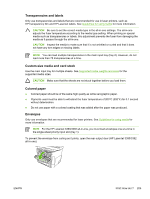HP 3050 HP LaserJet 3050/3052/3055/3390/3392 All-in-One User Guide - Page 225
Fax: How do I?, Use the Setup Wizard, Send a fax from the all-in-one, Start, Programs
 |
UPC - 882780147096
View all HP 3050 manuals
Add to My Manuals
Save this manual to your list of manuals |
Page 225 highlights
Fax: How do I? Use this section to answer fax questions. Use the Setup Wizard Before you can begin using the all-in-one fax features, you must complete the following tasks: ● Setting the time and date ● Setting the fax header NOTE If you are installing the all-in-one software on your computer, you can skip the remaining instructions in this chapter. The software installer automatically helps you to set up the fax settings, unless you are using Microsoft Windows® 95 or Windows NT®. See the electronic User Guide for instructions. If you completed the software installation, you are ready to send faxes from your computer. If you did not complete the fax setup process at the time you installed the software, you can complete it at any time by using the Fax Setup Wizard in the all-in-one program group (click Start, Programs, HP, the name of your all-in-one, and HP Fax Setup Wizard). In the United States and many other regions/countries, setting the time, date, and other fax header information is a legal requirement. Send a fax from the all-in-one 1. Use the alphanumeric buttons on the all-in-one control panel to dial the number. If the fax number you are calling has been assigned to a one-touch key, press that key. -or- If the fax number you are calling has a speed-dial entry, press Phone Book, use the alphanumeric buttons to enter the speed-dial entry, and then press . 2. Load the document into the automatic document feeder (ADF) input tray or onto the flatbed scanner. If you are scanning from the flatbed scanner, select YES when Send from glass? 1=Yes 2=No appears, and then press . 3. Press Start Fax. When the last page of the fax has exited the all-in-one, you can start sending another fax, copying, or scanning. To fax to numbers that you use regularly, you can assign a one-touch key or speed-dial entry. See To program or edit speed-dial entries and one-touch keys and To program speed-dial entries or onetouch keys quickly. If you have electronic phone books available, you might be able to use them to select recipients. Electronic phone books are generated by using third-party software programs. ENWW Fax: How do I? 207