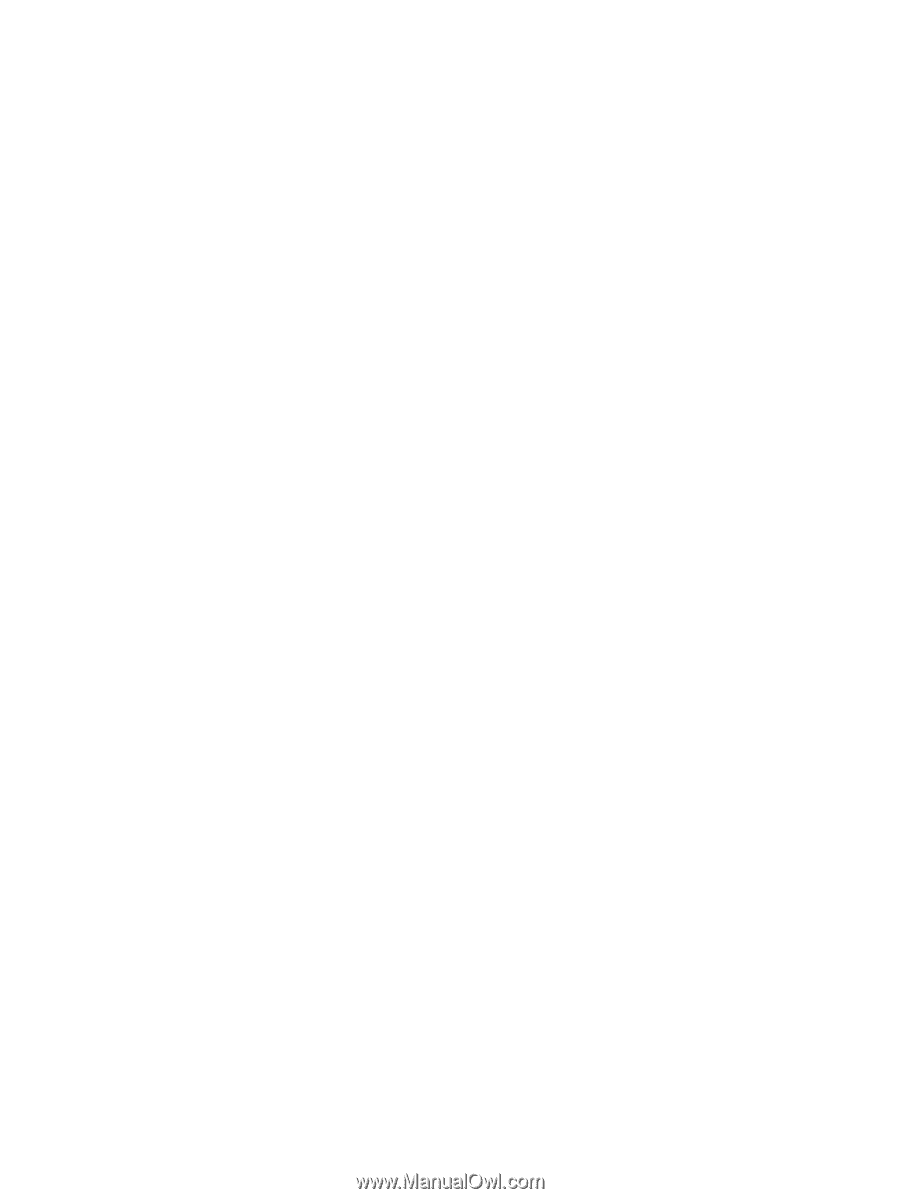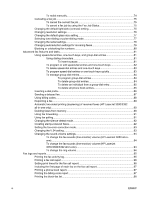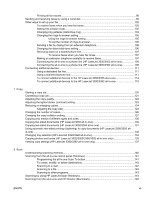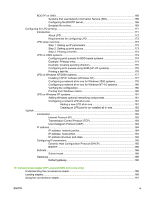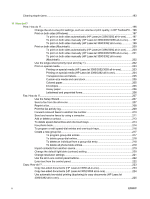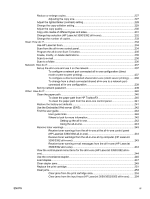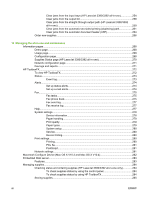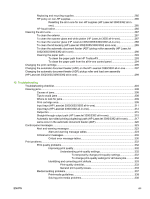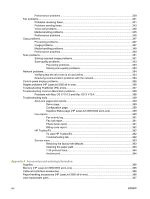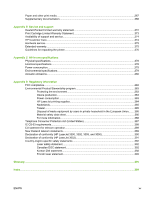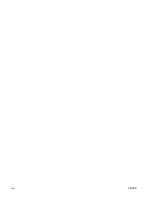Reduce or enlarge copies
...................................................................................................
227
Adjusting the copy size
......................................................................................
227
Adjust the lighter/darker (contrast) setting
..........................................................................
228
Change the copy-collation setting
......................................................................................
229
Adjust the copy quality
........................................................................................................
230
Copy onto media of different types and sizes
....................................................................
231
Change tray selection (HP LaserJet 3390/3392 all-in-one)
...............................................
232
Change the number of copies
.............................................................................................
233
Scan: How do I?
..................................................................................................................................
234
Use HP LaserJet Scan
.......................................................................................................
234
Scan from the all-in-one control panel
................................................................................
234
Program the all-in-one Scan To button
...............................................................................
235
Create, modify, or delete destinations
................................................................................
235
Scan to e-mail
.....................................................................................................................
236
Scan to a folder
...................................................................................................................
236
Network: How do I?
.............................................................................................................................
237
Set up the all-in-one and use it on the network
..................................................................
237
To configure a network port-connected all-in-one configuration (direct
mode or peer-to-peer printing)
...........................................................................
237
To configure a direct-connected shared all-in-one (client server printing)
........
238
To change from a direct-connected shared all-in-one to a network port-
connected all-in-one configuration
.....................................................................
239
Set my network password
...................................................................................................
239
Other: How do I?
..................................................................................................................................
240
Clean the paper path
..........................................................................................................
240
To clean the paper path from HP ToolboxFX
....................................................
240
To clean the paper path from the all-in-one control panel
.................................
241
Restore the factory-set defaults
..........................................................................................
241
Use the Embedded Web server (EWS)
..............................................................................
242
Find the user guide
.............................................................................................................
242
User guide links
..................................................................................................
242
Where to look for more information
....................................................................
242
Setting up the all-in-one
....................................................................
242
Using the all-in-one
...........................................................................
243
Receive toner warnings
......................................................................................................
243
Receive toner warnings from the all-in-one at the all-in-one control panel
(HP LaserJet 3390/3392 all-in-one)
...................................................................
243
Receive toner warnings from the all-in-one at my computer (HP LaserJet
3390/3392 all-in-one)
.........................................................................................
243
Receive toner warning e-mail messages from the all-in-one (HP LaserJet
3390/3392 all-in-one)
.........................................................................................
244
View the control-panel menu items for the all-in-one (HP LaserJet 3390/3392 all-in-
one)
.....................................................................................................................................
244
Use the convenience stapler
..............................................................................................
245
Load staples
........................................................................................................................
247
Clear stapler jams
...............................................................................................................
249
Replace the print cartridge
..................................................................................................
251
Clear jams
...........................................................................................................................
253
Clear jams from the print cartridge area
............................................................
253
Clear jams from the input trays (HP LaserJet 3050/3052/3055 all-in-one)
.......
254
ENWW
xi