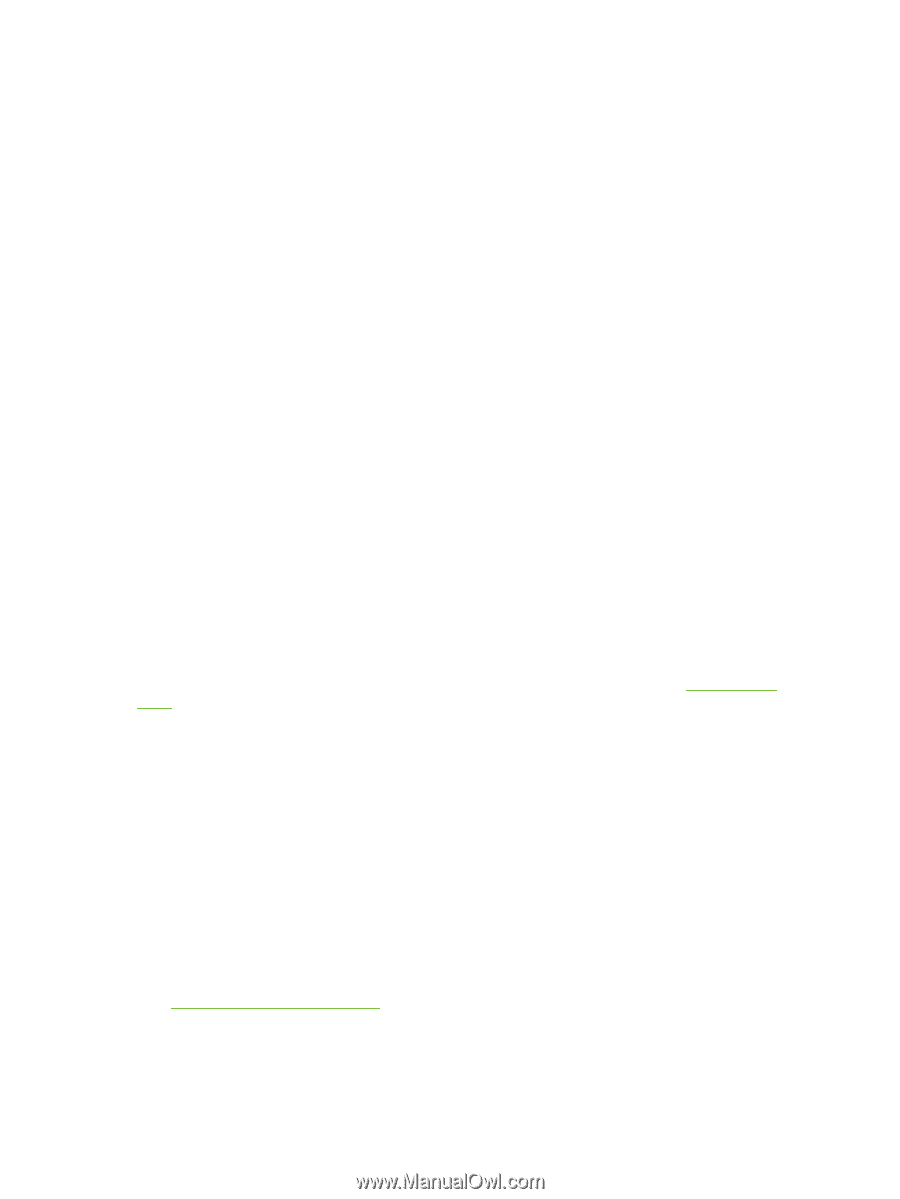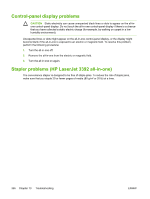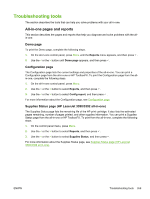HP 3050 HP LaserJet 3050/3052/3055/3390/3392 All-in-One User Guide - Page 372
Network problems, Verifying that the all-in-one is on and online
 |
UPC - 882780147096
View all HP 3050 manuals
Add to My Manuals
Save this manual to your list of manuals |
Page 372 highlights
Network problems Verifying that the all-in-one is on and online To verify that the all-in-one is on and online Check the following items to make sure the all-in-one is ready to print. 1. Is the all-in-one plugged in and turned on? Make sure that the all-in-one is plugged in and turned on. If the problem persists, you might have a defective power cable, power source, or all-in-one. 2. Is the all-in-one Ready light on? If the light is blinking, you might need to wait until the current job is completed. 3. Is the all-in-one control-panel display blank? ● Make sure the all-in-one is turned on. ● Make sure the all-in-one is installed correctly. 4. Does a message other than Ready appear on the all-in-one control-panel display? ● See your all-in-one documentation for a complete list of control panel messages and corrective actions. Resolving communication problems with the network To resolve communication problems with the network Check the following items to verify that the all-in-one is communicating with the network. This information assumes you have already printed a Network configuration page (see Configuration page). 1. Are there any physical connection problems between the workstation or file server and the all-inone? Verify that the network cabling, connections, and router configurations are correct. Verify that the network cable lengths meet network specifications. 2. Are your network cables connected properly? Make sure that the all-in-one is attached to the network using the appropriate port and cable. Check each cable connection to make sure it is secure and in the right place. If the problem continues, try a different cable or ports on the hub or transceiver. The amber activity light and the green link status light next to the port connection on the back of the all-in-one should be lit. 3. Are the link speed and duplex settings set correctly? Hewlett-Packard recommends leaving this setting in automatic mode (the default setting). See Link speed and duplex settings. 4. Can you "ping" the all-in-one? Use the command prompt to ping the all-in-one from your computer. For example: 354 Chapter 13 Troubleshooting ENWW