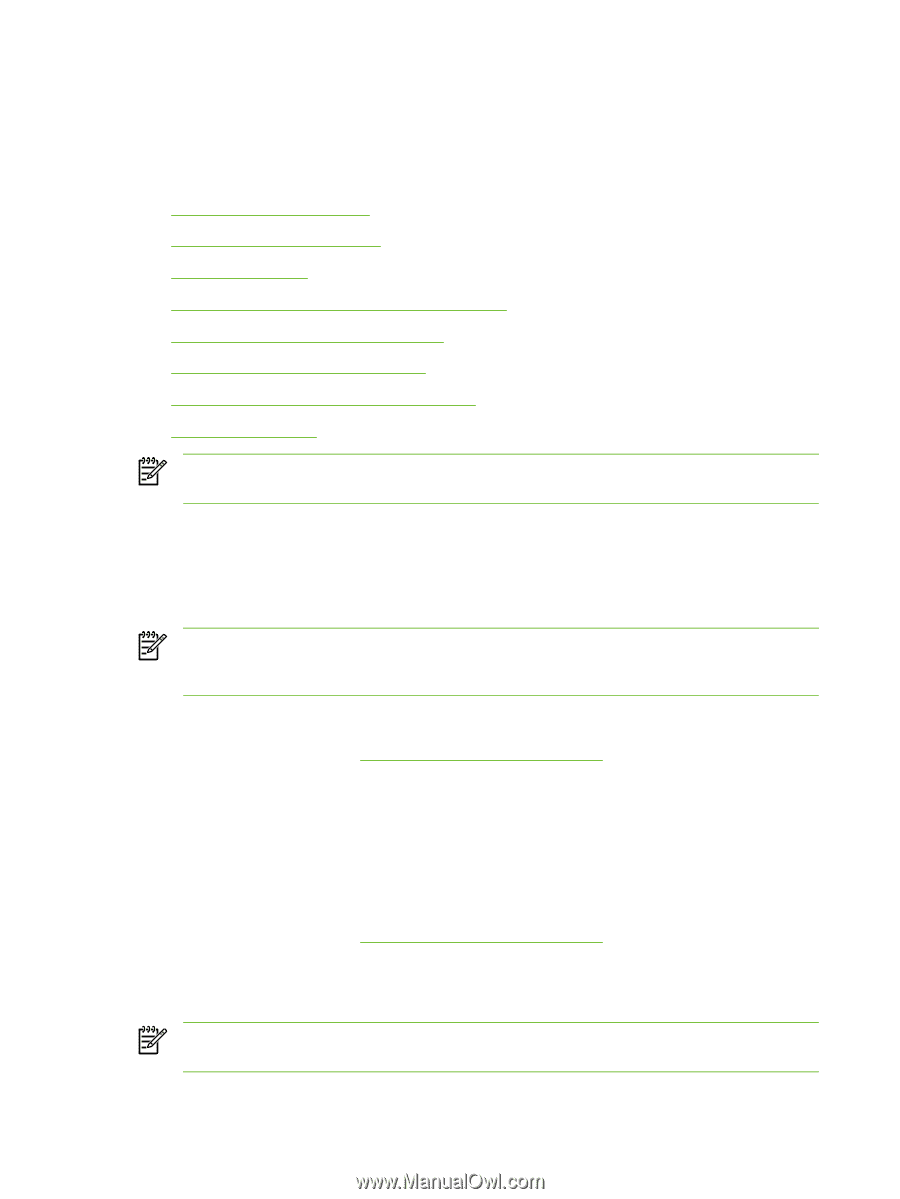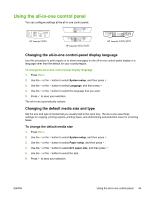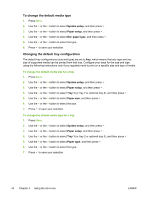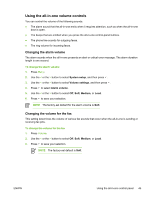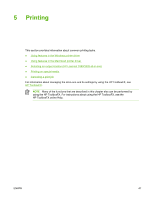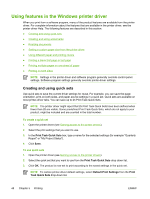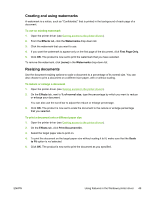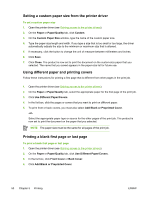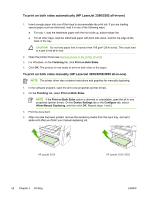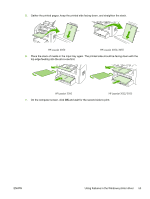HP 3050 HP LaserJet 3050/3052/3055/3390/3392 All-in-One User Guide - Page 66
Using features in the Windows printer driver, Creating and using quick sets
 |
UPC - 882780147096
View all HP 3050 manuals
Add to My Manuals
Save this manual to your list of manuals |
Page 66 highlights
Using features in the Windows printer driver When you print from a software program, many of the product features are available from the printer driver. For complete information about the features that are available in the printer driver, see the printer-driver Help. The following features are described in this section: ● Creating and using quick sets ● Creating and using watermarks ● Resizing documents ● Setting a custom paper size from the printer driver ● Using different paper and printing covers ● Printing a blank first page or last page ● Printing multiple pages on one sheet of paper ● Printing on both sides NOTE Settings in the printer driver and software program generally override control-panel settings. Software-program settings generally override printer-driver settings. Creating and using quick sets Use quick sets to save the current driver settings for reuse. For example, you can save the pageorientation, print-on-both-sides, and paper-source settings in a quick set. Quick sets are available on most printer-driver tabs. You can save up to 25 Print Task Quick Sets. NOTE The printer driver might report that 25 Print Task Quick Sets have been defined when fewer than 25 are visible. Some predefined Print Task Quick Sets, which do not apply to your product, might be included and are counted in the total number. To create a quick set 1. Open the printer driver (see Gaining access to the printer drivers). 2. Select the print settings that you want to use. 3. In the Print Task Quick Sets box, type a name for the selected settings (for example "Quarterly Report" or "My Project Status"). 4. Click Save. To use quick sets 1. Open the printer driver (see Gaining access to the printer drivers). 2. Select the quick set that you want to use from the Print Task Quick Sets drop-down list. 3. Click OK. The product is now set to print according to the saved settings in the quick set. NOTE To restore printer-driver default settings, select Default Print Settings from the Print Task Quick Sets drop-down list. 48 Chapter 5 Printing ENWW