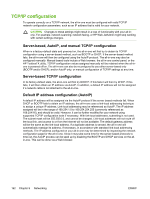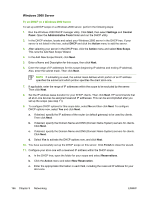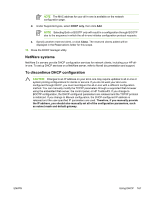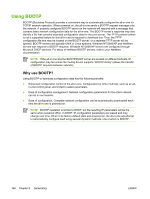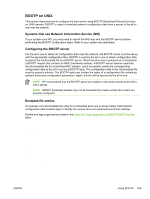HP 3050 HP LaserJet 3050/3052/3055/3390/3392 All-in-One User Guide - Page 183
Scope, Active Leases, Delete, Close, NBNS Servers 044, Value, Edit Array, Remove
 |
UPC - 882780147096
View all HP 3050 manuals
Add to My Manuals
Save this manual to your list of manuals |
Page 183 highlights
each all-in-one, perform the following steps in the Add Reserved Clients window to set up a reservation for that all-in-one: a. Type the selected IP address. b. Obtain the MAC address or hardware address from the configuration page, and type this address in the Unique Identifier box. c. Type the client name (any name is acceptable). d. Select Add to add the reserved client. To delete a reservation, in the DHCP Manager window, select Scope and select Active Leases. In the Active Leases window, click on the reservation you want to delete and select Delete. 9. Select Close to return to the DHCP Manager window. 10. Skip this step if you are not planning to use WINS (Windows Internet Naming Service). Otherwise perform the following steps when configuring your DHCP server: a. From the DHCP Manager window, select DHCP Options and select one of the following: ● Scope-if you want Name Services only for the selected scope. ● Global-if you want Name Services for all scopes. b. Add the server to the Active Options list. From the DHCP Options window, select WINS/ NBNS Servers (044) from the Unused Options list. Select Add, then select OK. A warning may appear requesting that you set the node type. You do this in step 10d. c. You must now provide the IP address of the WINS server by doing the following: ● Select Value, then Edit Array. ● From the IP Address Array Editor, select Remove to delete any undesired addresses previously set. Then type in the IP address of the WINS server and select Add. ● Once the address appears in the list of IP addresses, select OK. This returns you to the DHCP Options window. If the address you have just added appears in the list of IP addresses (near the bottom of the window) go to step 10d. Otherwise, repeat step 10c. d. In the DHCP Options window, select WINS/NBT Node Type (046) from the Unused Options list. Select Add to add the node type to the Active Options list. In the Byte box, type 0x4 to indicate a mixed node, and select OK. 11. Click Close to exit to Program Manager. ENWW Using DHCP 165