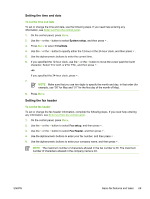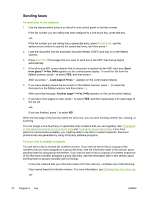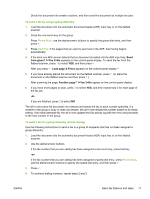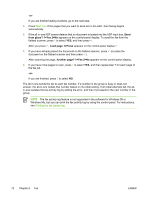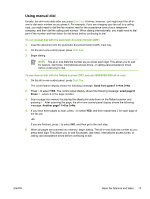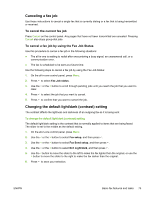HP 3050 HP LaserJet 3050/3052/3055/3390/3392 All-in-One User Guide - Page 88
Sending faxes, from glass? 1=Yes 2=No, Load X Press, Another Yes 2=No
 |
UPC - 882780147096
View all HP 3050 manuals
Add to My Manuals
Save this manual to your list of manuals |
Page 88 highlights
Sending faxes To send a fax to one recipient 1. Use the alphanumeric buttons on the all-in-one control panel to dial the number. If the fax number you are calling has been assigned to a one-touch key, press that key. -or- If the fax number you are calling has a speed-dial entry, press Phone Book, use the alphanumeric buttons to specify the speed-dial entry, and then press . 2. Load the document into the automatic document feeder (ADF) input tray or on the flatbed scanner. 3. Press Start Fax. If the pages that you want to send are in the ADF, then faxing begins automatically. 4. If the all-in-one ADF sensor detects that no document is loaded into the ADF input tray, Send from glass? 1=Yes 2=No appears on the control-panel display. To send the fax from the flatbed scanner, press 1 to select YES, and then press . After you press , Load page:X Press appears on the control-panel display. 5. If you have already placed the document on the flatbed scanner, press (or place the document on the flatbed scanner and then press ). After scanning the page, Another page? 1=Yes 2=No appears on the control-panel display. 6. If you have more pages to scan, press 1 to select YES, and then repeat step 5 for each page of the fax job. -or- If you are finished, press 2 to select NO. When the last page of the fax has exited the all-in-one, you can start sending another fax, copying, or scanning. You can assign a one-touch key or speed-dial entry numbers that you use regularly. See To program or edit speed-dial entries and one-touch keys and To program group-dial entries. If you have electronic phone books available, you might be able to use them to select recipients. Electronic phone books are generated by using third-party software programs. To send a fax to multiple recipients You can send a fax to several fax numbers at once. If you want to send a fax to a group of fax numbers that you have assigned to a group-dial entry, see the information later in this section about sending faxes by using group-dial entries. If you want to send a fax to a group of numbers (maximum of 20) that have not been assigned a group-dial entry, see the information later in this section about sending faxes to groups manually (ad hoc faxing). In the rare instance that your document does not fit into memory, complete one of the following: Clear saved faxes from the fax memory. For more information, see Deleting faxes from memory. -or- 70 Chapter 6 Fax ENWW