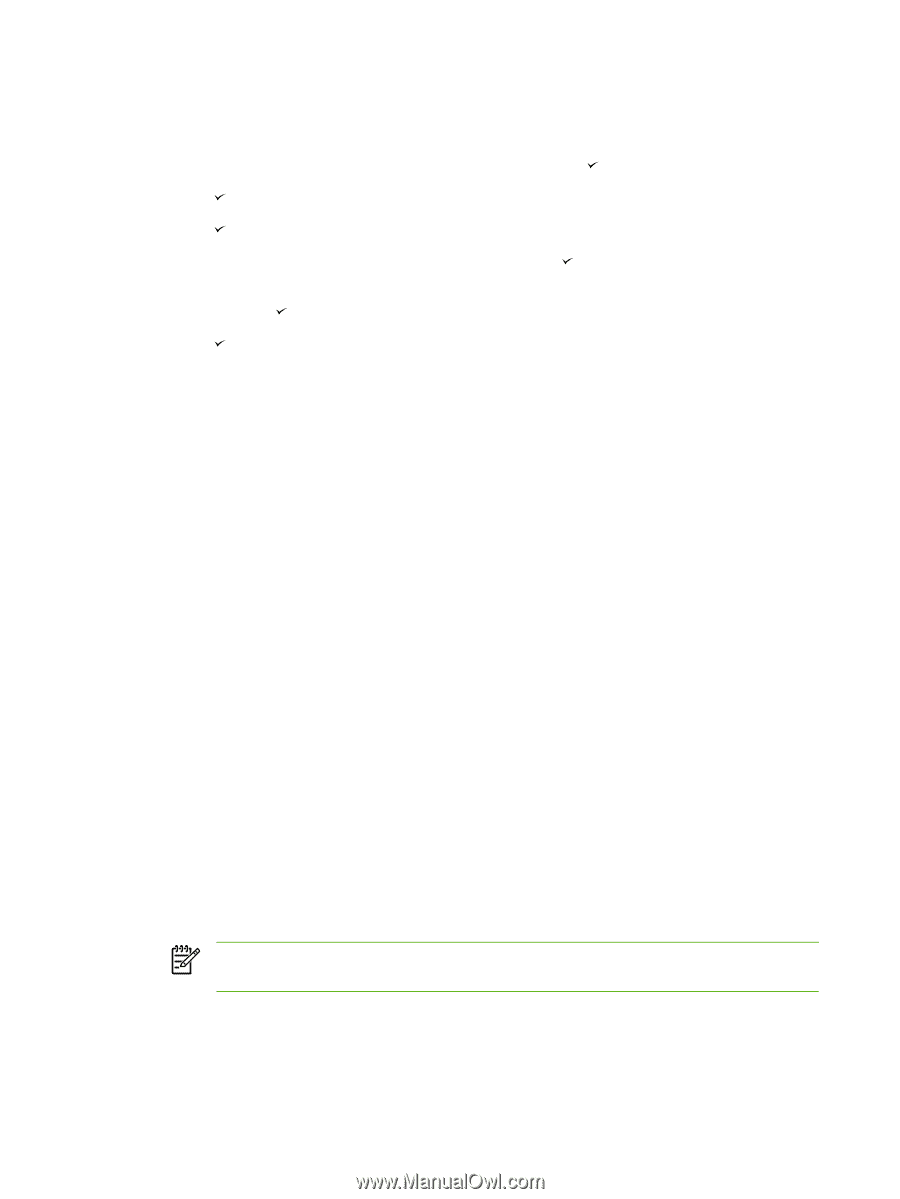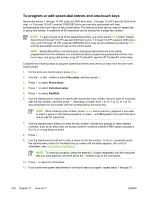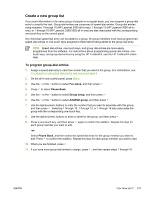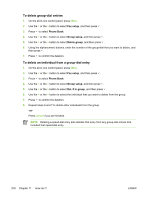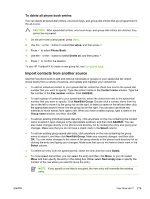HP 3050 HP LaserJet 3050/3052/3055/3390/3392 All-in-One User Guide - Page 232
To delete speed-dial entries and one-touch keys, Fax phone book, Fax setup, Individual setup, Delete
 |
UPC - 882780147096
View all HP 3050 manuals
Add to My Manuals
Save this manual to your list of manuals |
Page 232 highlights
To delete speed-dial entries and one-touch keys 1. On the all-in-one control panel, press Menu. 2. Use the < or the > button to select Fax setup, and then press . 3. Press to select Phone Book. 4. Press to select Individual setup. 5. Use the < or the > button to select Delete, and then press . 6. Use the alphanumeric buttons to enter the number of the speed-dial entry you want to delete, and then press . 7. Press to confirm the deletion. Fax phone book Use the Fax phone book to add and remove individuals or groups on your speed-dial list, import phone books from a variety of sources, and update and maintain your contact list. ● To add an individual contact to your speed-dial list, select the check box next to the speed dial number that you want to specify. Type the contact name in the Contact name window. Type the fax number in the Fax number window. Click Add/Edit. ● To add a group of contacts to your speed-dial list, select the check box next to the speed-dial number that you want to specify. Click New/Edit Group. Double-click a contact name from the list on the left to move it to the group list on the right, or select a name on the left and then click the appropriate arrow to move it to the group list on the right. You can also use those two methods to move names from right to left. When you have created a group, type a name in the Group name window, and then click OK. ● To edit an existing individual speed-dial entry, click anywhere on the row containing the contact name to select it, type changes in the appropriate windows, and then click Add/Edit. You can also make changes directly in the phone book directory list by clicking the entry and typing your changes. Make sure that you do not have a check mark in the Select column. ● To edit an existing group-speed-dial entry, click anywhere on the row containing the group name to select it, and then click New/Edit Group. Make any required changes, and then click OK. You can make changes to the name of the group directly in the phone book directory list by clicking the entry and typing your changes. Make sure that you do not have a check mark in the Select column. ● To delete an entry from the speed-dial list, select the item and then click Delete. ● To move speed dial entries, you can select the entry and then click Move, or you can select Move and then specify the entry in the dialog box. Either select Next empty row or specify the number of the row where you want to move the entry. NOTE If you specify a row that is occupied, the new entry will overwrite the existing entry. ● To import contacts from a phone book that exists in Lotus Notes, Outlook, or Outlook Express, click Import Phone Book. Select the appropriate software program, navigate to the appropriate 214 Chapter 11 How do I? ENWW