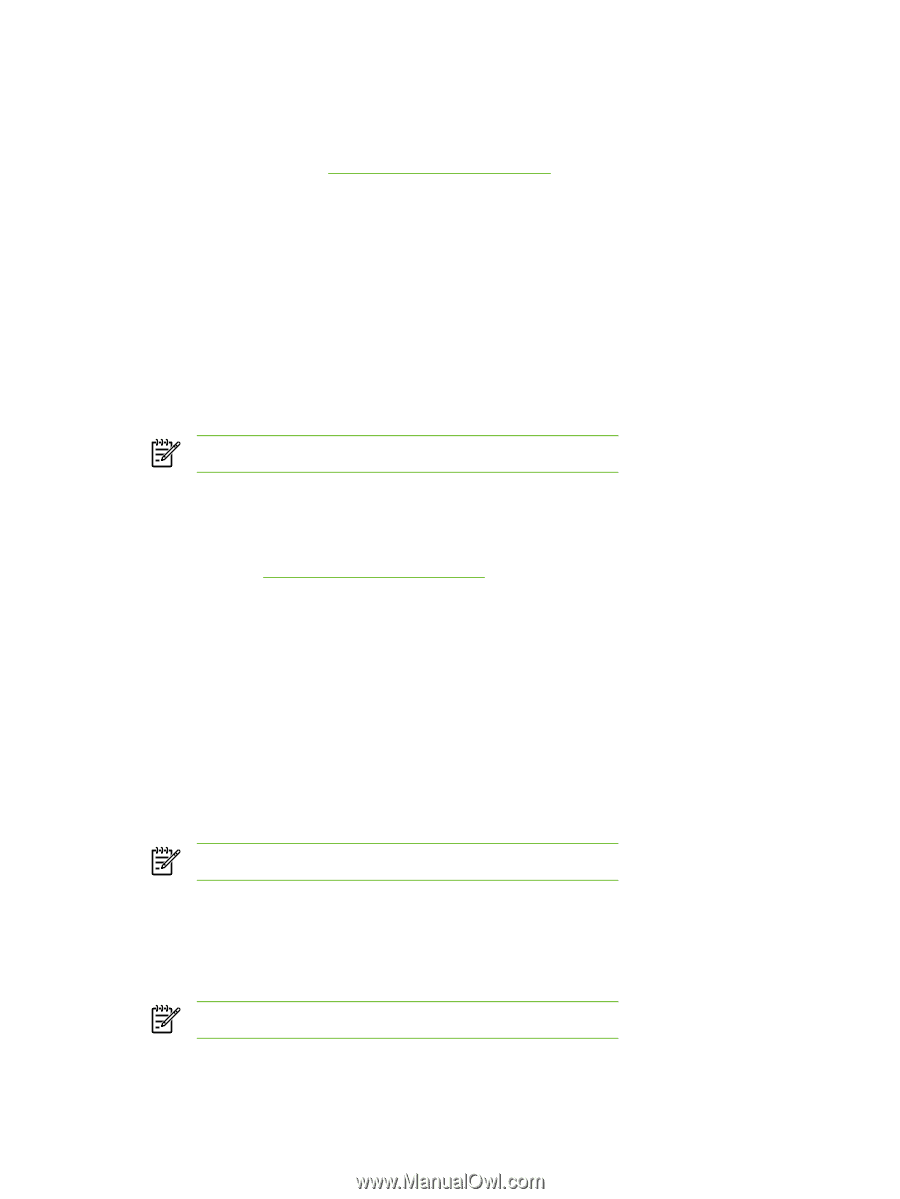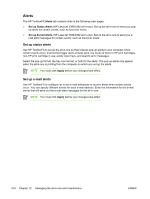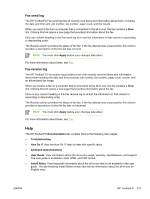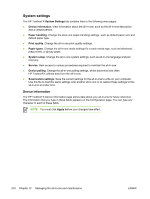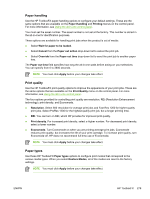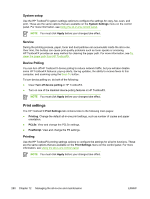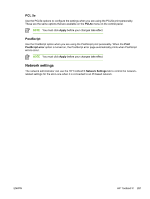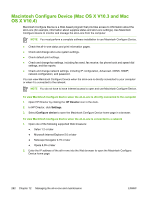HP 3050 HP LaserJet 3050/3052/3055/3390/3392 All-in-One User Guide - Page 297
Paper handling, Print quality, Paper types, Restore Modes
 |
UPC - 882780147096
View all HP 3050 manuals
Add to My Manuals
Save this manual to your list of manuals |
Page 297 highlights
Paper handling Use the HP ToolboxFX paper-handling options to configure your default settings. These are the same options that are available on the Paper Handling and Printing menus on the control-panel. For more information, see Using the all-in-one control panel. You must set the asset number. The asset number is not set at the factory. This number is stored in the all-in-one for identification purposes. Three options are available for handling print jobs when the product is out of media: ● Select Wait for paper to be loaded. ● Select Cancel from the Paper out action drop-down list to cancel the print job. ● Select Override from the Paper out time drop-down list to send the print job to another paper tray. The Paper out time field specifies how long the all-in-one waits before acting on your selections. You can specify from 0 to 3600 seconds. NOTE You must click Apply before your changes take effect. Print quality Use the HP ToolboxFX print-quality options to improve the appearance of your print jobs. These are the same options that are available on the Print Quality menu on the control panel. For more information, see Using the all-in-one control panel. The four options provided for controlling print quality are resolution, REt (Resolution Enhancement technology), print density, and Economode. ● Resolution. Select 600 resolution for average print jobs and Fast Res 1200 for higher-quality print jobs. Select ProRes 1200 for the highest-quality print job, but a longer printing time. ● REt. You can turn on REt, which HP provides for improved print quality. ● Print density. For increased print density, select a higher number. For decreased print density, select a lower number. ● Economode. Turn Economode on when you are printing average print jobs. Economode reduces print quality, but increases the life of your print cartridge. To increase print quality, turn Economode off. HP does not recommend full-time use of Economode. NOTE You must click Apply before your changes take effect. Paper types Use these HP ToolboxFX Paper types options to configure print modes that correspond to the various media types. When you select Restore Modes, all of the modes are reset to the factory settings. NOTE You must click Apply before your changes take effect. ENWW HP ToolboxFX 279