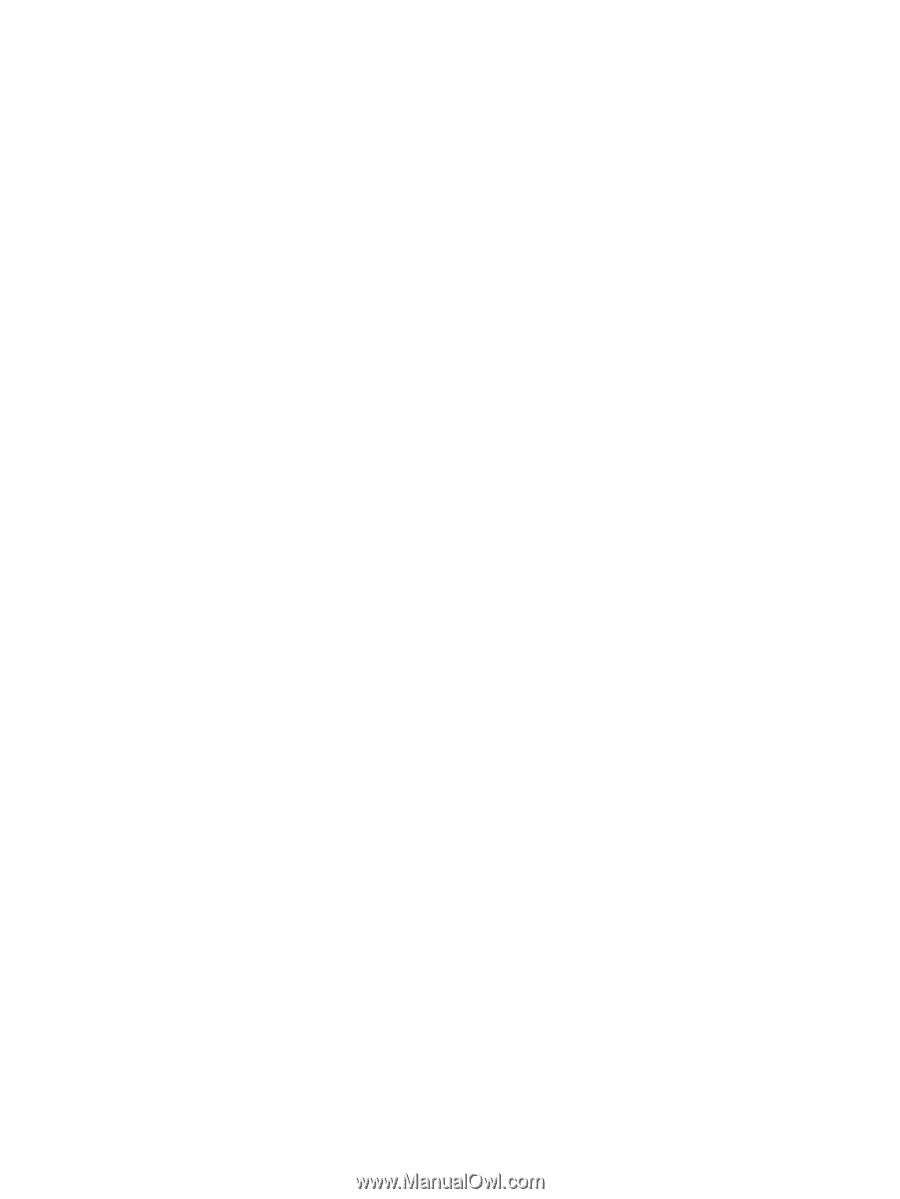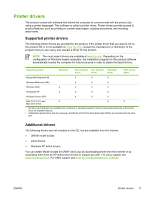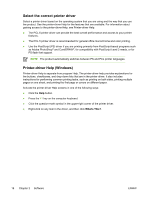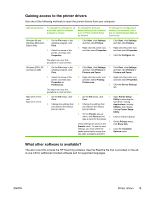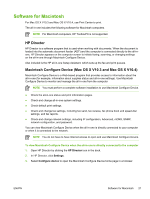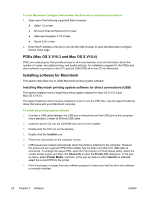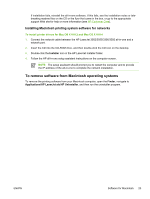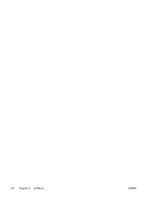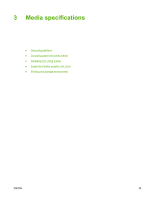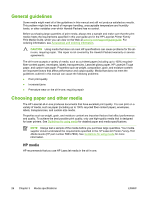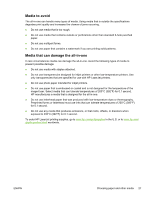HP 3050 HP LaserJet 3050/3052/3055/3390/3392 All-in-One User Guide - Page 40
PDEs (Mac OS X V10.3 and Mac OS X V10.4), Installing software for Macintosh - laserjet mac driver
 |
UPC - 882780147096
View all HP 3050 manuals
Add to My Manuals
Save this manual to your list of manuals |
Page 40 highlights
To view Macintosh Configure Device when the all-in-one is connected to a network 1. Open one of the following supported Web browsers: ● Safari 1.2 or later ● Microsoft Internet Explorer 5.0 or later ● Netscape Navigator 4.75 or later ● Opera 6.05 or later 2. Enter the IP address of the all-in-one into the Web browser to open the Macintosh Configure Device home page. PDEs (Mac OS X V10.3 and Mac OS X V10.4) PDEs are code plug-ins that provide access to all-in-one features, such as information about the number of copies, two-sided printing, and quality settings. An installation program for the PDEs and other software is provided on the HP LaserJet 3390/3392 all-in-one CD for Macintosh. Installing software for Macintosh This section describes how to install Macintosh printing system software. Installing Macintosh printing system software for direct connections (USB) This section explains how to install the printing system software for Mac OS X V10.3 and Mac OS X V10.4. The Apple PostScript driver must be installed in order to use the PPD files. Use the Apple PostScript driver that came with your Macintosh computer. To install the printing system software 1. Connect a USB cable between the USB port on the printer and the USB port on the computer. Use a standard 2-meter (6.56-foot) USB cable. 2. Insert the printer CD into the CD-ROM drive and run the installer. 3. Double-click the CD icon on the desktop 4. Double-click the Installer icon. 5. Follow the instructions on the computer screen. 6. USB queues are created automatically when the printer is attached to the computer. However, the queue will use a generic PPD if the installer has not been run before the USB cable is connected. To change the queue PPD, open the Print Center or Printer Setup Utility, select the correct printer queue, and then click Show Info to open the Printer Info dialog box. In the popup menu, select Printer Model, and then, in the pop-up menu in which Generic is selected, select the correct PPD for the printer. 7. Print a test page or a page from any software program to make sure that the all-in-one software is correctly installed. 22 Chapter 2 Software ENWW