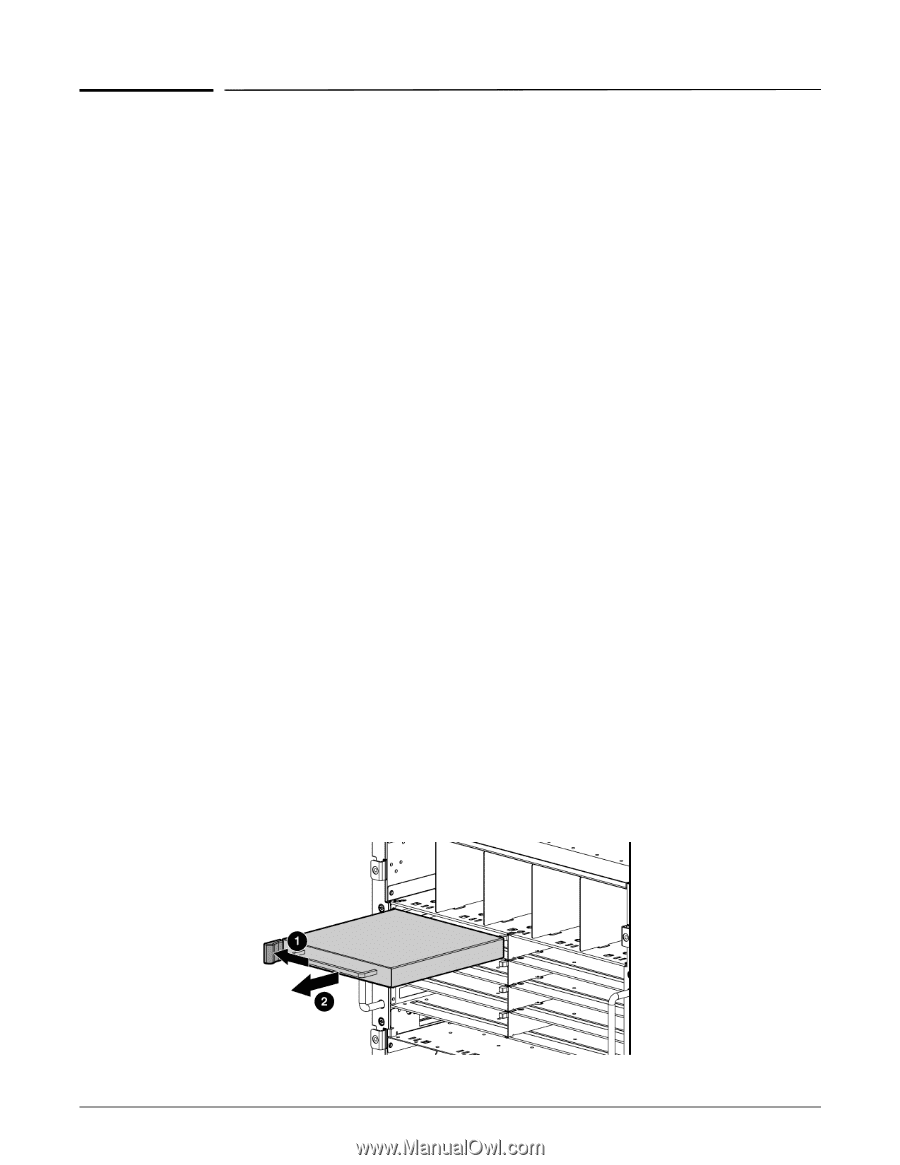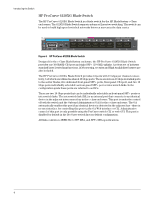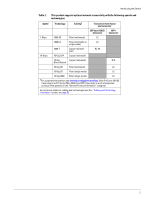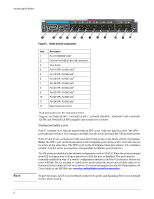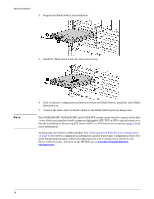HP 6120XG HP ProCurve Series 6120 Blade Switches Installation and Getting Star - Page 17
Switch Installation, Installation guidelines, Installing the Blade Switch into the enclosure
 |
View all HP 6120XG manuals
Add to My Manuals
Save this manual to your list of manuals |
Page 17 highlights
Switch Installation Switch Installation Installation guidelines Observe the following guidelines: ■ To support a redundant configuration for the Blade Switch, install a second Blade Switch of the same type in an adjacent bay. ■ To avoid connectivity loss, do not install different types of Blade Switches in interconnect bays connected to the same server blade mezzanine card. ■ Do not mix the 6120XG or the 6120G/XG Blade Switch with any non-Ethernet switches, (for example, a Virtual Connect Fibre Channel switch) in interconnect bays connected to the same server blade mezzanine card because this action generates an enclosure electronic keying error. ■ All 6120XG and 6120G/XG Blade Switches in the enclosure require valid and unique IP addresses, which must all be on the same subnet. Use a DHCP server or the OA EBIPA feature to assign each switch an IP address. The switch requires an IP address only if it needs to be directly accessed over the management LAN. Otherwise the menu and CLI of the switch can be accessed through the enclosure manager user interface as described on page 11, "Accessing the Blade Switch from the HP BladeSystem Onboard Administrator". ■ For more information on BladeSystem port mapping, see the HP BladeSystem enclosure setup and installation guide that ships with the enclosure. ■ For the most current product information, see the release notes on the HP Web site www.hp.com/go/bladesystem/documentation. For more information on the association between the server blade mezzanine connectors and the interconnect bays, see the HP BladeSystem enclosure setup and installation guide that ships with the enclosure. During server blade installation, the location of the mezzanine card determines the installation location of the interconnect switches. For specific interconnect switch port connection information for each blade, see the HP BladeSystem enclosure setup and installation guide that ships with the enclosure. Connections differ by server blade type. Installing the Blade Switch into the enclosure These images are examples only. Your switch may look different. 1. Remove the interconnect blank. 9