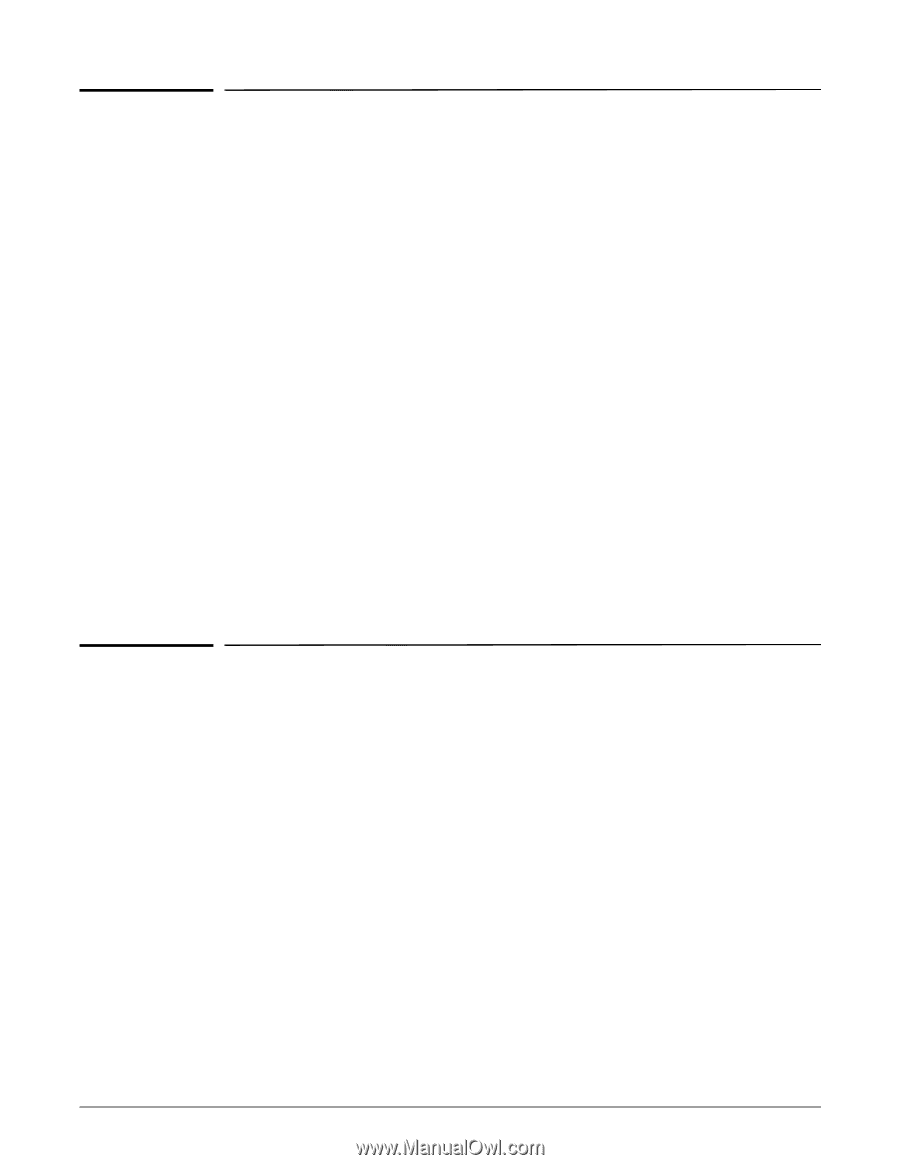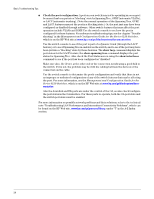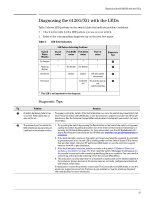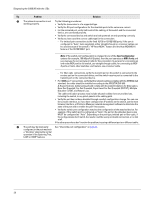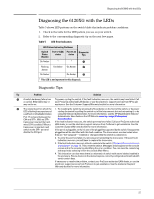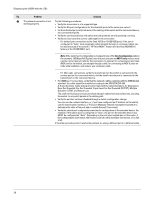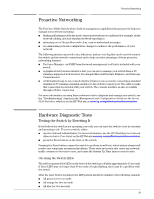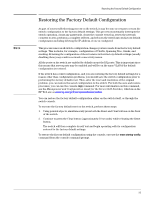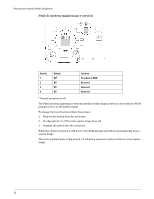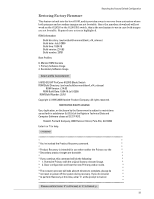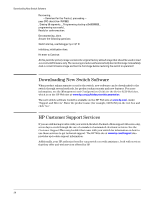HP 6120XG HP ProCurve Series 6120 Blade Switches Installation and Getting Star - Page 37
Proactive Networking, Hardware Diagnostic Tests, Testing the Switch by Resetting
 |
View all HP 6120XG manuals
Add to My Manuals
Save this manual to your list of manuals |
Page 37 highlights
Proactive Networking Proactive Networking The ProCurve Blade Switches have built-in management capabilities that proactively help you manage your network including: ■ finding and helping you fix the most common network error conditions (for example, faulty network cabling, and non-standard network topologies) ■ informing you of the problem with clear, easy-to-understand messages ■ recommending network configuration changes to enhance the performance of your network The following interfaces provide tests, indicators, and an event log that can be used to monitor the switch and its network connections and to help you take advantage of these proactive networking features: ■ ProCurve Manager - an SNMP-based network management tool that is included with your switch. ■ A graphical web browser interface that you can use to manage your switch from a PC running a supported web browser, for example Microsoft Internet Explorer, and Netscape Communicator. ■ A full-featured easy-to-use console interface that you can access by connecting a standard terminal or PC running a terminal emulator to the switch's console port. The cable to make that connection is provided with your switch. The console interface is also accessible through a Telnet connection. For more information on using these software tools to diagnose and manage your switch, see the "Troubleshooting" chapter in the Management and Configuration Guide for the Series 6120 Switches, which is on the HP Web site at www.hp.com/go/bladesystem/documentation. Hardware Diagnostic Tests Testing the Switch by Resetting It If you believe the switch is not operating correctly, you can reset the switch to test its circuitry and operating code. To reset a switch, either: ■ use the Onboard Administrator, for more information, see the HP BladeSystem Onboard Administrator User Guide on the HP Web site www.hp.com/go/bladesystem/documentation. ■ press the Reset button on the front of the switch Pressing the Reset button causes the switch to perform its self test, which almost always will resolve any temporary operational problems. These reset processes also cause any network traffic counters to be reset to zero, and cause the System Up Time timer to reset to zero. Checking the Switch LEDs The self test passes if the LEDs on the front of the switch go off after approximately 15 seconds. If these LEDs stay on longer than 60 seconds or begin flashing, there may be a problem with the switch. After the reset button is pushed, the LED pattern should be similar to the following example: ■ All green for two seconds ■ All orange for two seconds ■ All blue for two seconds 29