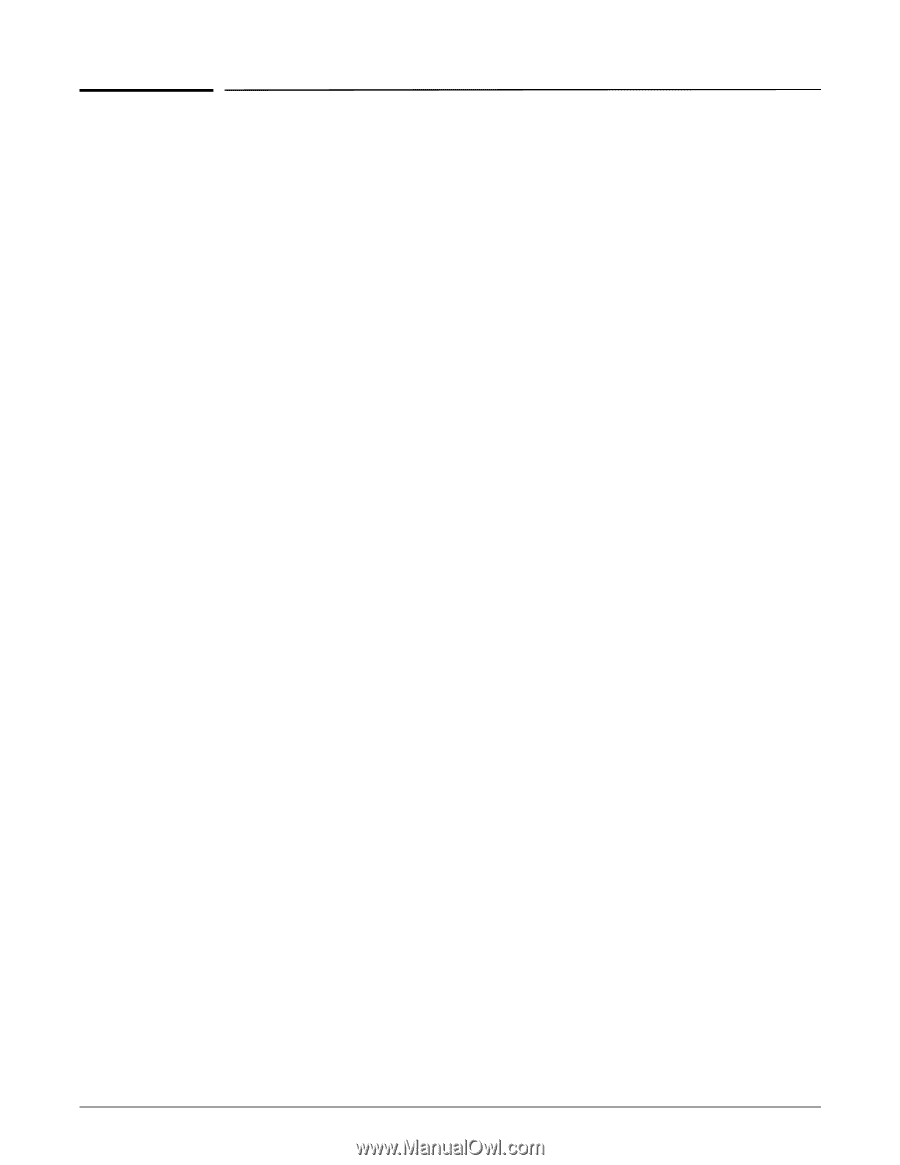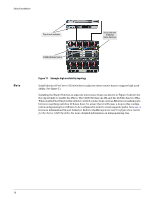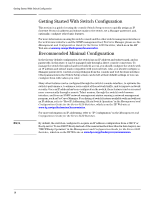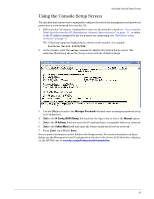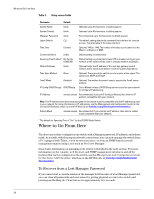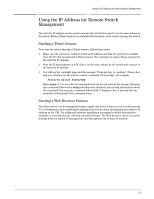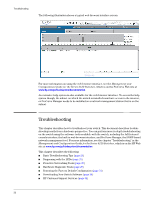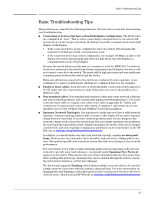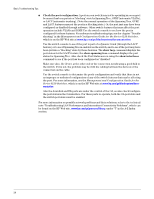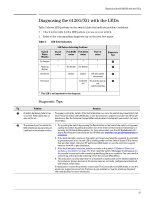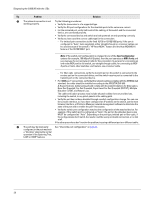HP 6120XG HP ProCurve Series 6120 Blade Switches Installation and Getting Star - Page 29
Using the IP Address for Remote Switch Management, Starting a Telnet Session
 |
View all HP 6120XG manuals
Add to My Manuals
Save this manual to your list of manuals |
Page 29 highlights
Using the IP Address for Remote Switch Management Using the IP Address for Remote Switch Management The switch's IP address can be used to manage the switch from any PC on the same subnet as the switch. Either a Telnet session or a standard web browser can be used to manage the switch. Starting a Telnet Session To access the switch through a Telnet session, follow these steps: 1. Make sure the switch is configured with an IP address and that the switch is reachable from the PC that is running the Telnet session (for example, by using a Ping command to the switch's IP address). 2. Start the Telnet program on a PC that is on the same subnet as the switch and connect to the switch's IP address. 3. You will see the copyright page and the message "Press any key to continue". Press a key, and you will then see the switch console command (CLI) prompt, for example: ProCurve Switch 6120G/XG# Enter help or ? to see a list of commands that can be executed at the prompt. Entering any command followed by help provides more detailed context help information about the command. Entering any command followed by ? displays a list of options that are available at that point in the command entry. Starting a Web Browser Session The Blade Switch can be managed through a graphical interface that you can access from any PC or workstation on the network by running your web browser and typing in the switch's IP address as the URL. No additional software installation is required to make this interface available; it is included in the switch's onboard software. The Web browser can be accessed through both the inband IP management, and through the out-of-band IP address. 21