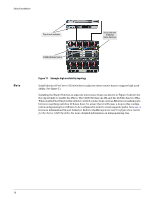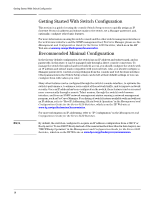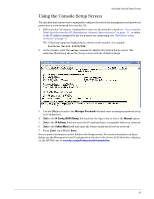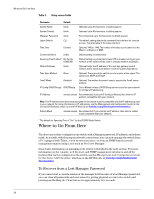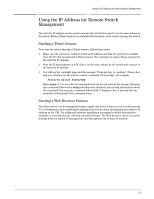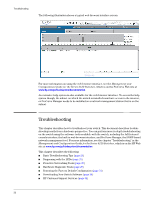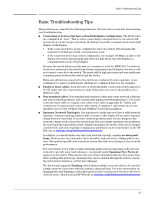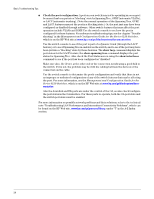HP 6120XG HP ProCurve Series 6120 Blade Switches Installation and Getting Star - Page 27
Using the Console Setup Screen, ProCurve Switch 6120G/XG, setup - blade switch default password
 |
View all HP 6120XG manuals
Add to My Manuals
Save this manual to your list of manuals |
Page 27 highlights
Using the Console Setup Screen Using the Console Setup Screen The quickest and easiest way to minimally configure the switch for management and password protection in your network is to use the OA. 1. Either use the OA connect command to connect to the switch's console see "Accessing the Blade Switch from the HP BladeSystem Onboard Administrator" on page -11. or telnet to the IP address assigned by the enclousure bay addressing, see "Hardware setup overview" on page -8. The CLI prompt appears displaying the switch model number, for example: ProCurve Switch 6120G/XG# 2. At the prompt, enter the setup command to display the Switch Setup screen. The following illustration shows the Setup screen with the default settings. 3. Use the [Tab] key to select the Manager Password field and enter a manager password of up to 16 characters. 4. [Tab] to the IP Config (DHCP/Bootp) field and use the Space bar to select the Manual option. 5. [Tab] to the IP Address field and enter the IP address that is compatible with your network. 6. [Tab] to the Subnet Mask field and enter the subnet mask used for your network. 7. Press [Enter], then [S] (for Save). Here is some information on the fields in the Setup screen. For more information on these fields, see the Management and Configuration Guide for the Series 6120 Switches, which is on the HP Web site at www.hp.com/go/bladesystem/documentation: 19