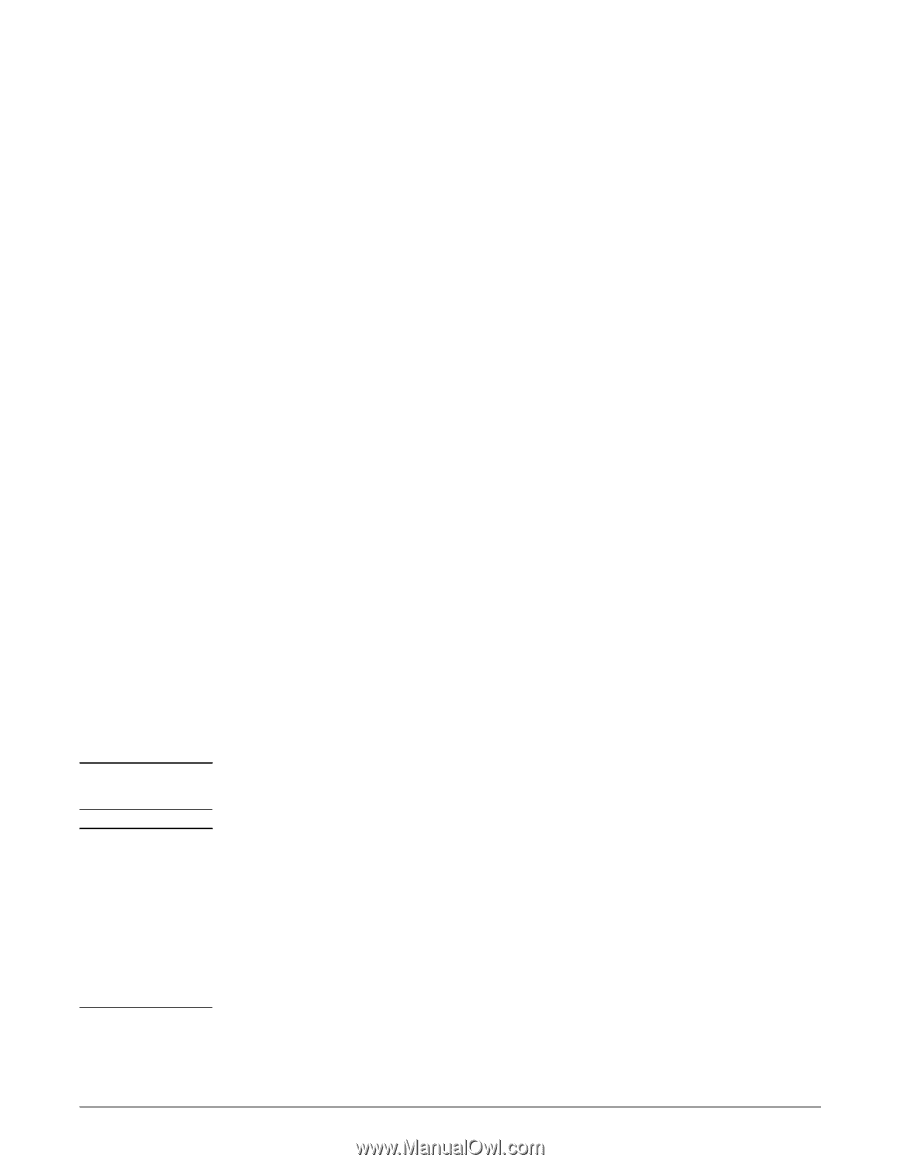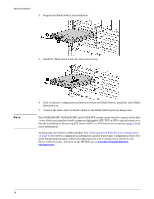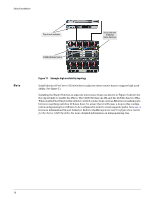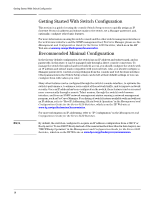HP 6120XG HP ProCurve Series 6120 Blade Switches Installation and Getting Star - Page 21
Installing or Removing SFP (mini-GBIC), SFP+ or XFP transceivers, WARNING, Caution
 |
View all HP 6120XG manuals
Add to My Manuals
Save this manual to your list of manuals |
Page 21 highlights
WARNING Caution Switch Installation 4. Connect the standard end of the supplied USB console cable to a workstation or laptop computer. The computer will recognize the presence of a new USB device and load the driver for it. 5. Using a terminal program (such as HyperTerminal or TeraTerm), open a connection to the USB port. (By default this port will appear as COM4.) 6. Press Enter twice. The blade switch CLI prompt appears. You are now ready to enter blade switch commands. See the paragraphs below for instructions for assigning an IP address to the blade switch. Refer to the Management and Configuration Guide for the Series 6120 Switches for more detailed information on using CLI commands to set up the blade switch. The complete manual set for the blade switch software is available at www.hp.com/go/bladesystem/documentation. Accessing the Blade Switch from the Ethernet interface (in band) The blade switch console supports in-band access through the data ports using Telnet from a PC or UNIX computer on the network, and a VT-100 terminal emulator. This method requires the blade switch to have an IP address, subnet mask, and default gateway. The IP address, subnet mask, and default gateway can be supplied by a DHCP or Bootp server, or you can manually configure them using the command line interface (CLI). By default the blade switch gets its IP address via DHCP/Bootp; see the next section for instructions on manually configuring a static IP address. To communicate with a blade switch that has an IP address, subnet mask, and default gateway: 1. Verify network connectivity between the blade switch and your workstation or laptop computer using a "ping" command. 2. Using a terminal program (such as HyperTerminal or TeraTerm), open a connection using the blade switch's IP address, Telnet protocol, and port 23. 3. Press Enter twice. The blade switch CLI prompt appears. You are now ready to issue blade switch commands. For complete information on the blade switch CLI commands see the blade switch software manuals, which are available at www.hp.com/go/bladesystem/documentation. Installing or Removing SFP (mini-GBIC), SFP+ or XFP transceivers The ProCurve mini-GBIC transceivers are Class 1 laser devices. Avoid direct eye exposure to the beam coming from the transmit port. Disconnect all cables when installing or removing a mini-GBIC, SFP+ or XFP transceiver, because of the potential damage to the cables, the cable connector, or the optical interfaces in the mini-GBIC, SFP+ or XFP transceiver. Do not remove the dust plugs from the transceiver or the rubber plugs from the fiber-optic cable until you are ready to connect the cable. The plugs and caps protect the transceiver ports and cables from contamination and ambient light. Use only supported genuine HP transceivers with your switch. Non-HP transceivers are not supported and their use may result in product malfunction. 13