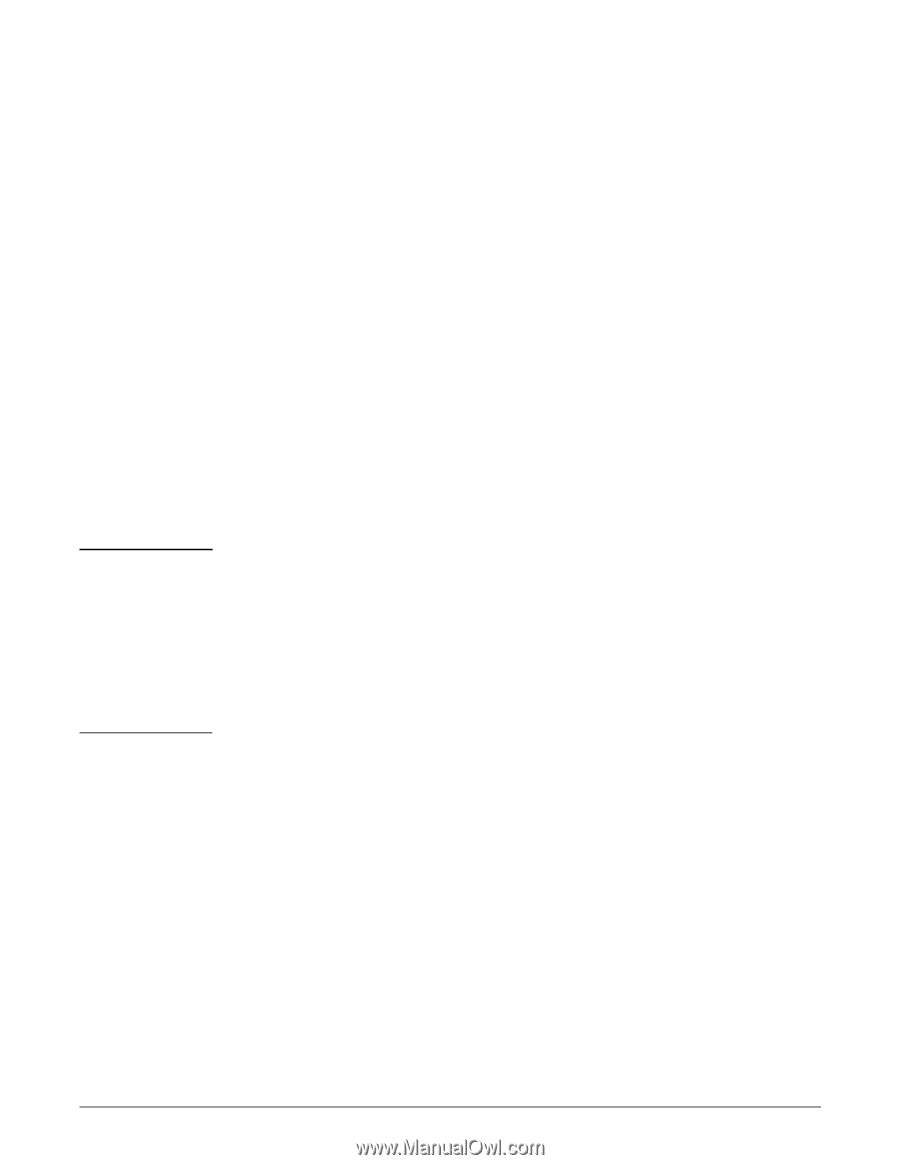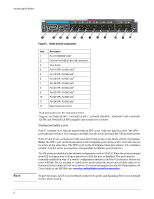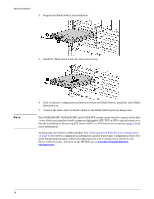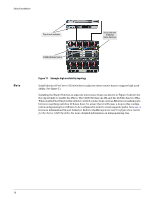HP 6120XG HP ProCurve Series 6120 Blade Switches Installation and Getting Star - Page 19
Accessing the Blade Switch from the HP BladeSystem Onboard Administrator - firmware download
 |
View all HP 6120XG manuals
Add to My Manuals
Save this manual to your list of manuals |
Page 19 highlights
Note Switch Installation Accessing the Blade Switch from the HP BladeSystem Onboard Administrator These instructions assume that you have already set up the HP BladeSystem Onboard Administrator (OA) using the First Time Setup Wizard. See the HP BladeSystem Onboard Administrator User Guide for details on OA setup. For information on OA command line interface (CLI) commands, see the HP BladeSystem Onboard Administrator Command Line Interface User Guide. Both guides are available at www.hp.com/go/bladesystem/documentation. 1. Connect a workstation or laptop computer to the serial port on the c3000/c7000 OA module using a null-modem serial cable (RS232). 2. Using a terminal program (such as HyperTerminal or TeraTerm), open a connection to the serial port using connection parameters of 9600, 8, N, 1. 3. Press Enter. OA prompts you for login information. 4. Enter a valid username and password. The OA system prompt appears. 5. Enter the command: connect interconnect where is the number of the bay containing the blade switch. OA connects you to the initial screen of the blade switch CLI. 6. Press Enter. The blade switch CLI prompt appears You are now ready to enter blade switch CLI commands. Before accessing the ProCurve Manager (PCM), verify the HP BladeSystem OA firmware is at revision 2.60 or later. For specific instructions, see the HP Web site www.hp.com/go/bladesystemupdates. For proper operation, always assign an IP address to each server blade iLO and 6120 Blade Switch. Verify each server blade iLO and interconnect switch has been assigned an IP address by reviewing the bay summary screens in OA. Each IP address must be valid and unique, and all iLOs and 6120 Blade Switches must be on the same subnet. For more information, see the HP BladeSystem Onboard Administrator User Guide on the HP Web site www.hp.com/go/ bladesystem/documentation. (Optional) Connect a Console to the Switch The switch has a full-featured, easy to use console interface for performing switch management tasks including the following: ■ monitor switch and port status and observe network activity statistics ■ modify the switch's configuration to optimize switch performance, enhance network traffic control, and improve network security ■ read the event log and access diagnostic tools to help in troubleshooting ■ download new software to the switch ■ add passwords to control access to the switch from the console, web browser interface, and network management stations The console can be accessed through these methods: ■ Out-of-band: The switch comes with a USB cable for connecting a laptop, to be used as a console, directly to the switch. 11