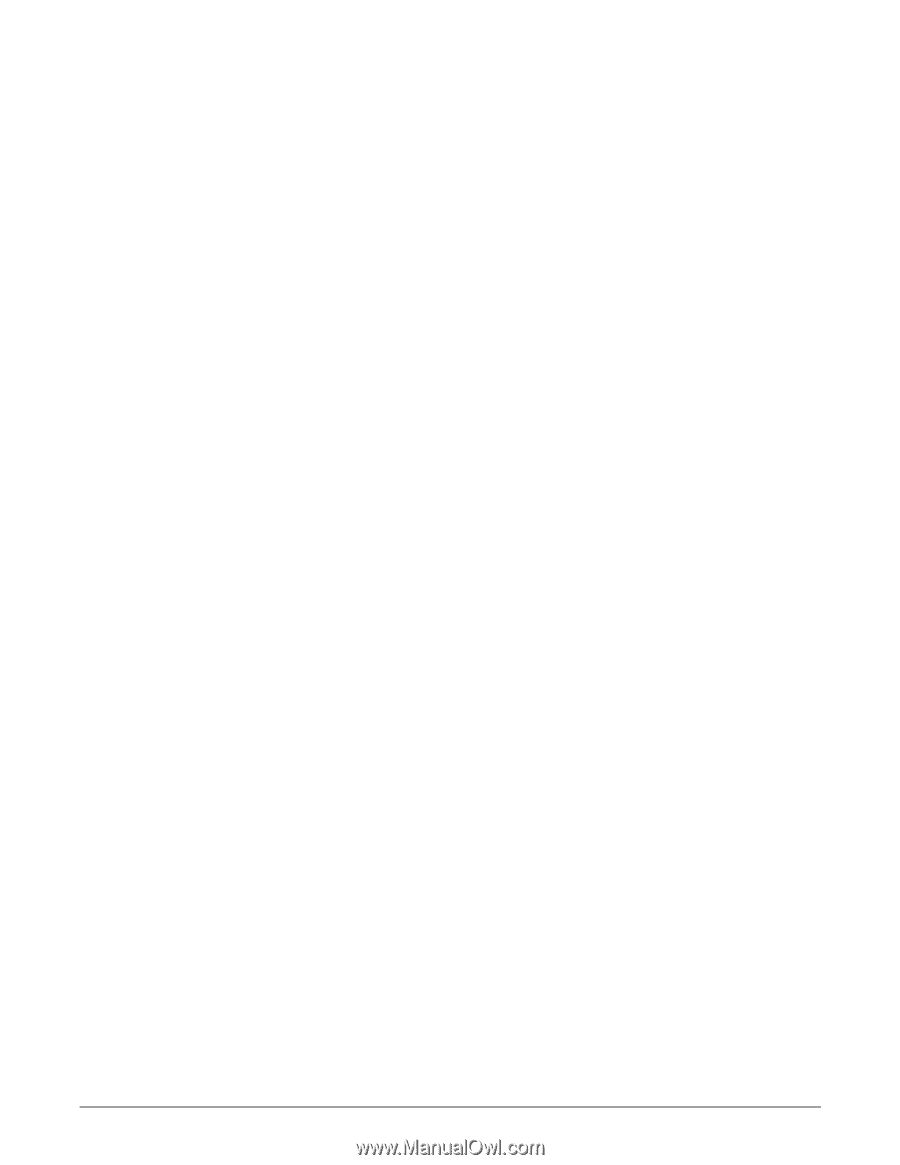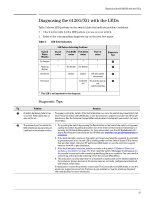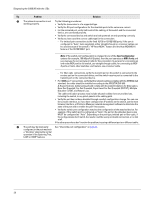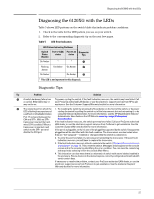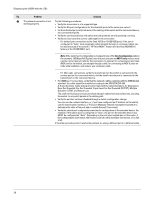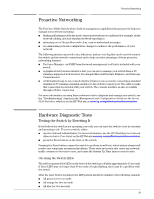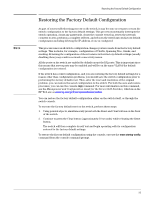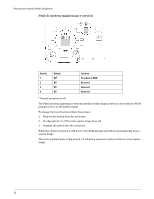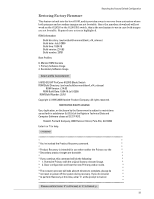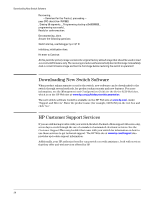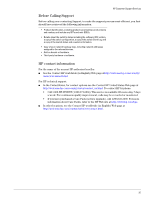HP 6120XG HP ProCurve Series 6120 Blade Switches Installation and Getting Star - Page 38
Testing Twisted-Pair Cabling, Testing Switch-to-Device Network Communications
 |
View all HP 6120XG manuals
Add to My Manuals
Save this manual to your list of manuals |
Page 38 highlights
Hardware Diagnostic Tests ■ All green for one second ■ All off except for the Health LED and any activity LEDs. See "Diagnosing With the LEDs" on page 25 for information on interpreting the LED patterns and LED behaviors. Checking Console Messages Useful diagnostic messages may be displayed on the console screen when the switch is reset. As described in the "(Optional) Connect a Console to the Switch" on page 11 section, connect a PC running a VT-100 terminal emulator program or a standard VT-100 terminal to the switch's Console Port and configure it to run at 9600 baud, and with the other terminal communication settings. Then, when you reset the switch, note the messages that are displayed. Additionally, you can check the switch event log, which can be accessed from the console using the show log command, or from the console Main Menu. Testing Twisted-Pair Cabling Network cables that fail to provide a link or provide an unreliable link between the switch and the connected network device may not be compatible with the IEEE 802.3 Type 10Base-T, 100Base-TX, or 1000Base-T standards. The twisted-pair cables attached to the Switch must be compatible with the appropriate standards. To verify your cable is compatible with these standards, use a qualified cable test device. Testing Switch-to-Device Network Communications You can perform the following communication tests to verify the network is operating correctly between the switch and any connected device that can respond correctly to the communication test. ■ Link Test -- a physical layer test that sends IEEE 802.2 test packets to any device identified by its MAC address. ■ Ping Test -- a network layer test used on IP networks that sends test packets to any device identified by its IP address. These tests can be performed through the switch console interface from a terminal connected to the switch or through a Telnet connection, or from the switch's web browser interface. For more information, see the Management and Configuration Guide for the Series 6120 Switches, which is on the HP Web site at www.hp.com/go/bladesystem/documentation. These tests can also be performed from an SNMP network management station running a program that can manage the switch, for example, ProCurve Manager. Testing End-to-End Network Communications Both the switch and the cabling can be tested by running an end-to-end communications test -- a test that sends known data from one network device to another through the switch. For example, if you have two PCs on the network that have LAN adapters between which you can run a link-level test or Ping test through the switch, you can use this test to verify that the entire communication path between the two PCs is functioning correctly. See your LAN adapter documentation for more information on running a link test or Ping test. 30