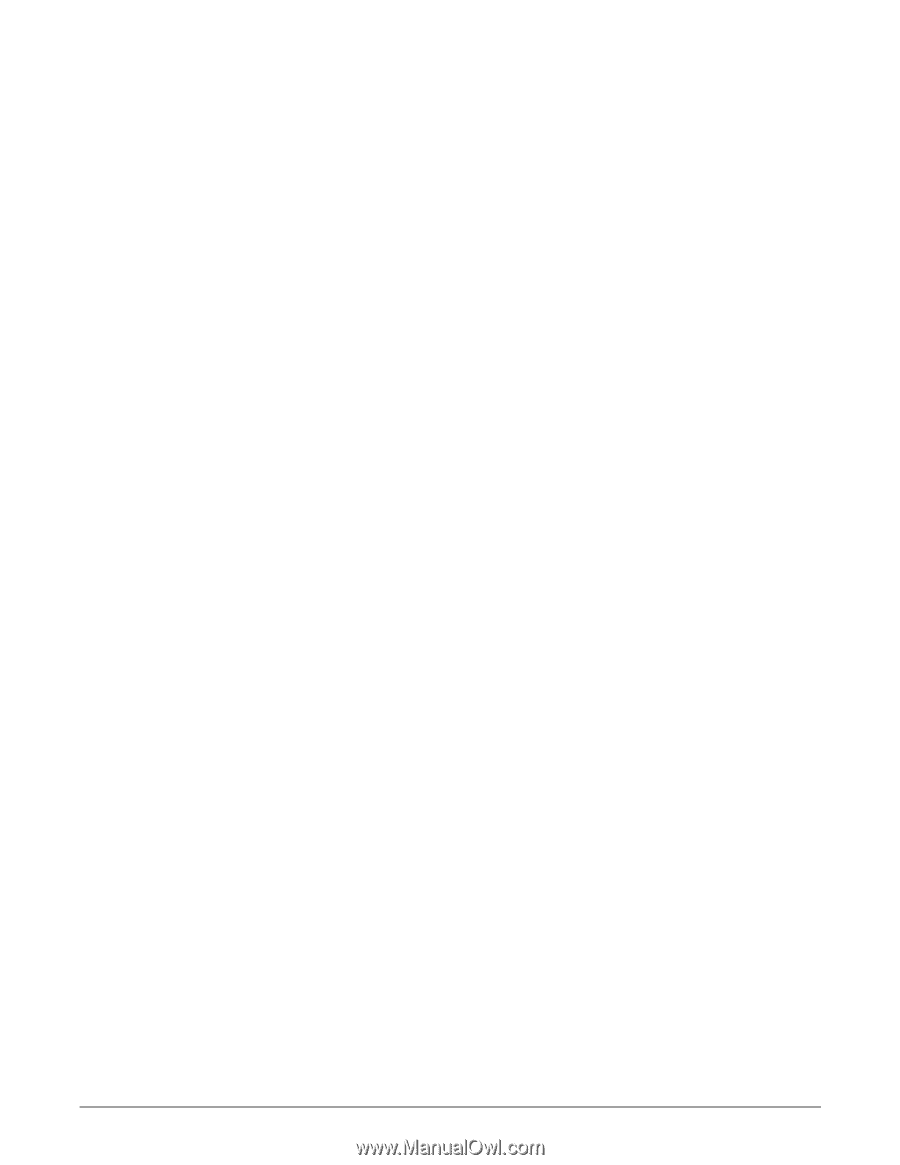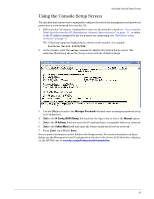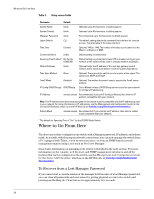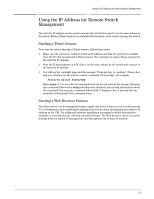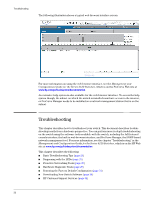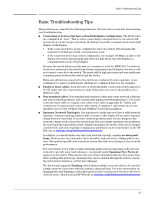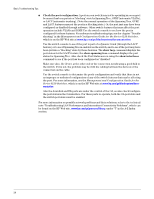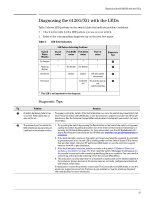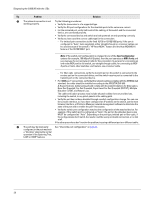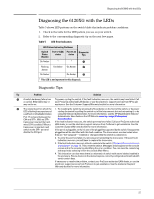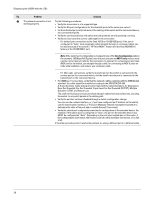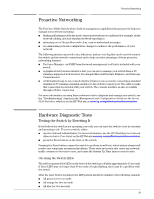HP 6120XG HP ProCurve Series 6120 Blade Switches Installation and Getting Star - Page 32
Management and Configuration Guide for the Series 6120 Switches
 |
View all HP 6120XG manuals
Add to My Manuals
Save this manual to your list of manuals |
Page 32 highlights
Basic Troubleshooting Tips ■ Check the port configuration. A port on your switch may not be operating as you expect because it has been put into a "blocking" state by Spanning Tree, GVRP (automatic VLANs), or LACP (automatic trunking). (Note the normal operation of the Spanning Tree, GVRP, and LACP features may put the port in a blocking state.) Or, the port just may have been configured as disabled through software. Other switch features that may affect the port operation include VLANs and IGMP. Use the switch console to see how the port is configured for these features. For software troubleshooting tips, see the chapter "Troubleshooting" in the Management and Configuration Guide for the Series 6120 Switches, which is on the HP Web site at www.hp.com/go/bladesystem/documentation. Use the switch console to see if the port is part of a dynamic trunk (through the LACP feature) or to see if Spanning Tree is enabled on the switch, and to see if the port may have been put into a "blocking" state by those features. The show lacp command displays the port status for the LACP feature; the show spanning-tree command displays the port status for Spanning Tree. Also check the Port Status screen using the show interfaces command to see if the port has been configured as "disabled". Make sure also, the device at the other end of the connection is indicating a good link to the switch. If it is not, the problem may be with the cabling between the devices or the connectors on the cable. Use the switch console to determine the port's configuration and verify that there is not an improper or undesired configuration of any of the switch features that may be affecting the port. For more information, see the Management and Configuration Guide for the Series 6120 Switches, which is on the HP Web site at www.hp.com/go/bladesystem/documentation. Also the downlink and ISL ports are under the control of the OA, so also check/configure the port status in the OA interface. For these ports to operate, both the OA port state and the switch port state must be enabled. For more information on possible network problems and their solutions, refer to the technical note "Troubleshooting LAN Performance and Intermittent Connectivity Problems", which can be found on the HP Web site, www.hp.com/go/procurve/library, under "T" in the A-Z Index section. 24