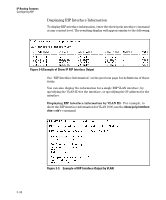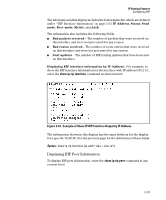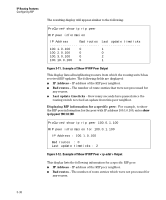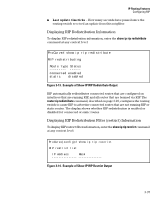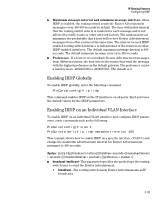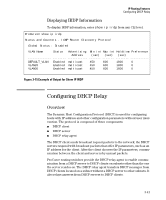HP 6120XG HP ProCurve Series 6120 Blade Switches Multicast and Routing Guide - Page 82
Example of Show IP RIP Peer Output, ip rip peer 100.1.0.100, > Output, IP Address
 |
View all HP 6120XG manuals
Add to My Manuals
Save this manual to your list of manuals |
Page 82 highlights
IP Routing Features Configuring RIP The resulting display will appear similar to the following: ProCurve# show ip rip peer RIP peer information IP Address Bad routes Last update timeticks 100.1.0.100 0 1 100.2.0.100 0 0 100.3.0.100 0 2 100.10.0.100 0 1 Figure 3-11. Example of Show IP RIP Peer Output This display lists all neighboring routers from which the routing switch has received RIP updates. The following fields are displayed: ■ IP Address - IP address of the RIP peer neighbor. ■ Bad routes - The number of route entries that were not processed for any reason. ■ Last update timeticks - How many seconds have passed since the routing switch received an update from this peer neighbor. Displaying RIP information for a specific peer: For example, to show the RIP peer information for the peer with IP address 100.1.0.100, enter show ip rip peer 100.1.0.100. ProCurve# show ip rip peer 100.0.1.100 RIP peer information for 100.0.1.100 IP Address : 100.1.0.100 Bad routes : 0 Last update timeticks : 2 Figure 3-12. Example of Show IP RIP Peer < ip-addr > Output This display lists the following information for a specific RIP peer: ■ IP Address - IP address of the RIP peer neighbor. ■ Bad routes - The number of route entries which were not processed for any reason. 3-36