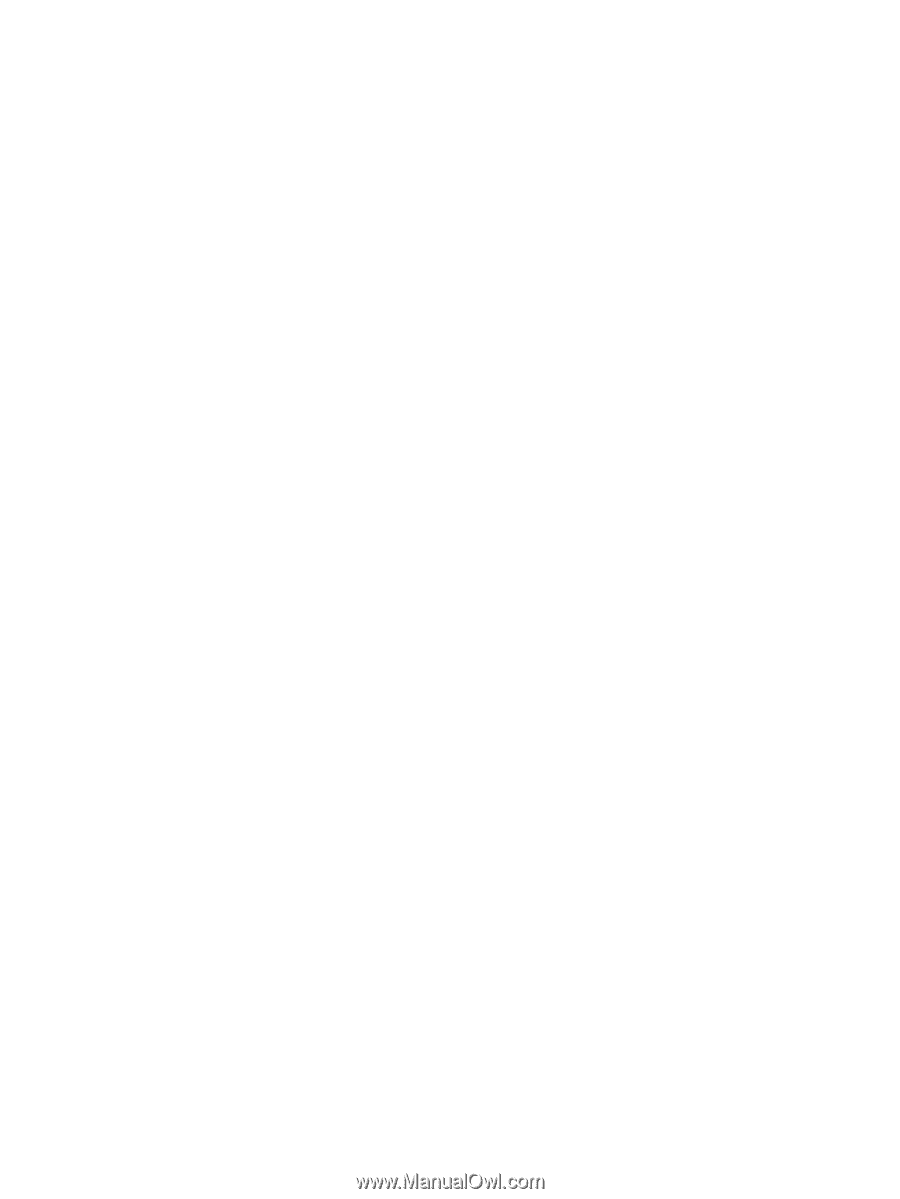HP 9040 HP LaserJet 9040mfp/9050mfp - Software Technical Reference (external) - Page 100
HP traditional PCL 6 and PCL 5 driver features, Access to print drivers
 |
UPC - 829160792927
View all HP 9040 manuals
Add to My Manuals
Save this manual to your list of manuals |
Page 100 highlights
HP traditional PCL 6 and PCL 5 driver features When you install the print drivers by using the printing-system installer in Windows 98 or Windows Me, the HP Traditional PCL 6 Driver is installed by default. The HP Traditional PCL 5 Driver can be installed by using the Add Printer feature. When you install the print drivers in Windows NT 4.0, you must use the Add Printer installation method to install the HP Traditional PCL 6 Driver and the HP Traditional PCL 5 Driver. This section describes the options that are available on each tab of the HP traditional PCL 6 and PCL 5 Document Default print-driver interface and on some of the tabs of the HP Traditional PCL 6 and HP Traditional PCL 5 Properties print-driver interface. This section also describes differences between the HP Traditional PCL 6 Driver and the HP Traditional PCL 5 Driver. Access to print drivers Depending on the operating system on which you are installing the print drivers, several different ways are available to gain access to the print drivers and different print-driver interfaces. To gain access to the print-driver settings from within most software programs, click File, click Print, and then click Properties. These driver settings apply only while that software program is open. Access to print drivers in Windows NT 4.0 In Windows NT 4.0, you can gain access to the Document Defaults driver tabs and the Properties driver tabs. The settings that you make on these driver tabs control print job output. Document Defaults driver tabs In Windows NT 4.0, click Start, select Settings, and then click Printers. Right-click the product name, and then click Document Defaults to gain access to all Printing Preferences print-driver tabs, which are the same set of driver tabs that the software program controls. These driver settings change the default settings that are used across all software programs. The following Document Defaults driver tabs are available in Windows NT 4.0: ■ Finishing tab ■ Output tab ■ Effects tab ■ Paper tab ■ Job Storage tab ■ Basics tab The HP driver tabs are indicated by the HP logo appearing in the lower-left corner of the driver tab. Only HP tabs are documented in this STR. 84 3 HP traditional print drivers for Windows