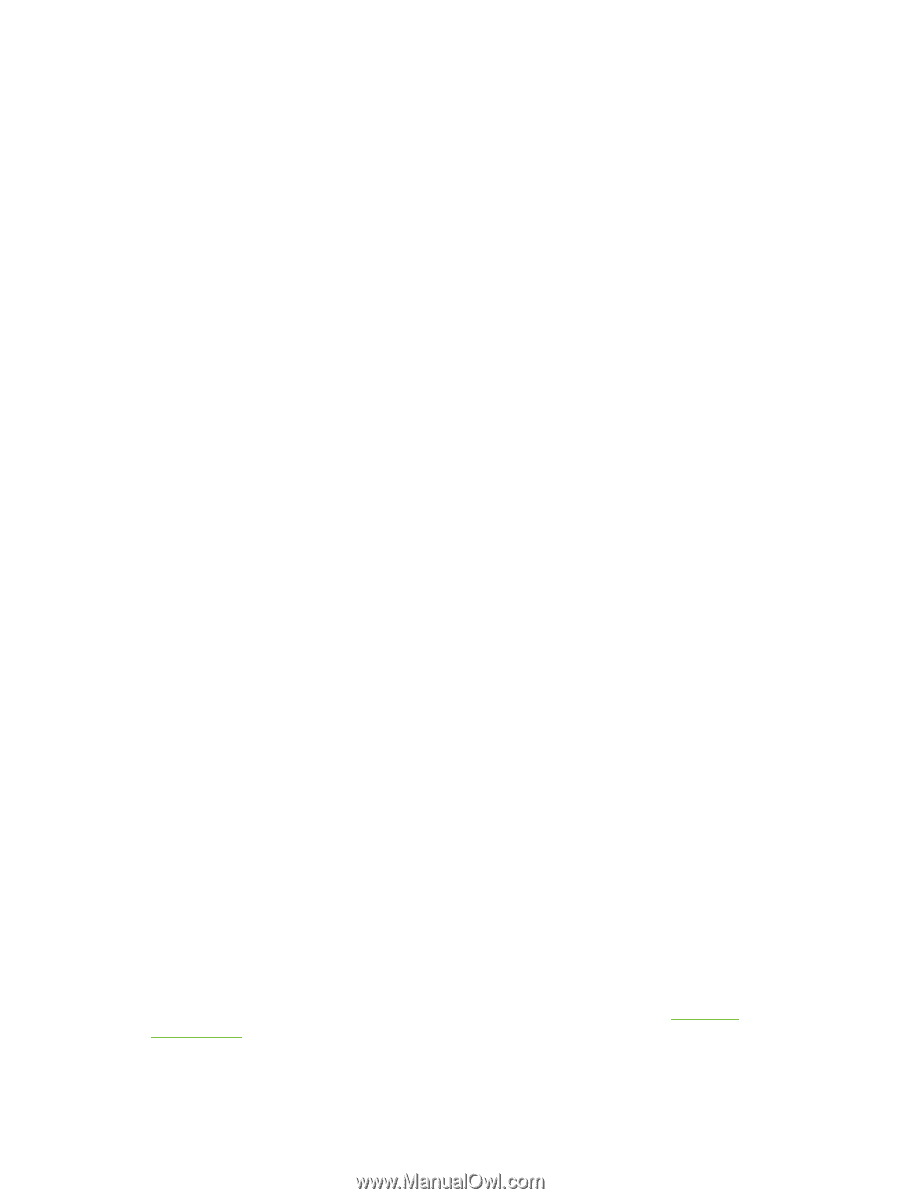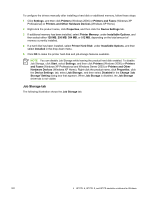HP 9040 HP LaserJet 9040mfp/9050mfp - Software Technical Reference (external) - Page 217
Document preview image, Output Bin Options, Job Storage tab features
 |
UPC - 829160792927
View all HP 9040 manuals
Add to My Manuals
Save this manual to your list of manuals |
Page 217 highlights
Document preview image The document preview image is a line-drawn image of a page that represents graphics and text. The document preview image is always oriented so that the contents of the page are right-side up. The document preview image appears in the upper-right corner of the Paper/Quality, Effects, Finishing, and Output tabs. Switching between tabs does not change the location or appearance of the document preview image. When you move the mouse over the document preview image, the mouse cursor changes from an arrow to a gloved hand. You can toggle between portrait and landscape page orientation by clicking the document preview image. Output Bin Options The HP LaserJet 9040/9050mfp comes with several output device options. The available Output Bin Options depend on which accessory output device is installed on the product. The options for accessories, which must be installed and configured on the Device Settings tab, are: ■ 8-Bin Mailbox - Mailbox Mode ■ 8-Bin Mailbox - Stacker Mode ■ 8-Bin Mailbox - Job Separator Mode ■ 8-Bin Mailbox - Sorter/Collator Mode ■ HP 3000-Sheet Stacker ■ HP 3000-Sheet Stapler/Stacker ■ HP Multifunction Finisher When no optional output device accessories are installed on the product, the standard Output Bin Options are: ■ Automatically Select ■ Left Output Bin (Straightest Path) Job Storage tab features Use the Job Storage feature to store print jobs in the HP LaserJet 9040/9050mfp memory for printing at a later time. These job-storage features are described in the following sections. The Job Storage tab appears among the driver tabs only if Job Storage is enabled. To support jobstorage features for complex jobs, or if you often print complex graphics, print postscript (.PS) documents, or use many downloaded fonts, HP recommends that you install additional memory, install a hard disk, or both. Added memory also gives you more flexibility in supporting job storage features. "Proof and Hold" and "Private Job" Job Storage modes are available when 48 MB or more RAM is installed. When a hard disk or additional memory is installed, the driver must be configured to reflect the changes in the product. If bidirectional communication is enabled in your environment, the Update Now feature can be used to update the drivers. For more information, see the Automatic Configuration in this chapter. HP PCL 6, HP PCL 5, and PS Emulation Unidriver features 201