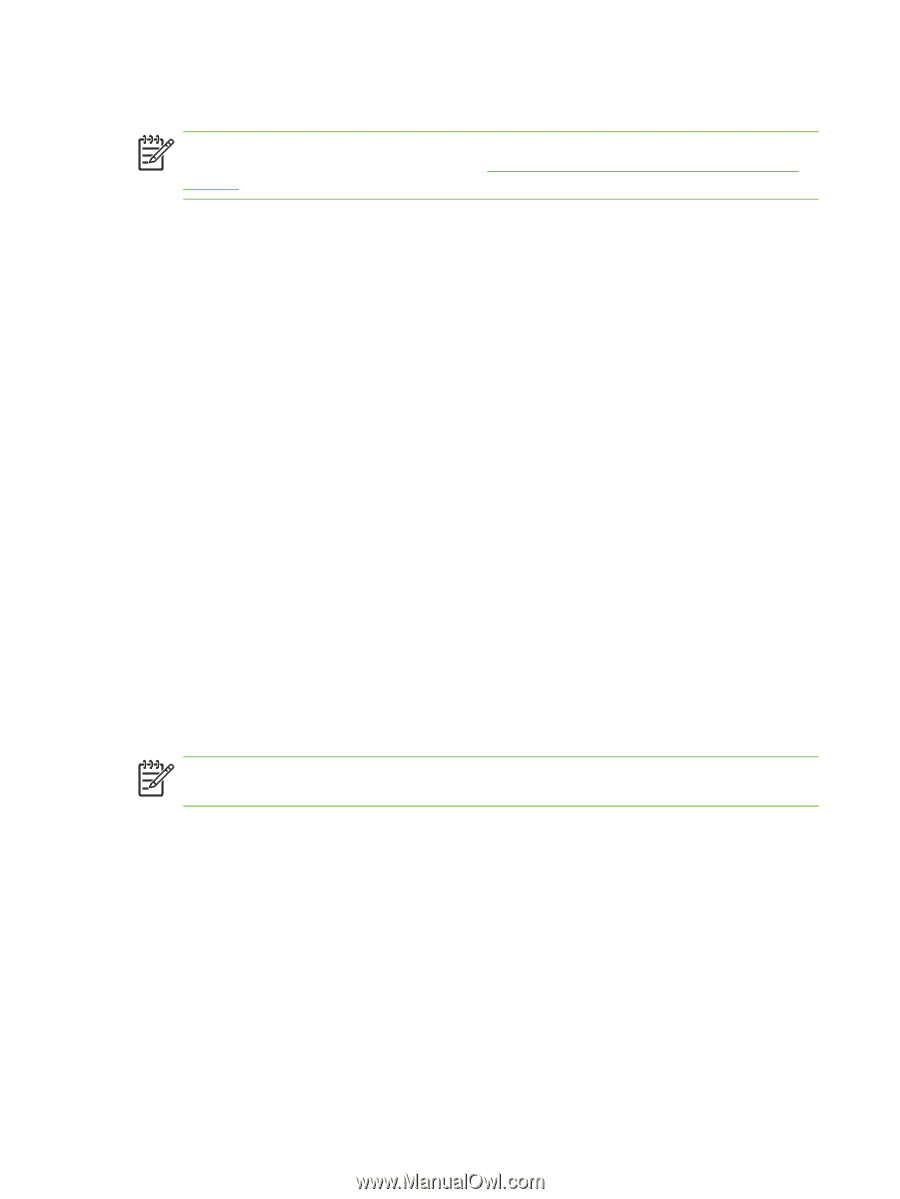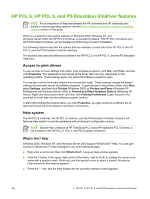HP 9040 HP LaserJet 9040mfp/9050mfp - Software Technical Reference (external) - Page 182
HP PCL 6, and PS Emulation Unidriver features, Access to print drivers, Help system, What's this? Help
 |
UPC - 829160792927
View all HP 9040 manuals
Add to My Manuals
Save this manual to your list of manuals |
Page 182 highlights
HP PCL 6, HP PCL 5, and PS Emulation Unidriver features NOTE For a comparison of features between the HP unidrivers and HP traditional print drivers in various operating systems, see the Driver-feature comparison in various operating systems section of this guide. When you install the print-system software in Windows 2000, Windows XP, and Windows Server 2003, the HP PCL 6 Unidriver is installed by default. The HP PCL 5 Unidriver and the PS Emulation Unidriver can be installed by performing a Custom Installation. The following sections describe the options that are available on each tab of the HP PCL 6, the HP PCL 5, and the PS Emulation Unidriver interface. The sections also describe differences between the HP PCL 6, the HP PCL 5, and the PS Emulation Unidrivers. Access to print drivers To gain access to driver settings from within most software programs, click File, click Print, and then click Properties. The appearance and names of the driver tabs can vary, depending on the operating system. These settings apply only while that software program is open. You can also control the drivers directly from the printers folder. These settings change the default settings that are used across all software programs. To gain access to the printers folder, click Start, select Settings, and then click Printers (Windows 2000) or Printers and Faxes (Windows XP Professional and Windows Server 2003) or Printers and Other Hardware Devices (Windows XP Home). Right-click the product name, and then click Printing Preferences to gain access to the same set of driver tabs that the software program controls. If, after right-clicking the product name, you click Properties, you gain access to a different set of tabs that control the driver behavior and driver connections. Help system The HP PCL 6 Unidriver, the HP PCL 5 Unidriver, and the PS Emulation Unidriver include a fullfeatured Help system to provide assistance with printing and configuration options. NOTE Bubble Help, a feature of HP Traditional PCL 6 and HP traditional PCL 5 drivers, is not available in the HP PCL 6, PCL 5, and PS Emulation Unidrivers. What's this? Help Windows 2000, Windows XP, and Windows Server 2003 support "What's this?" Help. You can gain access to "What's this?" Help messages in any of the following ways: ■ Right-click a control and then click What's this?. A pop-up Help window appears. ■ Click the ? button in the upper-right corner of the frame, next to the X, to change the cursor to an arrow with a question mark. When you use this special cursor to select a control, the pop-up Help window for that feature appears. ■ Press the F1 key, and the Help window for the currently selected control appears. 166 4 HP PCL 6, HP PCL 5, and HP PS emulation unidrivers for Windows