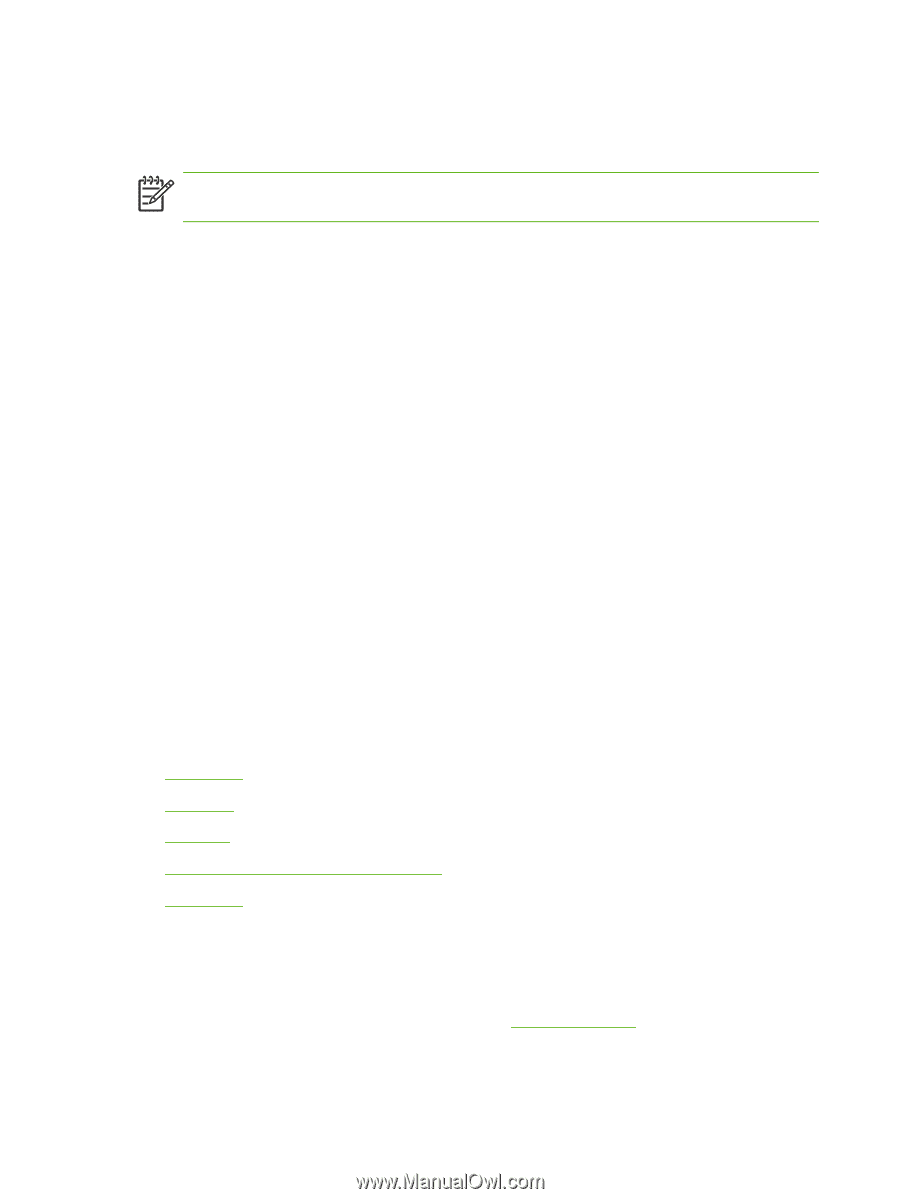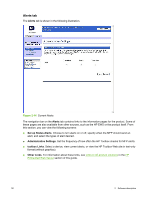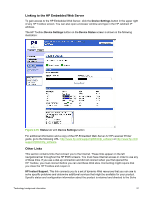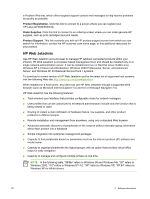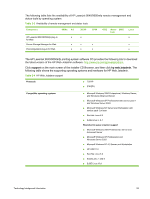HP 9040 HP LaserJet 9040mfp/9050mfp - Software Technical Reference (external) - Page 64
Installing HP Toolbox, To view the HP Toolbox, The HP Toolbox Frame, Top banner, hp LaserJet toolbox
 |
UPC - 829160792927
View all HP 9040 manuals
Add to My Manuals
Save this manual to your list of manuals |
Page 64 highlights
Installing HP Toolbox To install the HP Toolbox, perform a custom installation and select hp LaserJet toolbox from the Setup dialog. NOTE It is necessary to install HP Toolbox for each product, even when the HP Toolbox is currently in use for other products. To view the HP Toolbox To open the HP LaserJet 9040/9050mfp Toolbox, on the Start menu, point to Programs, point to HP LaserJet 9040/9050mfp, and then click hp LaserJet toolbox. The HP Toolbox opens in your Web browser. The HP Toolbox software contains two tabs: ■ the Status tab ■ the Alerts tab These tabs are on local browser screens that are installed when you install the printing-system software, and you do not need an Internet service provider to view them. The HP Toolbox also contains an area with links to the HP Web site. While you do not need to have Internet access to open and use the HP Toolbox, you must have Internet access in order to gain access to the sites that are associated with the links in the Other Links area. If your computer is connected to the HP LaserJet 9040/9050mfp through a network, you can bookmark the URL of the HP Toolbox so that you can return to it quickly in the future. The HP Toolbox Frame Each screen in the HP Toolbox has a frame that contains a top banner, two category tabs, a leftaligned navigation menu bar, and a main-content area. Selecting one of the category tabs causes the corresponding left-aligned navigation bar to appear. The left-aligned navigation menu includes links to the content that is appropriate for that tab. The main-content area shows information and options in response to selections that you make on an HP Toolbox screen. See the following sections for more information about HP Toolbox screens: ■ Top banner ■ Status tab ■ Alerts tab ■ Linking to the HP Embedded Web Server ■ Other Links Top banner The top banner has an HP logo. Next to the HP logo, the title of the page appears followed by the product name and a copyright notice. The top banner is the same for all of the HP Toolbox Web pages. The HP logo contains a link to the HP Web site (http://www.hp.com). 48 2 Software description