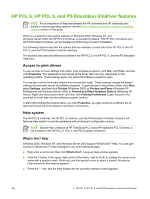HP 9040 HP LaserJet 9040mfp/9050mfp - Software Technical Reference (external) - Page 183
Context-sensitive Help, Incompatible Print Settings messages, Advanced tab features, In Windows 2000
 |
UPC - 829160792927
View all HP 9040 manuals
Add to My Manuals
Save this manual to your list of manuals |
Page 183 highlights
Context-sensitive Help When you click the Help button on a driver tab or in a dialog box, a context-sensitive Help message appears. Incompatible Print Settings messages Incompatible print settings may result in unsolicited messages that appear in response to specific actions that you take. These messages alert you that the selections are illogical or impossible given the capabilities of the printer or the current settings of other controls. NOTE Constraint messages are limited, and the underlying software architecture may accept some settings that are illogical or impossible for the printer to perform. Sending a job with incompatible settings may lead to unexpected results. If print jobs do not print as expected, check the product documentation for the product capabilities. In Windows 2000, Windows XP, and Windows Server 2003 operating environments, some technically invalid print-driver configurations result in the appearance of warning messages. Duplexing, for instance, is not possible when the Transparency media type is selected. The following illustration shows an Incompatible Print Settings message. Figure 4-1 An Incompatible Print Settings message Clicking the Resolve all conflicts for me automatically option button and then clicking OK accepts the change that was just made, and the driver then resets the conflicting control to a setting that is compatible with the new value. If you want to keep the conflicting setting, click I will resolve the conflict myself and then click OK. Advanced tab features You can use the Advanced tab to change the layout of printed pages. Use this tab to configure special controls that are not commonly used, as well as to control features such as media size and copies in the driver (although most current software programs support these features in the print dialog box or through the page settings in the software program). The following illustration shows the Advanced tab. HP PCL 6, HP PCL 5, and PS Emulation Unidriver features 167