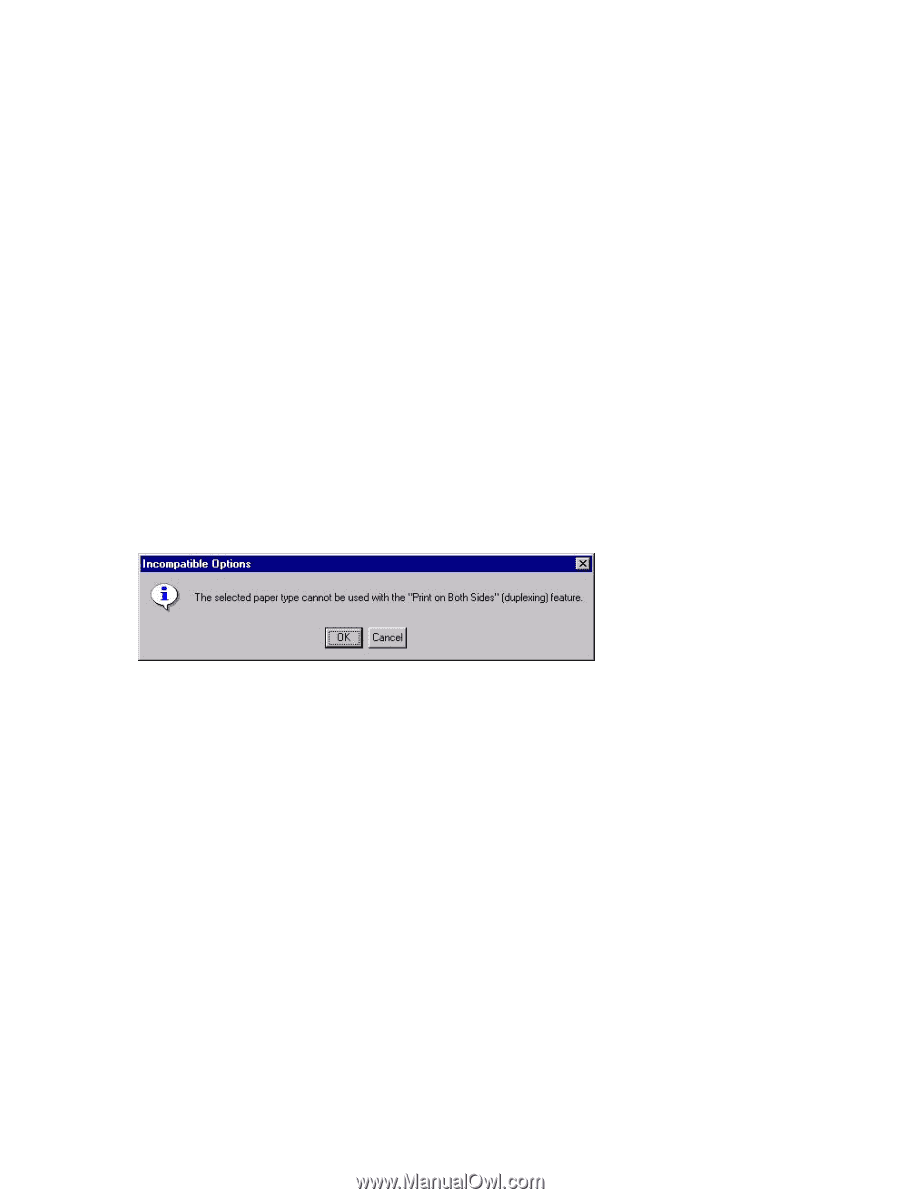HP 9040 HP LaserJet 9040mfp/9050mfp - Software Technical Reference (external) - Page 102
What's this? Help, Context-sensitive Help, Incompatible Options messages, Bubble Help
 |
UPC - 829160792927
View all HP 9040 manuals
Add to My Manuals
Save this manual to your list of manuals |
Page 102 highlights
What's this? Help What's this? Help is supported in Windows 98, Windows Me, and Windows NT 4.0. You can gain access to What's this? Help messages in any of the following ways: ■ Right-click a control and then click What's this?. Apop-up Help window appears. ■ Click the ? button at the upper-right corner of the frame, next to the X, to change the cursor to an arrow with a question mark. When you use this special cursor to select a control, the pop-up Help window for that feature appears. ■ Press the F1 key, and the Help window for the currently selected control appears. Context-sensitive Help When you press the Help button on a driver tab or in a dialog box, a context-sensitive Help message appears. Incompatible Options messages Incompatible Options settings (constraint) messages are unsolicited messages that appear in response to specific actions that you take. These messages alert you to selections that are illogical or impossible given the capabilities of the product or the current settings of other controls. For example, if you click Print on Both Sides and then change the media type to Transparency, a message appears asking you to resolve this conflict. Figure 3-1 A typical constraint message with an OK button Whenever a constraint message appears with the OK or Cancel button, the interpretation of the button is as follows: ■ Clicking OK accepts the change that was just made, and the driver then resets the conflicting control to a setting that is compatible with the new value. ■ Clicking Cancel rejects the change that was just made, and the control returns to its previous value. Bubble Help Bubble Help features a graphical icon that resembles a cartoon speech bubble with a lowercase "i" in it, representing the international symbol for information. The following illustration shows a Bubble Help icon on a driver tab. 86 3 HP traditional print drivers for Windows