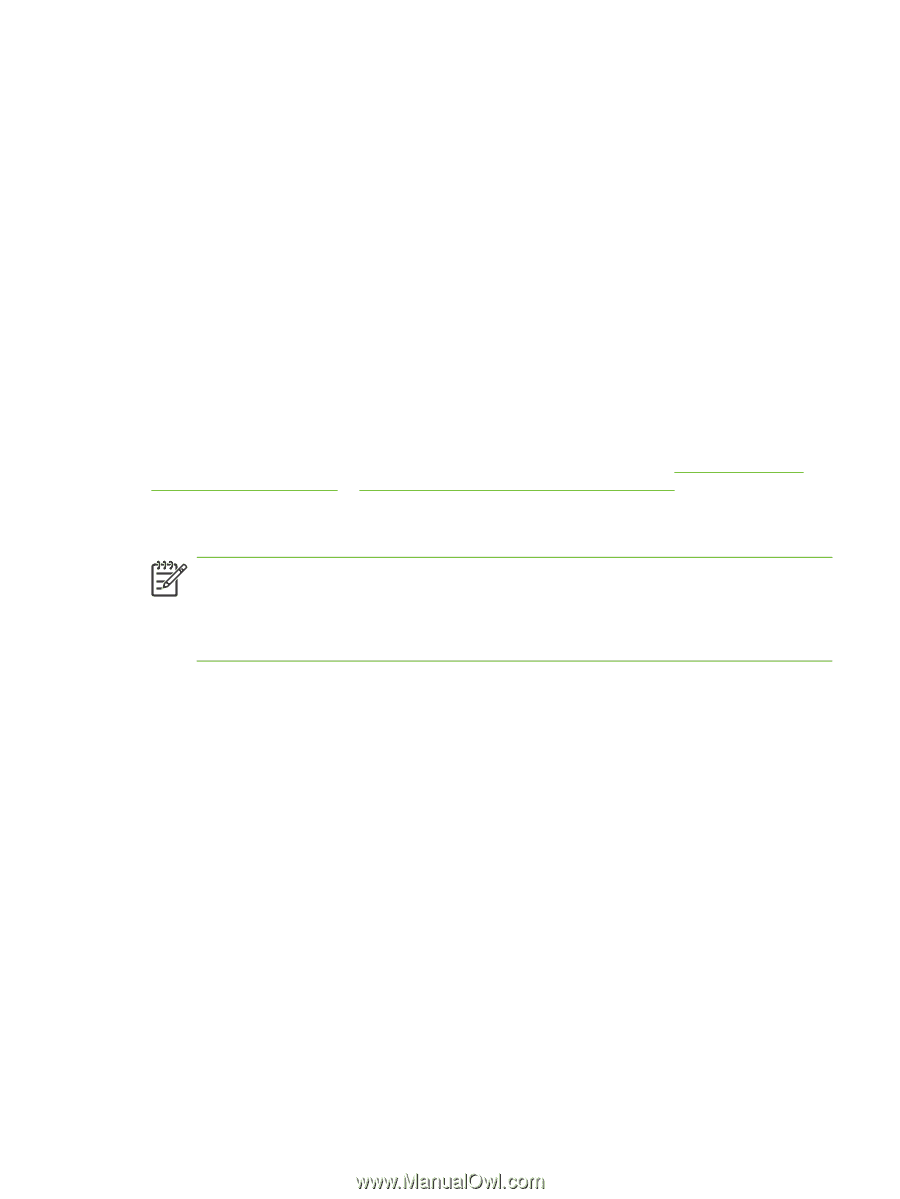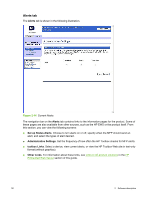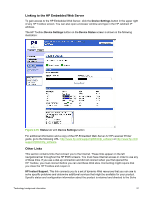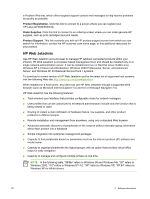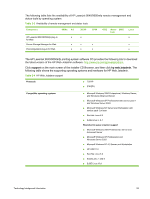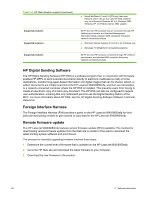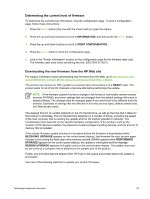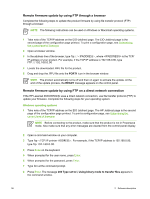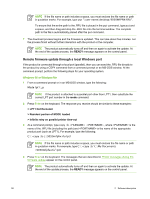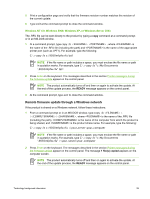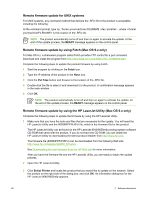HP 9040 HP LaserJet 9040mfp/9050mfp - Software Technical Reference (external) - Page 71
Determining the current level of firmware, Downloading the new firmware from the HP Web site
 |
UPC - 829160792927
View all HP 9040 manuals
Add to My Manuals
Save this manual to your list of manuals |
Page 71 highlights
Determining the current level of firmware To determine the current level of firmware, view the configuration page. To print a configuration page, follow these instructions. 1 Press the SELECT button (the one with the check mark) to open the menus. 2 Press the up and down buttons to scroll to INFORMATION, and then press the SELECT button. 3 Press the up and down buttons to scroll to PRINT CONFIGURATION. 4 Press the SELECT button to print the configuration page. 5 Look in the "Printer Information" section on the configuration page for the firmware date code. The firmware date code looks something like this: 20031002 07.000.0. Downloading the new firmware from the HP Web site For support information about downloading new firmware from the Web, go to http://www.hp.com/ support/lj9040mfp_software or http://www.hp.com/support/lj9050mfp_software. The product can receive an .RFU update to a product when the product is in a READY state. The product waits for all of the I/O channels to become idle before performing the update. NOTE If the firmware update involves a change in the format of nonvolatile random-access memory (NVRAM), any menu settings that are changed from the default settings will return to default settings. The settings must be changed again if you want them to be different from the defaults. Examples of settings that are affected in this way are tray types, default symbol sets, and Web-access alerts. The elapsed time for an update depends on the I/O transfer time, as well as the time that it takes for the product to reinitialize. The I/O transfer time depends on a number of things, including the speed of the host computer that is sending the update and the I/O method (parallel or network). The reinitialization time depends on the specific hardware configuration of the product, such as the number of EIO devices installed, the presence of external paper-handling devices, and the amount of memory that is installed. If the remote firmware update process is interrupted before the firmware is downloaded (while RECEIVING UPGRADE appears on the control-panel display), the firmware file must be sent again. If power is lost during the flash dual inline memory module (DIMM) update (while PERFORMING UPGRADE appears on the control-panel display), the update is interrupted and the message RESEND UPGRADE appears (in English only) on the control-panel display. The update must now be sent only by a computer that is attached to the parallel port of the product. Finally, any print jobs that are ahead of the .RFU job in the queue are printed before the update is processed. Use one of the following methods to update your product firmware. Technology background information 55