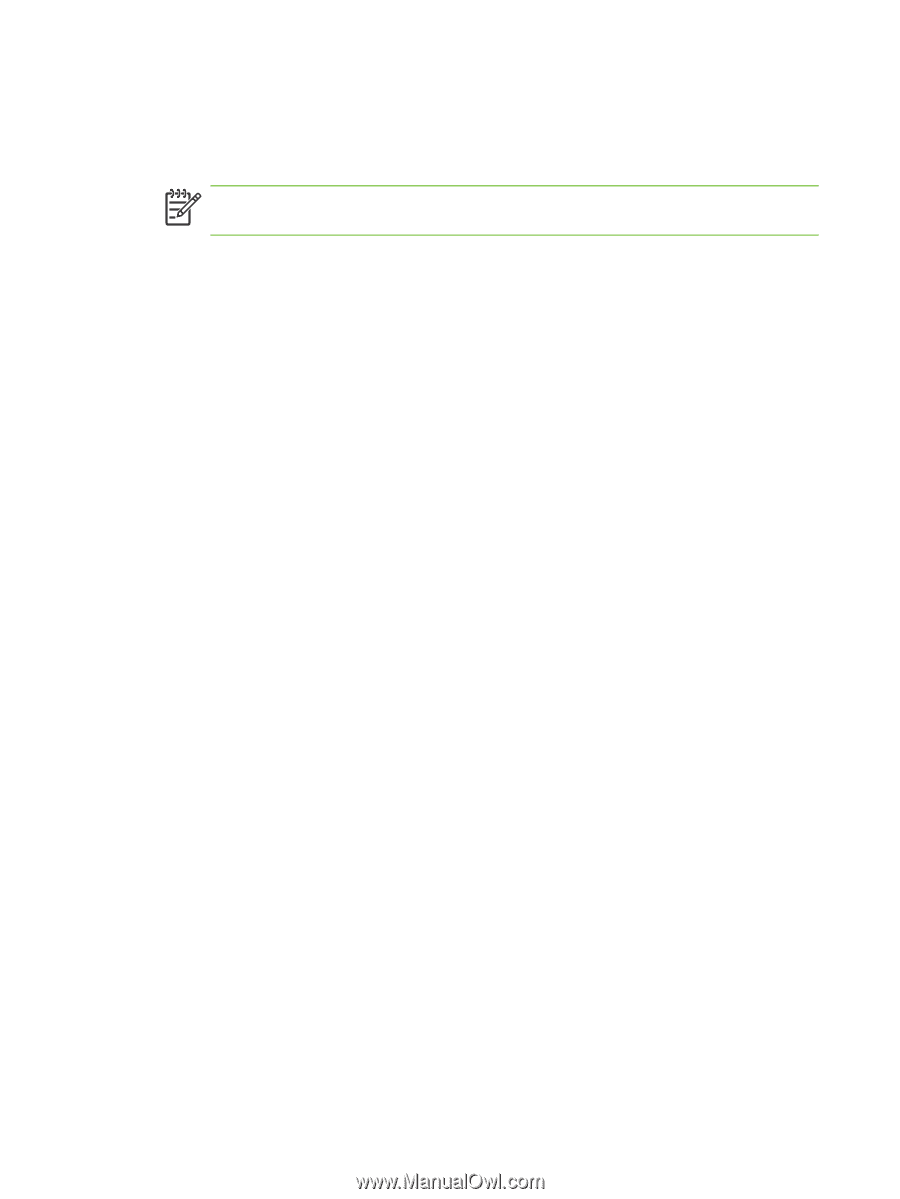HP 9040 HP LaserJet 9040mfp/9050mfp - Software Technical Reference (external) - Page 224
Using Job Storage features when printing, Releasing a Job Storage print job
 |
UPC - 829160792927
View all HP 9040 manuals
Add to My Manuals
Save this manual to your list of manuals |
Page 224 highlights
Using Job Storage features when printing To use Job Storage features when printing, follow these steps: 1 Click File and then click Print from the software program. The Print dialog box appears. NOTE Clicking the print icon in the software program toolbar prints the job without using Job Storage features. 2 Click Properties. The Properties dialog box appears. 3 Click the Job Storage tab. 4 Select the Job Storage options described previously by clicking the appropriate option button, and then complete any required fields. 5 Click OK. Releasing a Job Storage print job After you send a print job that uses the Job Storage feature, you can release the job to print by using the product control panel. 1 Press the SELECT button (the one with the check mark) to open the menus. RETRIEVE JOB is highlighted. 2 Press the SELECT button. 3 Press the up and down buttons to scroll to your User Name, and then press the SELECT button. 4 Press the up and down buttons to scroll to the Job Name, and then press the select button. PRINT JOB is highlighted. 5 Press the SELECT button. 6 If a PIN number is assigned to the job, press the up and down buttons to select the first digit of the PIN, and then press the select button. The number in the product control-panel display changes to an asterisk. Repeat this step for each of the remaining three digits of the PIN number. If no PIN number is assigned to the job, continue with step 7. 7 Press the up and down buttons to select the number of copies to print. 8 Press the SELECT button to print the job. Deleting a Job Storage print job Sometimes it is necessary to delete a print job from the product hard disk. You can do this from the product control panel. 1 Press the SELECT button (the one with the check mark) to open the menus. RETRIEVE JOB is highlighted. 2 Press the SELECT button. 3 Press the up and down buttons to scroll to your User Name, and then press the SELECT button. 4 Press the up and down buttons to scroll to the Job Name, and then press the SELECT button. 208 4 HP PCL 6, HP PCL 5, and HP PS emulation unidrivers for Windows